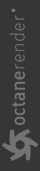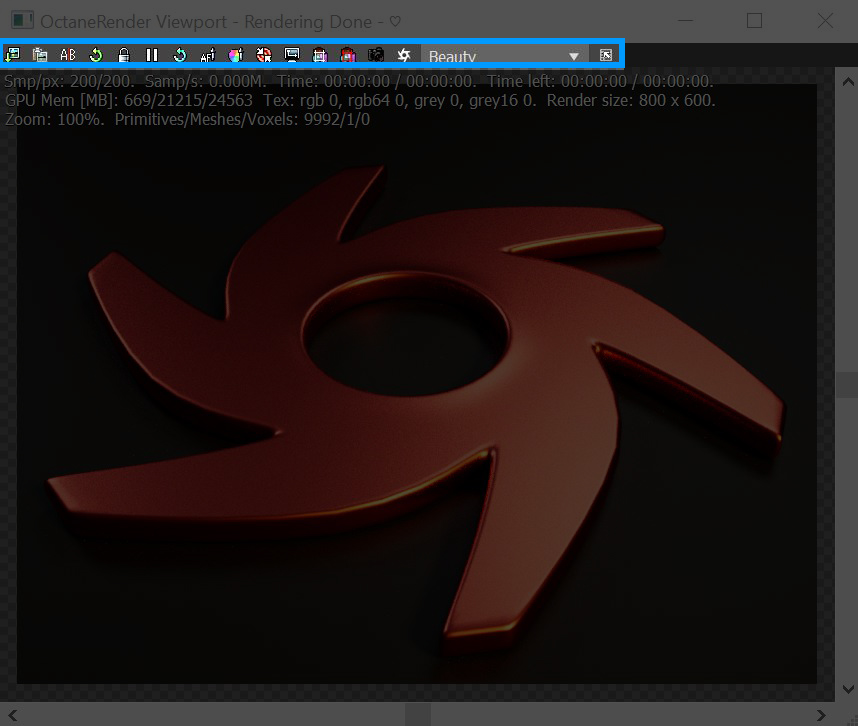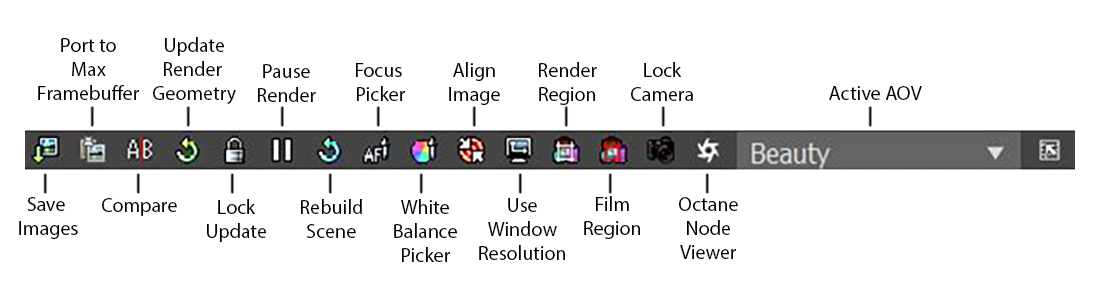Viewport Buttons
The OctaneRender® viewport window contains a series of buttons related to common tools and fubnctions used during the rendering process (figure 1).
|
|
Viewport Buttons
|
Figure 1: Viewport Buttons
|
|
Viewport Buttons
|
Figure 2: The OctaneRender Viewport button lables
Save Images - Saves the current render from the OctaneRender Viewport to disk.
Port to Max Framebuffer - Sends the current render to the 3ds Max® Framebuffer window.
Compare - Saves renders to the framebuffer for comparison.
Update Render Geometry - Reloads the scene geometry onto the GPU. Click this button if you add or change scene elements while the OctaneRender Viewport is open. Otherwise, scene geometry reloads onto the GPU whenever you close and reopen the Viewport.
Lock Update - Locks the Viewport so it does not update the render even if you edit scene elements, such as moving the camera or adjusting materials and lights. However, the Viewport continues to render the scene.
Pause Render - Similar to the Lock Update button except it also pauses the scene's progressive rendering.
Rebuild Scene - Rebuilds all the scene elements, including lighting and materials.
Focus Picker - Lets you sample an area of the Viewport as the render's focus point. Using this feature will automatically disable the camera's autofocus and set focus depth to the proper value.
White Balance Picker - Samples an area in the Viewport to determine the render's white balance.
Align Image - Re-centers the rendering if you zoom in or reposition the render.
Use Window Resolution - Locks the rendering resolution to the size and proportions of the render window.
Render Region - Limits the render window to render just the area included in the region selection box.
Film Region - Lets you move the red box corners to adjust the render boundaries. The renderer displays black outside of the rectangle.
Lock Camera - Locks the camera for the 3ds Max Viewport that you want to render. If you disable this function, 3ds Max restarts the render each time you select a different 3ds Max Viewport.
Octane Node Viewer - Opens the OctaneRender NodeGraph Editor. Primarily used to view and troubleshoot the node network translated to Octane. Changes cannot be saved.
Active AOV - A dropbox providing a list of scene AOVs for viewing in the viewport window.