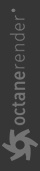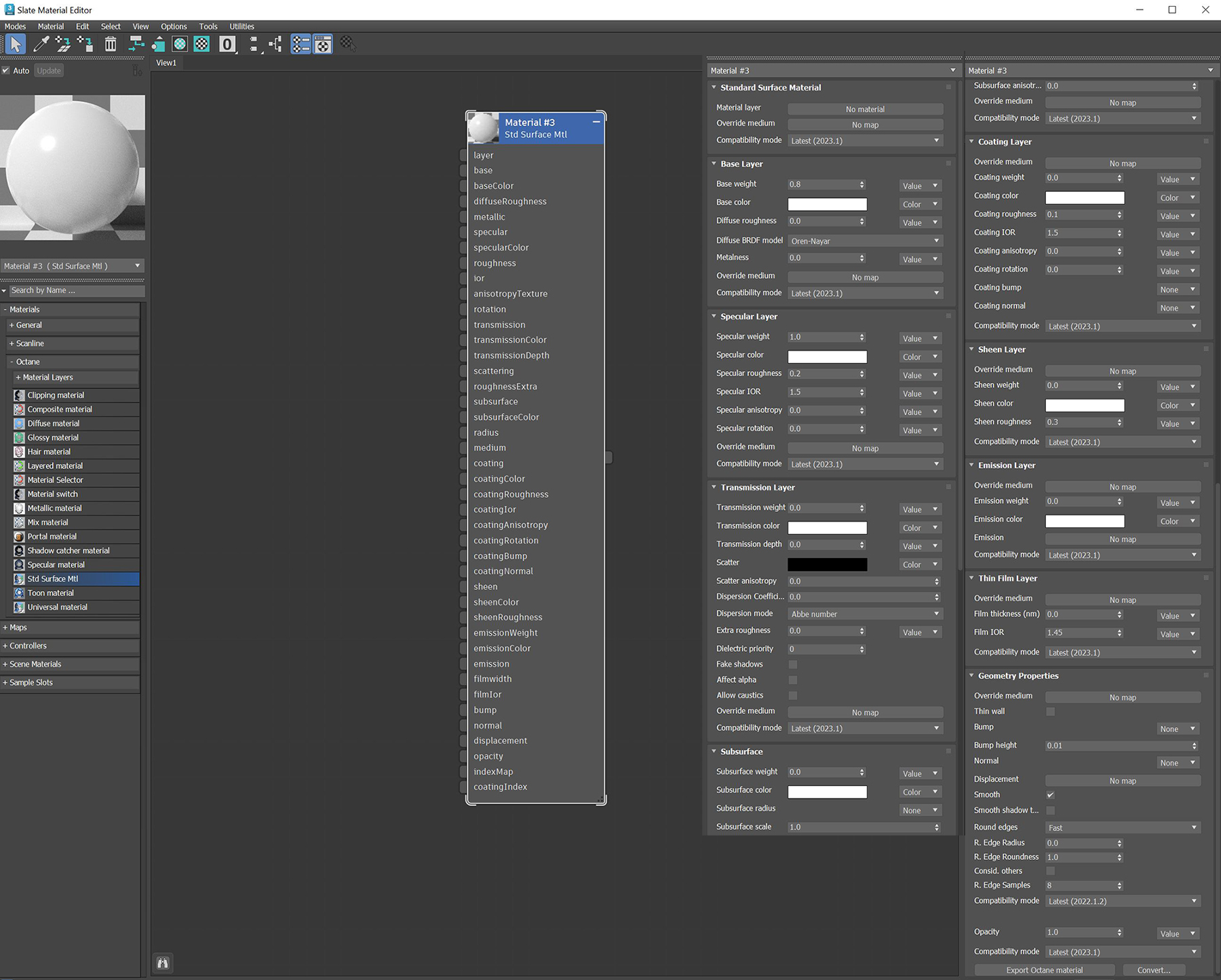Standard Surface Material
The Standard Surface material closely aligns with the Autodesk Standard Surface shader specification. Much like the Octane Universal Material, the Standard Surface material is an uber surface shader with multiple layers of BSDF(s). It can address nearly all surface characteristics in one unified material (figure 1).
|
|
Standard Surface Material
|
Figure 1: The Standard Surface material and its associated parameters
Standard Surface Material
Material Layer - Adds a material layer above the base layer. See the Material Layers topic in this manual for more details.
Compatibility Mode - The Octane version that the behavior of this node should match. The default is Latest (2024.1). The 2023.1.1 compatability mode does not allow the coating layer to color the transmitted light according to the standard. The 2023.1 compatiibility mode calculates the slope of the bump maps slightly differently, making it more sensitive to the orientation of the UV mapping. The 2022.1 compatibility mode is the legacy behavior where Bump map strength is active but Bump Map Height is ignored.
Base Layer
Base Weight - Determines the contribution of the base layer to the shader results.
Base Color - Determines the base color.
Diffuse Roughness - Higher values result in a micro-level of roughness being applied to the base layer.
Diffuse BRDF Model - Provides three models for diffuse light reflectance. Lambertian reflects light equally in all directions and does not support roughness. The Octane option creates a sheen effect much like velvet. And, the Oren-Nayar option behaves more like clay.
Metalness - Determines whether the material behaves in a dielectric (value of 0) fashion or a metallic (value of 1) fashion.
Specular Layer
Specular Weight - Determines the contribution of the specular layer to the shader results
Specular Color - Determines the specular color, however, leaving this parameter at white produces the most physically accurate result.
Specular Roughness - Higher values will introduce roughness to the specular reflection and transmission channels.
Specular IOR - The index of refraction controlling the Fresnel effect of the specular reflection and Transmission, if activated.
Specular Anisotropy - Controls the shape/direction of the specular and transmission characteristics, -1 is horizontal and 1 is vertical.
Specular Rotation - Controls the orientation of the anisotropic specular reflection.
Transmission Layer
Transmission Weight - Controls the amount of light scattering through the surface.
Transmission Color - Determines the color accumulated as light rays travel deeper inside the surface. For instance, red glass becomes a deeper red where light rays travel through thicker parts of the surface.
Transmission Depth - Determines the depth rays have to travel inside the surface for the transmission color to be realized.
Scatter - Determines the scattering of the transmission color inside the surface, not to be confused with subsurface scattering which affects the propagation and decay of light in different directions under the surface.
Scatter Anisotropy - Controls the directional bias of the scattering effect. A value of 0 scatters evenly in all directions.
Dispersion Coefficient - Increasing the Dispersion value increases the amount of coloration and dispersion in the object’s transmission and in caustics.
Dispersion Mode - Determines how the IOR and dispersion inputs are interpreted.
Extra Roughness - Adds additional roughness in the refractive areas of the surface volume.
Dielectric Priority - When nested dielectric surfaces overlap, only surfaces with the highest priority contribute.
Fake Shadows - If enabled, light will be traced directly through the material during the shadow calculation, ignoring refraction.
Affect Alpha - If enabled, refractions will be added to the alpha channel data.
Allow Caustics - If enabled, the photon tracing kernel will create caustics for light reflecting or transmitting through the object.
Subsurface
Subsurface Weight - Blends between the diffuse and subsurface scattering. When set to 1, there is only subsurface scattering. When set to 0, there is only diffuse characteristics.
Subsurface Color - Determines the color that is scattered under the surface of the object.
Subsurface Radius - Determines the distance light can scatter below the surface before scattering back out.
Subsurface Scale - Controls the distance the light travels under the surface. It scales the subsurface radius data and multiplies against the subsurface color.
Subsurface Anisotropy - Controls the direction of the subsurface characteristics, a value of 0 scatters evenly in all directions.
Medium
Override Medium - If connected, this overrides the other transmission and subsurface scattering behaviors.
- For Transmission: Transmission Weight and Transmission Color will still control transmission on the surface but all other transmission parameters are ignored.
- For Subsurface: Subsurface Weight and Subsurface Color will still control subsurface scattering but all other subsurface parameters are ignored.
Coating Layer
Coating Weight - Controls the amount of coat that is added on top of the base layer and other material characteristics. The coating is reflective and considered to be dielectric.
Coating Color - Determines the color of the coating on top of all colors and characteristics from layers below the coating layer.
Coating Roughness - Controls the glossiness of the coating's specular reflections.
Coating IOR - The index of refraction that defines the Fresnel reflectivity of the coating layer.
Coating Anisotropy - Controls the shape/direction of the coating's specular characteristics.
Coating Rotation - Controls the orientation of the coating's anisotropy effect.
Coating Bump - Allows for a bump texture to be applied to the coating layer.
Coating Normal - Allows for a normal map to be applied to the coating layer.
Sheen Layer
Sheen Weight - Controls the amount of sheen that is added on top of the base layer and other material characteristics. This characteristic is mainly used to simulate surfaces such as velvet or satin.
Sheen Color - Determines the color of the sheen on top of all colors and characteristics from layers below the sheen layer.
Sheen Roughness - Controls the glossiness of the sheen's specular reflections.
Emission Layer
Emission Weight - Controls the amount of emitted light.
Emission Color - Determines the color of the emitted light.
Emission - Allows for either the Blackbody or Texture Emission nodes to be connected to the material.
Thin Film Layer
Film Thickness - The film coating's thickness, mainly used to simulate to look of a thin layer of additional surface material.
Film IOR - The film coating's IOR.
Geometry Properties
Thin Wall - When enabled, this parameter provides the effect that the surface is translucent. This option should only be used with objects that are single sided.
Bump - Used to simulate surface relief using a greyscale texture map.
Bump Height - Provides added control over bump maps by adjusting the height or strength of the attached bump map.
Normal - Used to distort the normals of the surface using a normal map generated in texturing applications.
Displacement - Used to distort the actual surface of the object using a greyscale image.
Smooth - If enabled, the mesh's triangles will be smoothed. If disabled, the mesh's surface will appear facetted.
Smooth Shadow Terminator - If enabled, the self-intersecting shadow terminator for low polygon objects is smoothed according to the polygon's curvature.
Round Edges - Rounds off geometry edges by using a shading effect instead of creating additional geometry. It’s best used for rounded edges that will appear small in the final render. The Fast mode uses the rounding method introduced in OctaneRender® v3. The Accurate mode produces better-looking results, but may be slower. Accurate mode can select the affected edges by using the Concave Only or Convex Only options.
Radius Div - Radius divider, use a high value (10,000) for small scale scenes or geometry.
Rounded Edges Radius - Define the size of the rounded edge by radius. Bevels the surface edges at render time without altering or subdividing the geometry. Using this option enhances object realism by eliminating sharp edges. The value refers to the rounded edge's radius. Higher values produce rounder edges.
Rounded Edges Roundness - Controls the rounded edge's shape. A value of 1 is completely round, while 0 is a chamfer.
Consider Other Objects - Controls how rounded edges are applied to different objects. When enabled, intersections between different objects are rounded. When disabled, only the current object is considered.
Rounded Edge Samples - Set samples for rendering edges.
R. Edge Samples - Determines the number of rays to use when sampling the neighboring geometry.
Compatibility Mode - The Octane version that the behavior of this node should match. The default is Latest (2022.1.2). The 2022.1.1 compatibility mode will always factor in the edge sharpness instead of just when the material smooth flag is enabled.
Opacity - Controls the transparencey of the surface.
Compatibility Mode - The Octane version that the behavior of this node should match. The default is Latest (2023.1). The 2022.1 compatibility mode is the legacy behavior where Bump map strength is active but Bump Map Height is ignored.
Conceal Layer - Hides the Material layer (sub material) of this material from 3ds Max requests. This is to be used temporarily as a work around for the Ornatrix hair viewport display. Note that this layer is still used by Octane but will not be accessible from the Slate editor when Concealed.
Export Octane Material - Opens a dialog window that provides options for exporting the Material to ORBX, the Local DB, or the Live DB.
Convert - Provides options for converting this material to other Octane-specific material types.