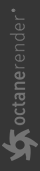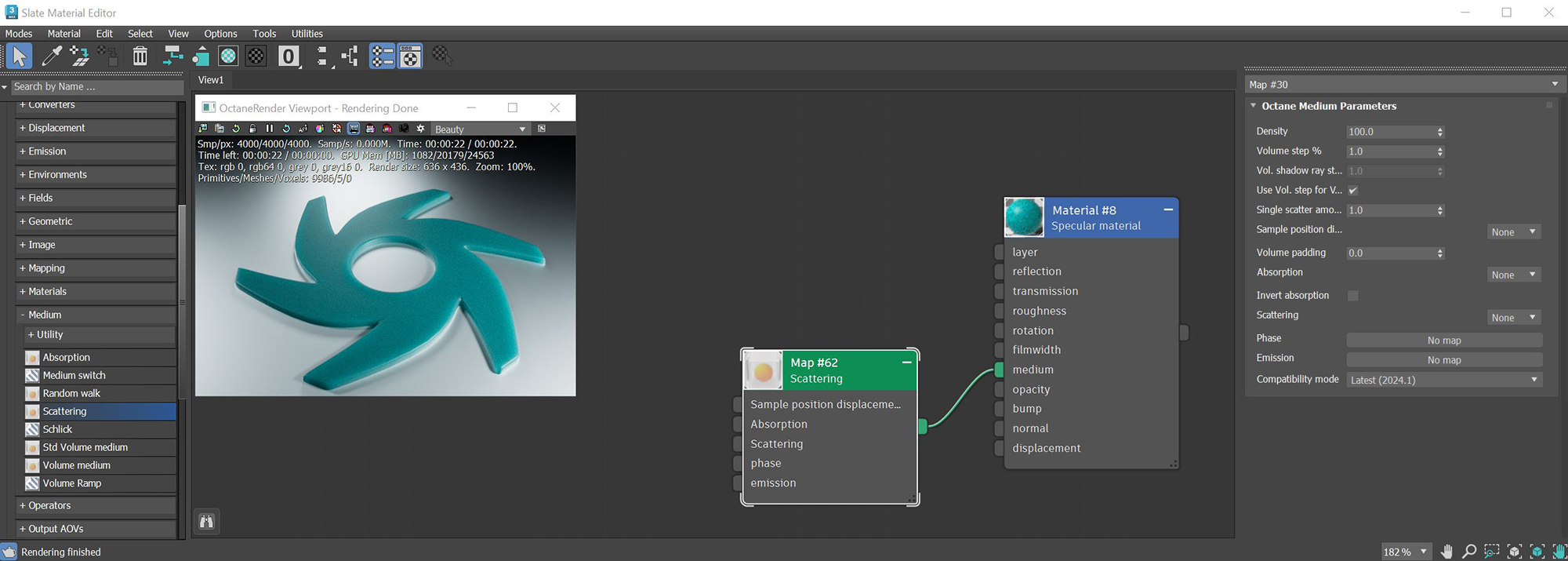Scattering
The Scattering medium node is used to create the look of subsurface scattering. This is the phenomena where light rays enter a surface, are scattered within the material of surface, and then exit again. It is the key to creating the look of realistic human skin and other organic surfaces. In the figure 1, the absorption color is being strongly scattered with a scattering color of white to give the look of a waxy or skin-like surface.
|
|
Scattering Medium
|
Figure 1: The Scattering medium attributes, which include an Absorption attribute similar to the Absorption medium
Scattering Parameters
Density - Determines the density of the particles in the surface. The larger the scale value, the more likely light will be absorbed when passing through the surface.
Volume Step % - Depending on the surface, you may need to adjust this parameter as it is specified as a percentage of the voxel size. The default value is 100%, but if the volume is smaller than this, you need to decrease the value. Decreasing this value decreases render speed, and increasing the value causes the ray marching algorithm to take longer steps. If the Volume Step % exceeds the volume's dimensions, then the ray marching algorithm takes a single step through the whole volume. To get the most accurate results, keep Volume Step % as small as possible.
Volume Shadow Ray Step % - Step length that is used by the shadow ray for marching through volumes.
Use Volume Step Length for Volume Shadow Ray Step Length - If active, uses Volume Step Length as Volume Shadow Ray Step as well.
Single Scatter Amount - Determines how often direct light is calculated in volumes, as a ratio of scatter events.
Sample Position Displacement - Allows a texture to control a volume's sample position displacement.
Volume Padding - Expands the volume bounding box by the given percentage in all six directions, but only if sample position displacement is being used.
Absorption - By default, the absorption attribute is controlled by a value slide ranging from 0 - 1 where 0 is no absorption and 1 is full absorption. A color or texture can be added to replace the value slider. The color's value and saturation can be used to further determine the absorption amount. Note: If the Invert Absorption attribute is active, these values will be behave in the opposite fashion, for example: 0 will be full absorption and 1 will be no absorption.
Invert Absorption - Inverts the absorption characteristics so that the absorption color specified is the same color seen in the surface. For example: Red results in red, otherwise, red would result in green (if this check box is inactive).
Scattering - Determines how fast light scatters as it moves through a surface. High values mean that light scatters sooner as it enters a surface, and low values mean that light passes deeper into the surface before scattering. A 0 value disables Scattering.
Phase - Controls light direction as it scatters through the surface. A value of 0 results in light scattering equally in all directions; a positive value results in forward scattering, where photons continue the same approximate direction as when they enter the surface; and a negative value results in backwards scattering, where light moves through the surface in the same direction, but opposite to the angle that they entered the surface. This is known as backscattering.
Emission - Attaches an Emission node to the Emission input pin. When you connect an Emission node to a Medium node, it defines emission inside the volume instead of on the object's surface. In this case, Power controls how fast a ray's radiance increases while traveling through the volume; it doesn't represent total power. It's not multiplied with the Scale parameter. This effect works best with large, not-too-bright objects - small, bright objects create lots of noise.
Compatibility Mode
- Latest (2024.1): Default
- 2023.1 Compatibility Mode: The volume ray matching step length is an absolute length and the voxel size is ignored.