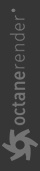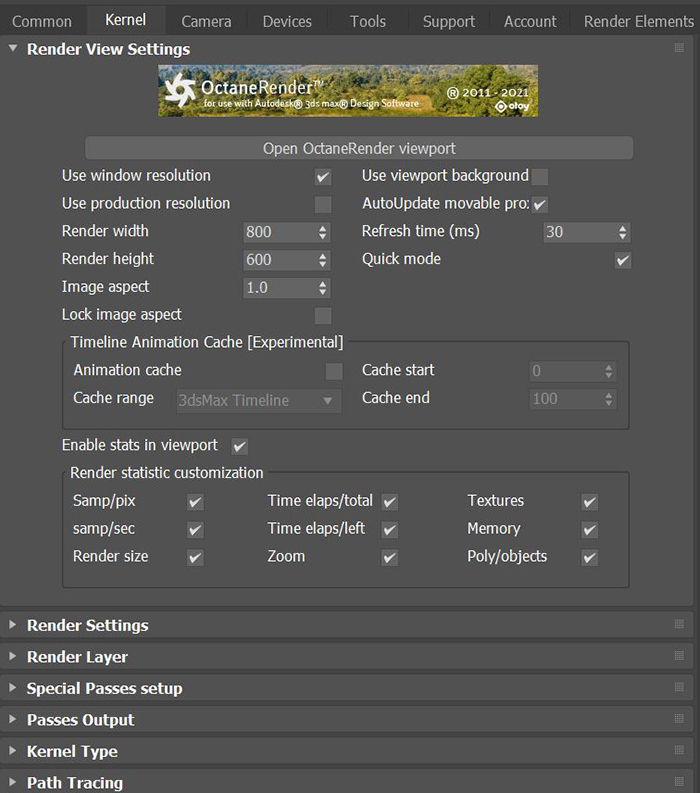Render View Settings
This section provide controls to define the resolution and information display on the OctaneRender Viewport (figure 1).
|
|
Render View Settings
|
Figure 1: Render View Settings
Render View Setting Parameters
Use Window Resolution - Use the OctaneRender Viewport Window Size.
Use Production Resolution - Use the Output Size define from the Common tab.
Use Viewport Background - Use the image set as background in 3DS Max viewport. The image will be adjusted to the resolution and will be visible if the Alpha channel is enabled in Kernel Type settings.
Autoupdate movable proxy - Update mesh of Movable Proxy when the geometry changes.
Render Width - The OctaneRender Viewport width when both Windows and Production Resolution are unchecked
Render Height - The OctaneRender Viewport height when both Windows and Production Resolution are unchecked
Image Aspect - The OctaneRender Viewport aspect ratio, render height will be automatically adjusted to match the ratio.
Refresh Time (ms) - How often to check for updates. This helps balance between viewport responsiveness and giving more time to render.
Quick Mode - Will speed up interactivity by skipping certain update checks.
Lock Image Aspect - Will adjust Render Width or Height to maintain image aspect ratio.
Timeline Animation Cache [Experimental]
- Animation Cache - Enables animation data cache.
- Cache Range - Determines how to set the start and end frame of the animation cache.
- Cache Start/End - Specifies the start and end of the animation cache when the range is set to custom.
Enable Stats in Viewport - Display render statistics.
Render Statistic Customization - Customize options to display render statistics.