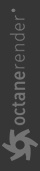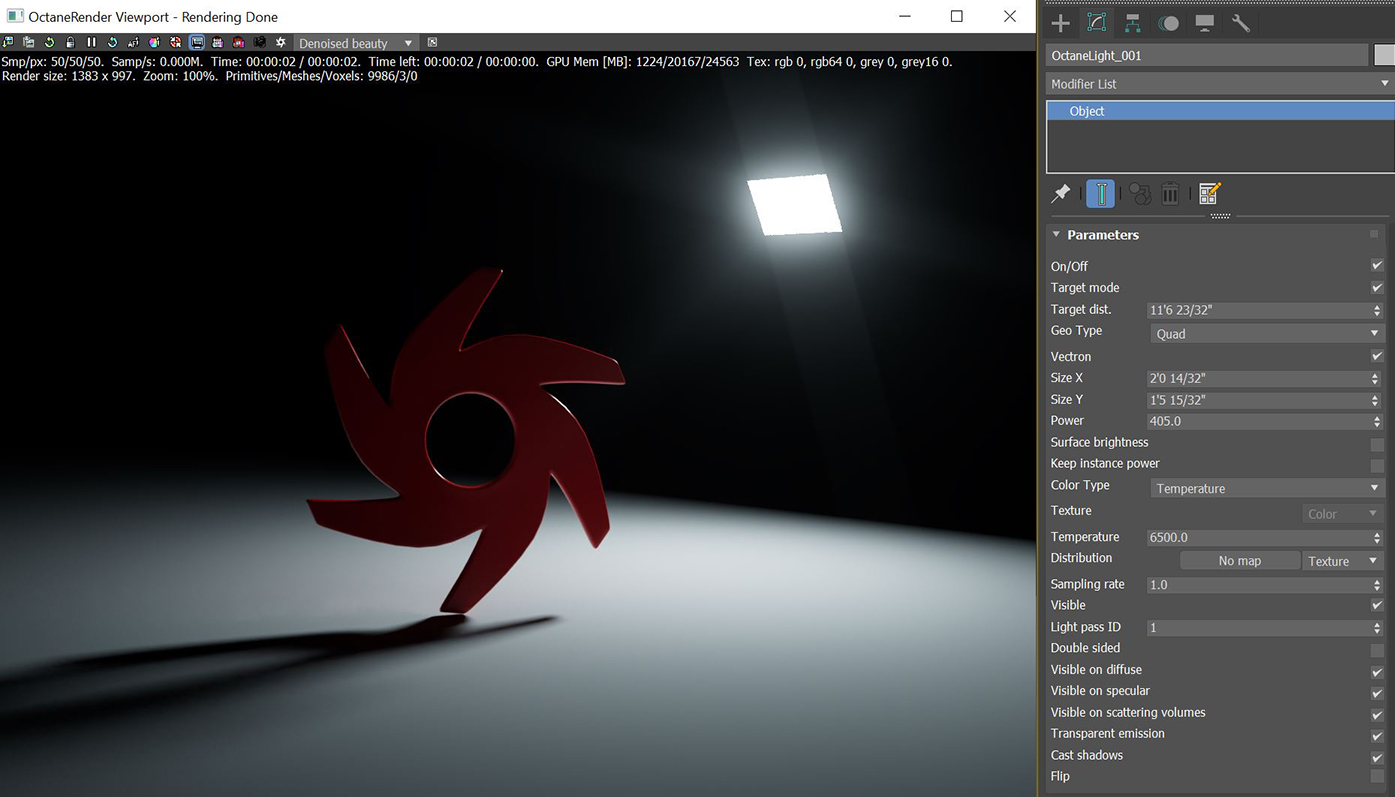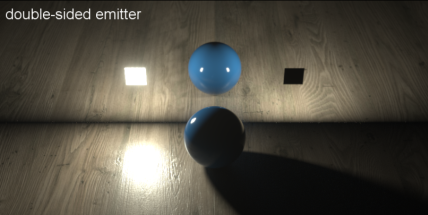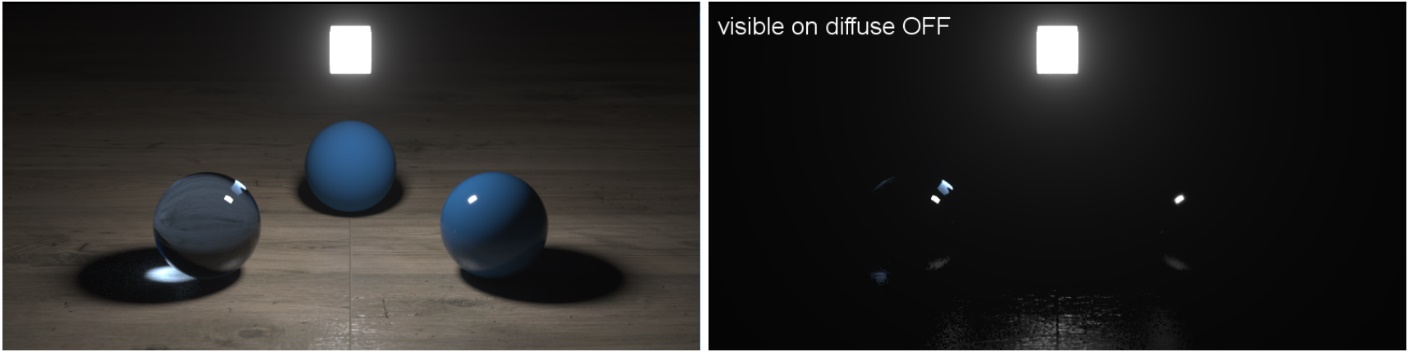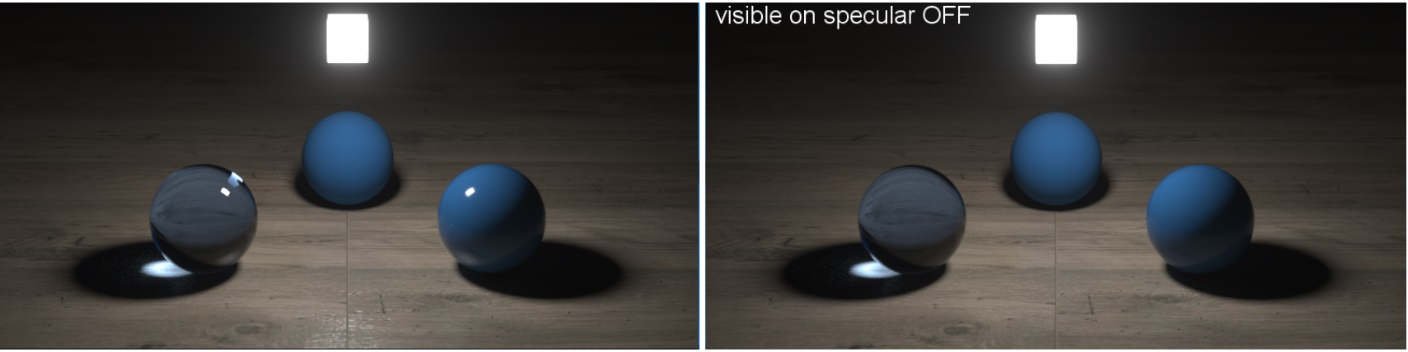Octane Light
The Octane Light provides a light source object to use for fast lighting setups without adding new geometry and materials. This object produces geometry and materials specific for light rendering, and makes light setup much easier.
|
|
Octane Light
|
Figure 1: The Octane Light source
Octane Light Parameters
On/Off - Toggles this light type on and off.
Target mode - Adds a target item to help orient your light direction.
Target dist. - Set the target a specific distance from the light source.
Geo Type - Select from a Plane, Disk, or Sphere light shapes.
Vectron - Use procedural geometry for the light source.
Size X and Y - Determines the size of the Octane Light source. A larger area produces a softer result.
Power - The Light source's wattage. Set each light in the scene to its real-world wattage. For example, set a desk lamp's Power to 25. Don't use this setting to balance the scene's lighting power. Power gives the total power that the light source is emitting. The default value is 100 watts.
Surface Brightness - The Light source's size contributes to its overall brightness.
Keep Instance Power - If this is enabled and Surface Brightness is disabled, the Power remains constant if uniform scaling is applied to the instance.
Color Type - The Light emission may be based on a color hue or a temperature, from warmer values around 500 to cooler values upwards of 12000.
Texture - Define color values of the light source. This parameter is valid when the Color Type is set to Color.
Temperature - The Light emission's temperature (in Kelvin). This parameter is valid when the Color Type is set to Temperature.
Distribution - This option is used to define the Pattern of the light. It's also called "Gobo Lights" or "IES Lights". These features will be create with the help of this option. You can also create various light patterns using an Alpha image.
Sampling rate - Choose what light sources receive more samples. The maximum sampling rate is 10000. You can set the sampling rate to 0, which means the direct light calculation excludes the emitter.
Visible - When this is disabled, the light source is invisible to the camera, reflections, and refractions, but it still illuminates the scene.
Light Pass ID - Light Pass ID numbers 1 - 8 capture the Octane Light emitter's contribution. Octane Light emitters (just like the Texture emitter and Black Body) have a Light Pass ID that assigns the Emitter to a Light Pass. You can assign multiple Emitters to the same Light Pass. If nothing is configured, all emitters contribute to Light Pass ID 1 by default.
Double Sided - The Emitter emits light from the front and back sides.
|
|
Double Sided
|
Figure 3: The Double Sided parameter when enabled and disabled
Visible On Diffuse - Makes the light source visible on diffuse surfaces. This is enabled by default. You can enable or disable the Black Body or Texture emission's light sources from casting illumination or shadows on Diffuse objects. Disabling this option disables emission - it's not visible in diffuse reflections, but it is visible in specular reflections. It's also excluded from the Direct Light calculation.
|
|
Visible on Diffuse
|
Figure 4: The Visible On Diffuse parameter when enabled and disabled
Visible On Specular - Makes the light source visible on specular surfaces, and it lets you hide Emitters just on specular reflections and refractions. This is enabled by default.
|
|
Visible on Specular
|
Figure 5: The Visible On Specular parameter when enabled and disabled
Visible on Scattering Volumes - Makes the light source visible on scattering volumes.
Transparent Emission - The light source will cast illumination on diffuse objects even if the emitter is transparent.
Cast Shadows - Enables the light source to cast light and shadows on Diffuse surfaces, and lets you disable Direct Light shadows for Mesh emitters. This option takes effect if the emitter is included in the Direct Light calculation, such as if the Sampling Rate value is greater than 0. This option is enabled by default.
Flip - Reverses the light source's direction.