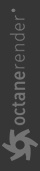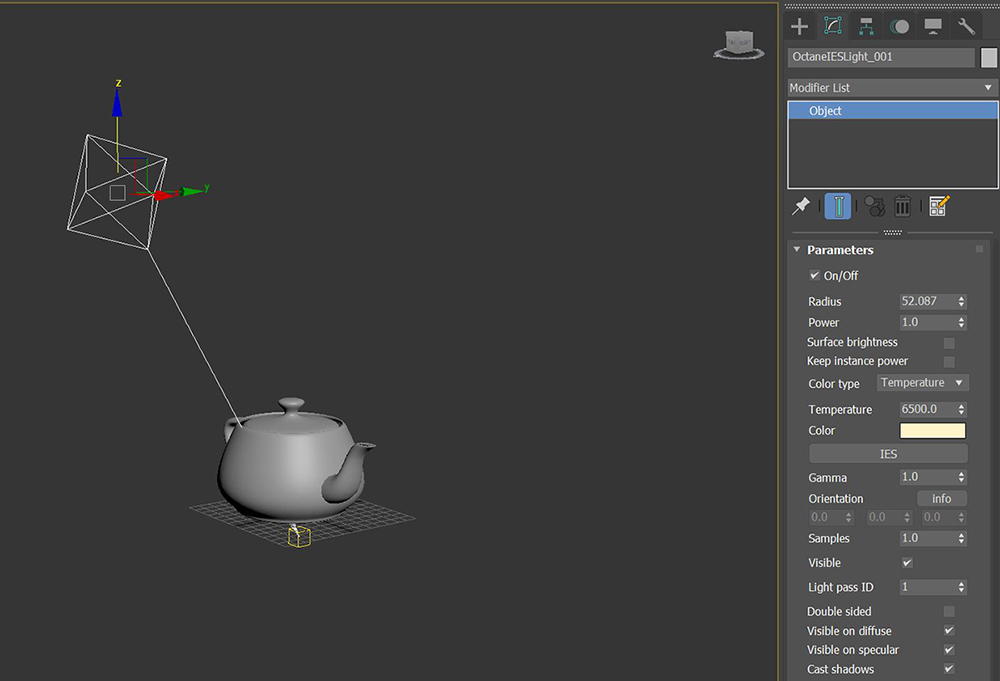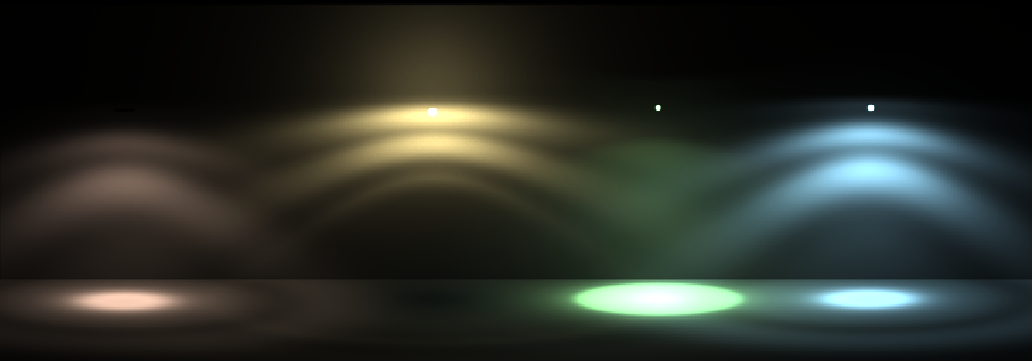IES Light
The Octane IES light source is similar to Octane Light, but it can accept IES light profiles. The IES light does not have light shape options - the only shape is spherical.
|
|
Octane IES Light
|
Figure 1: Octane IES light parameters
|
|
Ies light Shapes
|
Figure 2: Octane IES light
Octane IES Light Parameters
On/Off - Toggles this light type on and off.
Radius - Sets the sphere's radius.
Power - Represents the total power the light source emits in wattage. You should set each light in the scene to its real-world wattage. For example, to simulate a desk lamp, set this parameter to 25. By default, this value is 1, or 100 watts.
Surface Brightness - The light source's size contributes to its overall brightness.
Keep Instance Power - If this is enabled and Surface Brightness is disabled, Power remains constant if you apply uniform scaling to the instance.
Color Type - The light emission is based on a color hue or a temperature, from warmer values of 500 to cooler values of 12000.
Temperature - The light emission's temperature (in Kelvin).
Color - This defines the color of the light, when Color Type is set to Color.
IES File - Allows for an IES light profile to be loaded.
Color Space - Determines the color space.
Legacy Gamma - Controls the IES file's gamma but only when the Color Space is set to Linear sRGB + Legacy Gamma.
Orientation - When you load an IES file, this attribute adjusts the light's orientation or direction.
Sampling Rate - Choose what light sources receive more samples. Adjusting the Emission's light source sampling rates in the scene leads to a better balance between light sources. You can set the sampling rate to 0, which means the Direct Light calculation excludes the Emitter.
Visible - When this is disabled, the light source is invisible to the camera but still visible in reflections and refractions.
Light Pass ID - Light Pass ID numbers 1 - 8 capture the contribution from the IES Light source emitter. IES Light emitters (just like the Texture emitter and Black Body) have a Light Pass ID pin to assign the Emitter to a light pass. It is possible to assign multiple Emitters to the same light pass. If nothing is configured, all Emitters contribute to Light Pass ID 1 by default.
Double Sided - Makes the Emitter emit light from the front and back sides.
Visible On Diffuse - Makes the light source visible on diffuse surfaces. This is enabled by default. You can enable or disable the Black Body or Texture emission's light sources from casting illumination or shadows on Diffuse objects. Disabling this option disables the Emission - it's not visible in diffuse reflections, but it is visible in specular reflections. It's also excluded from the Direct Light calculation.
Visible On Specular - Makes the light source visible on Specular surfaces and hides Emitters just on specular reflections and refractions. This is enabled by default.
Cast Shadows - Enables the light source to cast light and shadows on diffuse surfaces, and lets you disable Direct Light shadows for Mesh emitters. This option takes effect if the Emitter is included in the Direct Light calculation, like when the Sampling Rate value is greater than 0. This option is enabled by default.