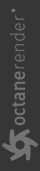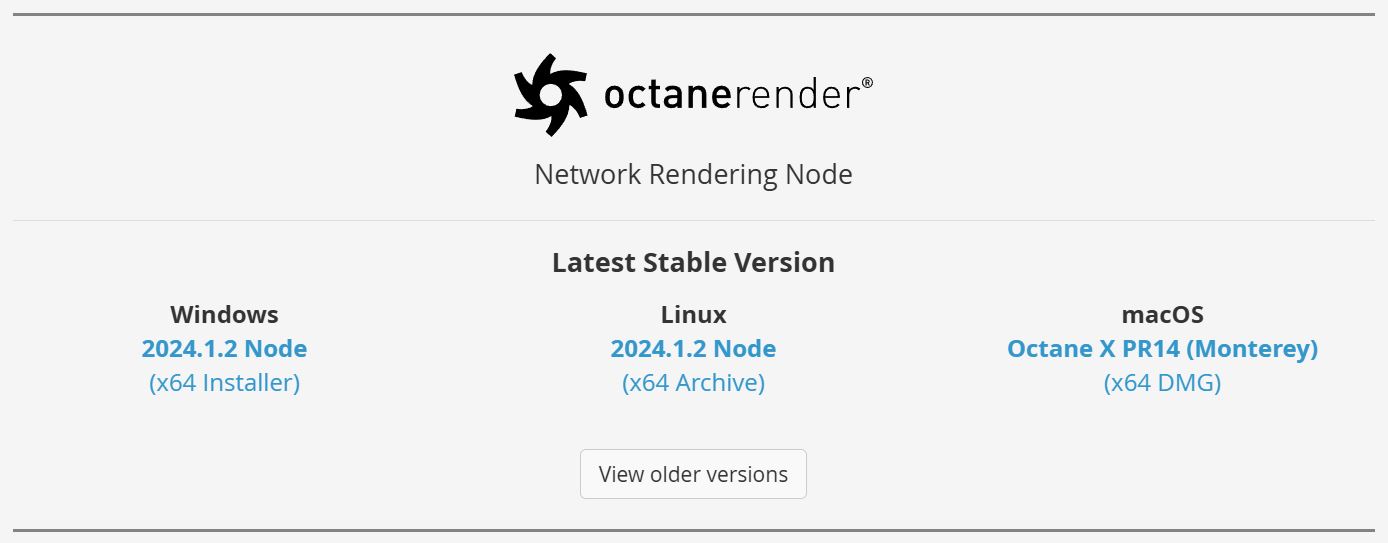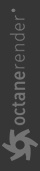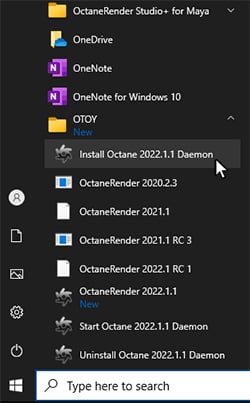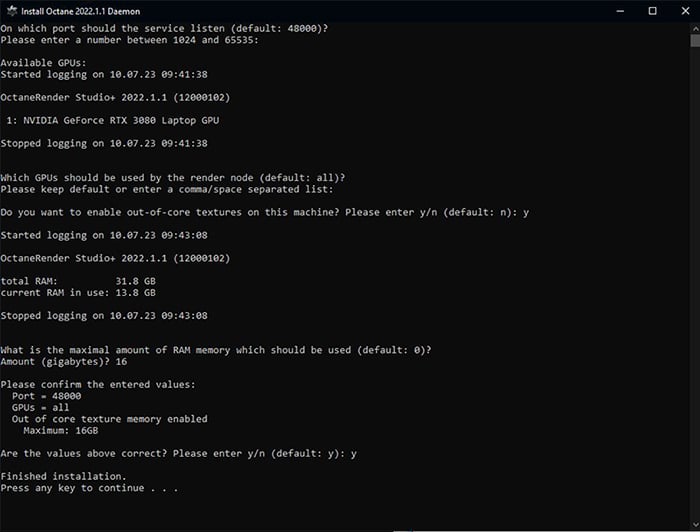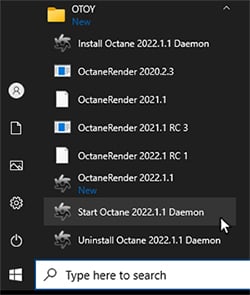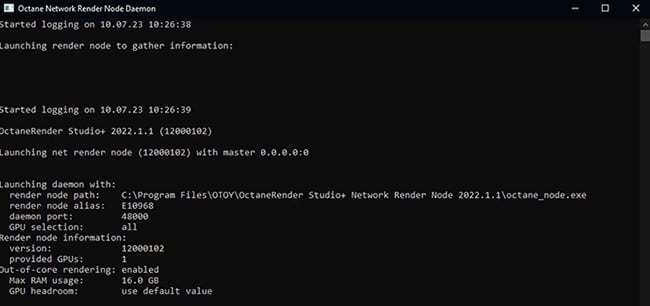Configuring the Daemon Nodes
The Network Render Node needs to be installed in order to run the Daemon program. It can be downloaded from the Downloads section on the OTOY website (figure 1).
|
|
Network Render Node
|
Figure 1: Downloading the Octane Network Rendering Node
Daemons
Daemons are programs that launch after logging in, and it runs all the time unless you shut it down. It fulfills various roles:
- Primary node can locate it in the local network.
- It determines the Render Node's version number and GPU configuration.
- It starts/stops a Render Node on request by a Primary Node and makes sure that only one Primary Node at a time uses the Render Node.
- It monitors the health of a running Render Node process and kills it if necessary.
To set up the daemon, run Install Octane 2022 Daemon on the Render Node computer (figure 2).
|
|
daemon Nodes
|
Figure 2: Installing the daemon
Octane asks a series of command line prompts during the installation process. If you want to keep the default settings in the brackets, press Enter (figure 3)
|
|
daemon Nodes
|
Figure 3: Responding to the Octane Daemon in the Command Line prompt window
After installing the Octane Daemon, the Render Node Daemon can be run from the Startup folder (figure 4). It launches the next time you log into your Windows® account. A new terminal window appears in your task bar. When you open it, you can see the daemon starting up. At first it tries to launch the render process to gather some information, then it displays that information (figure 5).
|
|
daemon Nodes
|
Figure 4: Launching the Render Node Daemon
|
|
daemon Nodes
|
Figure 5: The Octane Network Render Node Daemon command line information