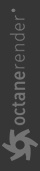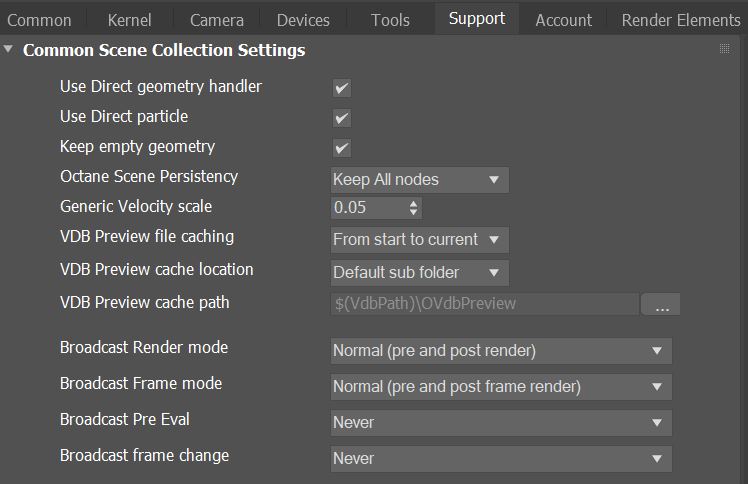Common Scene Collection Settings
Common scene settings for handling Geometry.
|
|
Common Scene Collection Settings
|
Figure 1: Common Scene Collection Settings
Common Scene Collection Setting Parameters
Use Direct Geometry Handler - Use a new geometry handler. This creates Octane nodes matching closely 3ds Max geometry created by other plugins.
Use Direct Particle - Use particle geometry instances when possible instead of a single mesh for all particles.
Keep Empty Geometry - Always create Octane nodes for each 3ds Max node of the scene, even if no geometry is available on the first rendered frame. This is needed for some animated geometry. Note that this can be changed per object, in the Octane Geometry modifier.
Octane Scene Persistency - Select the types of Octane nodes to keep in memory. This avoid re-process nodes (e.g. texture compression), and makes the work flow faster (avoiding re compiling geometry that didn't change).
Generic Velocity Scale - When Motion Blur is used with vertex velocity from a map (Velocity Channel ID), velocity are scaled with this value.
VDB Preview File Caching - Saves VDB preview point cloud data to disk.
VDB Preview Cache Location - Determines where the VDB preview file cache is saved.
VDB Preview Cache Path - Sets a custom path for the VDB preview file cache when Use Defined Folder is selected as the location type.
Broadcast Render Mode - Sends notifications to other plugins when rendering starts and ends which might be needed to update geometry.
Broadcast Frame Mode - Sends notifications to other plugins when rendering a frame starts and ends which might be needed to update geometry.
Broadcast Pre Eval - Sends notifications to other plugins on scene pre-evaluation which might be needed to update geometry.
Broadcast Frame Change - Sends notifications to other plugins on frame change which might be needed to update geometry.