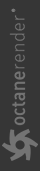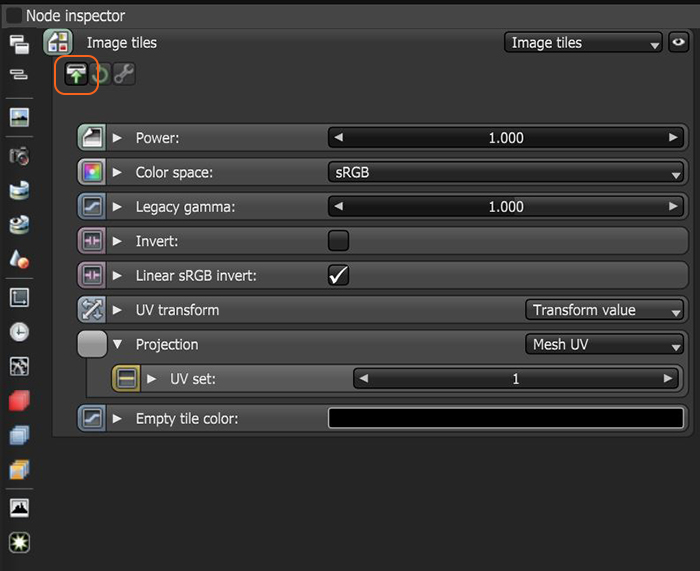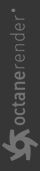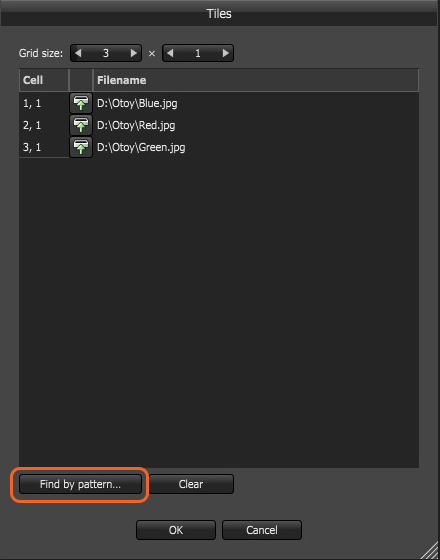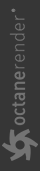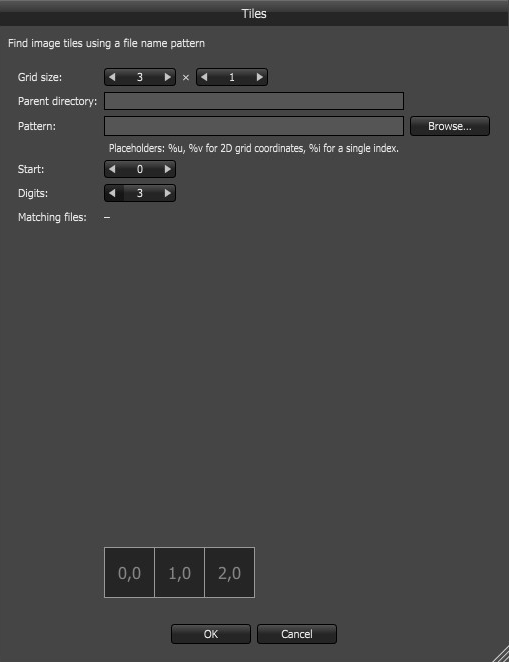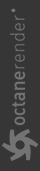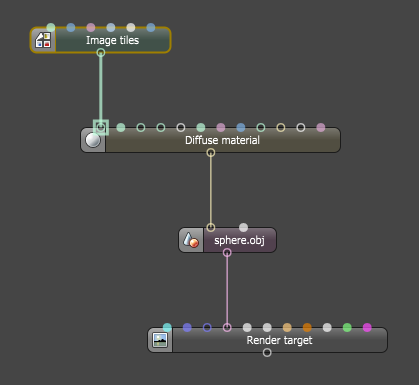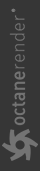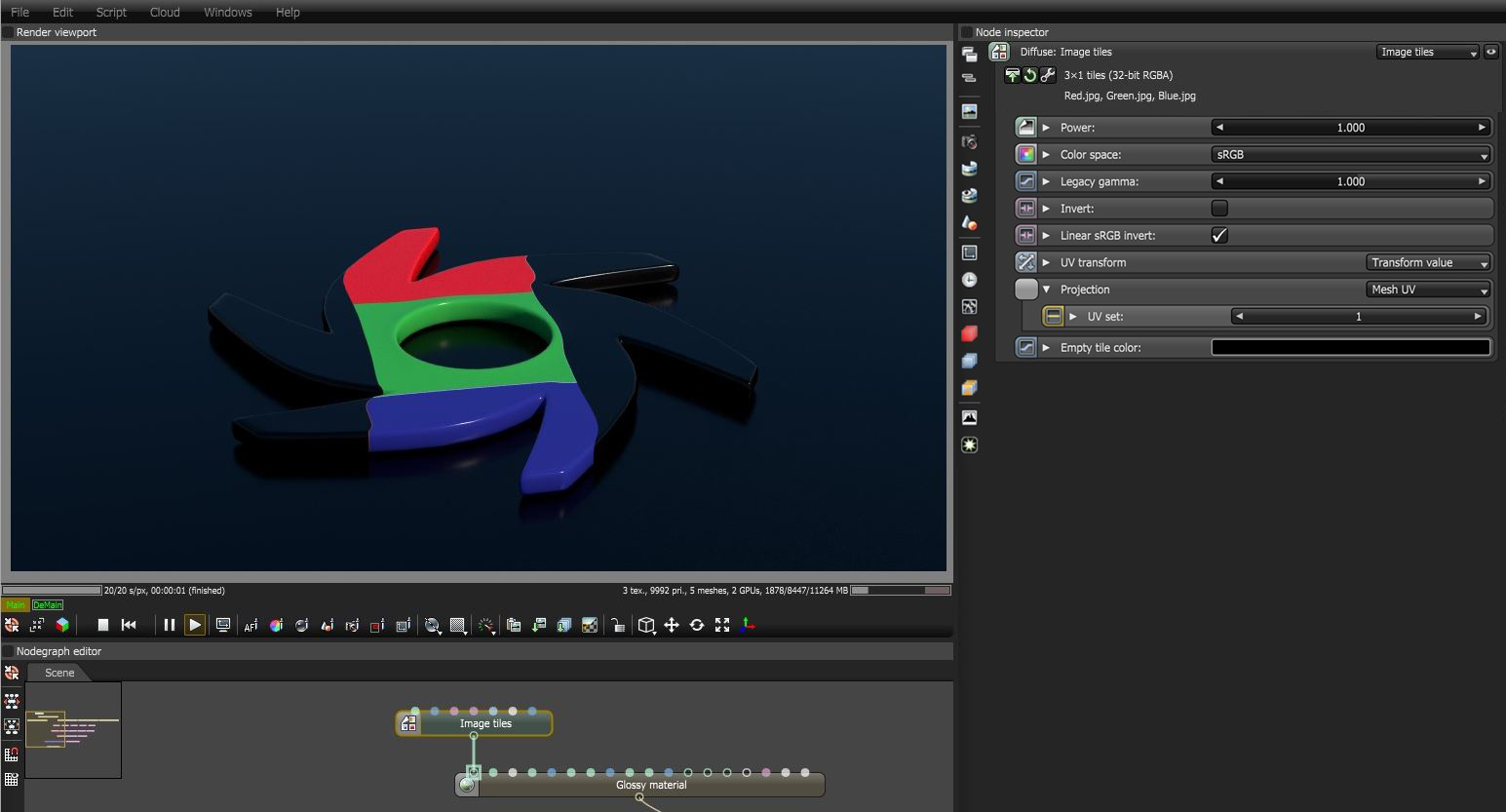Image Tiles Texture
The Image Tiles texture sets up a tile grid similar to UDIM image tiles.. After you select the Image Tiles node, go to the Node Inspector and click on the Load Images icon to select and load images into the grid (figure 1).
|
|
Loading Image Tiles
|
Figure 1: Clicking the Load Images icon from the Image Titles parameters
From the Tiles window, adjust the grid's length and width from the Grid Size parameter. If you have a file name pattern you want to use and you want to select files fast, click the Find by Pattern button (figure2).
|
|
Find by Pattern
|
|
|
Find by Pattern
|
Figure 2: Find by Pattern button
|
|
Scene Graph
|
Figure 3: A basic scene graph using Image Tiles texture
|
|
Image Tiles Texture
|
Figure 4: Image Tiles texture with three tiled images applied to the Diffuse input on a Glossy material
Image Tiles Parameters
Power- Controls image brightness. Lower values cause the image to appear darker. When used as a Bump map, this setting alters the bump height on the surface.
Color Space - Specifies the color space for the imported image.
Legacy Gamma - Controls input image luminance, and tunes or color-corrects images if needed, however, this parameter is only used when the Color Space is set to Linear sRGB+Legacy.
Invert - Inverts the texture values.
Linear RGB Invert - Inverts the image after conversion to linear sRGB color space.
Gamma - Controls the input image luminance, and it also tunes or color-corrects the image.
Invert - Inverts the texture values.
UV Transform - Positions, rotates, and scales the surface texture.
Projection - Accepts OctaneRender®Projection nodes. If nothing is connected to this input, the Image texture uses the surface's UV texture coordinates by default. This also changes the UV set if the original surface contains more than one UV set. For more details, see the OctaneRender Projection Node topic in this manual.
Empty Tile Color - Specifies the color to use when a tile is empty.