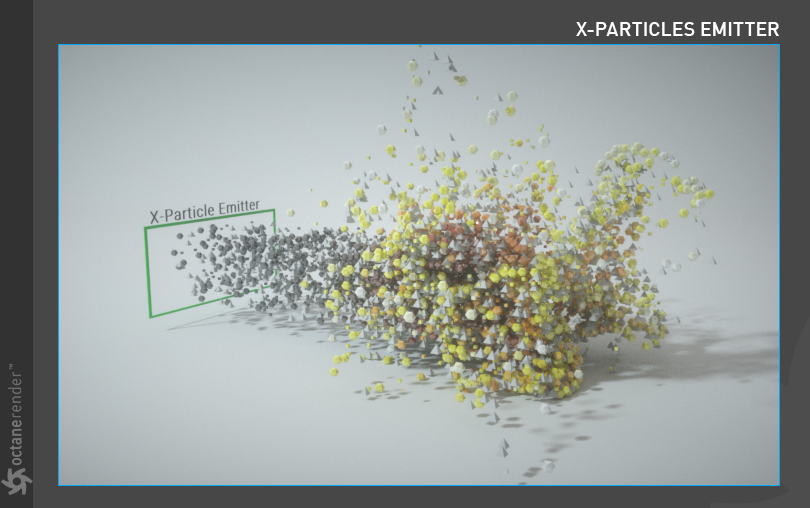Using X-Particles
Using the X-PartIcles Emitter
1- First create a Platonic object and change its properties as shown in the image below.
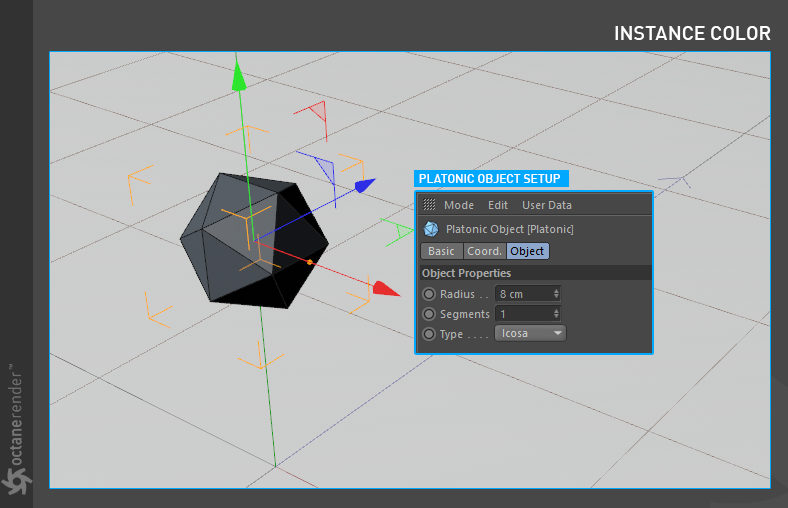
2- Now create a “xpEmitter” from the X-Particles menu and also create a “xpTurbulence” from the Xparticles > Modifiers > Motion Menu. Make the “xpEmitter” child to “xpTurbulence”. Change their properties as shown in the image. After you finish the setup, set your animation timeline to 500 and press the play button in the Viewport. Allow the particles to flow up to the 430-450 frames.
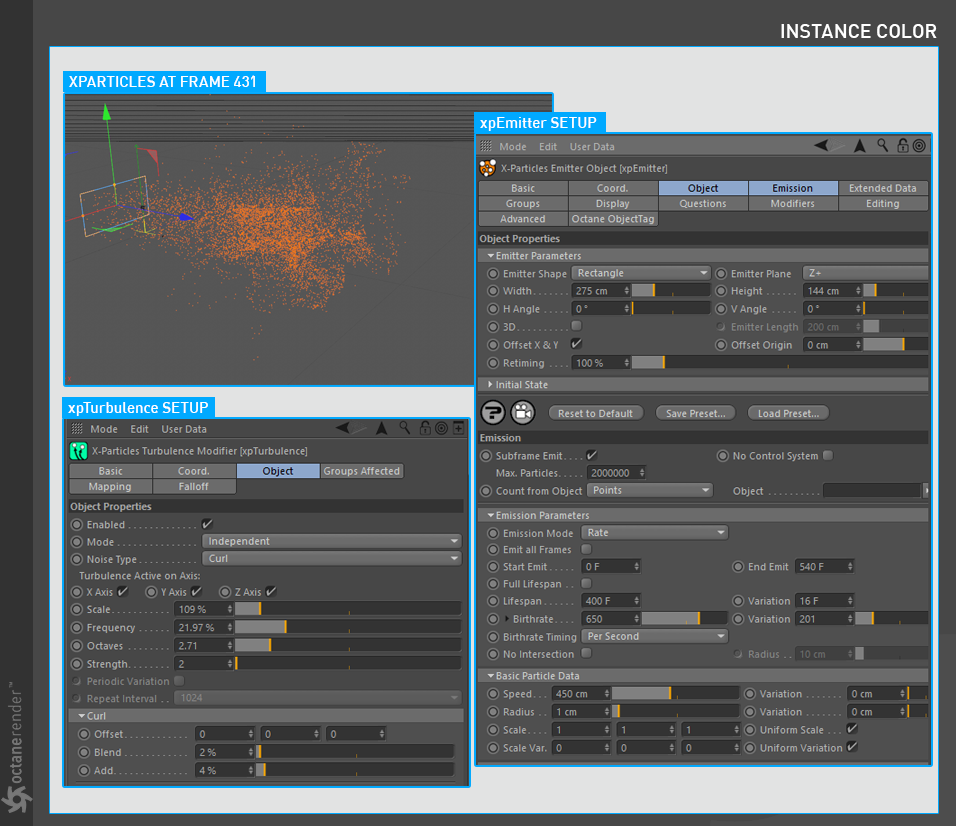
3- Now we need to identify the xpEmitter object as a particle to Octane. We will use the “Octane Object Tag” for this. Right-click on the xpEmitter object and select "Octane Object Tag" from the pop-up menu. Then select the Object Tag and drag & drop the "Platonic" object to Particle Rendering Tab. Complete the setup as shown in the following image.
|
INFO You can add as many objects into the object area as needed. |
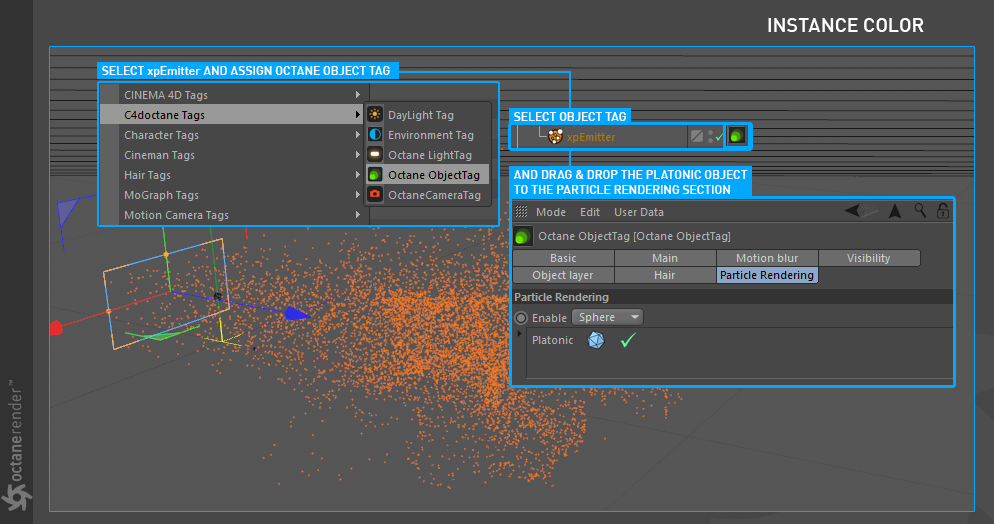
4- Next is the Material setup. We use the Instance Color node for this. Create any material you want and open the Node Editor. Create an Instance Color node and connect it to the diffuse channel. After that, drag and drop the "xpEmitter" object in the "Color Source" section of the Instance Color settings. Enter the settings you see in the picture and complete the setup. After completing the setup, assign the material to the “Platonic” object (or to other objects if you have them).
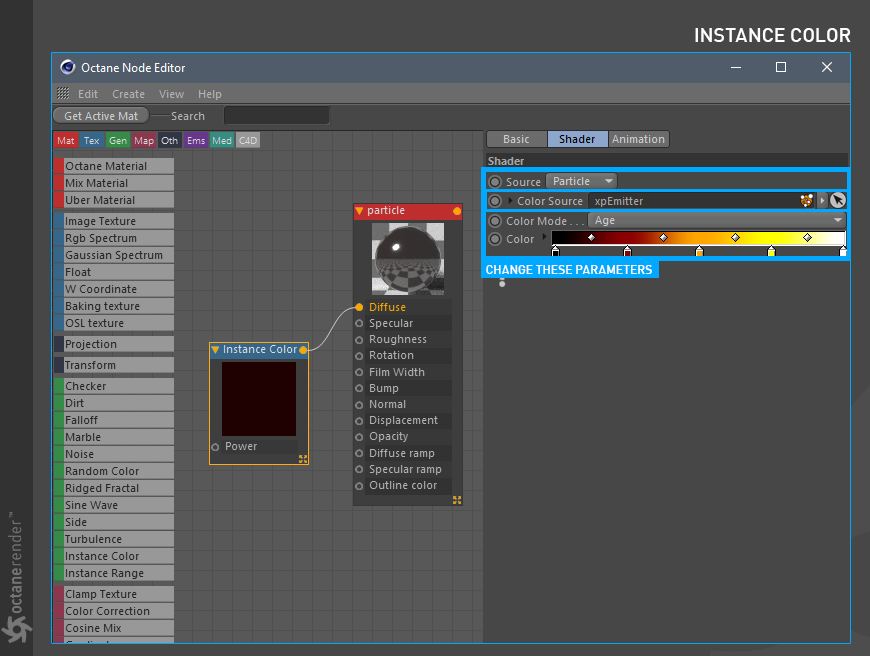
5- As you can see in the image, we created the simple particles from platonic objects and define them to Octane. You can also create Instance Color from the particles' age, speed, etc. or assign any material for your platonic objects. For example, you can use "Random Color" and "Gradient node" for various particle colors. You can also use any X-particles parameters as long as you have actual geometry.
Another way is to use the xpGenerator node of X-Particles without using the Octane Object list. If you add the objects to the xpGenerator, you will get a similar result. This time with a different method.