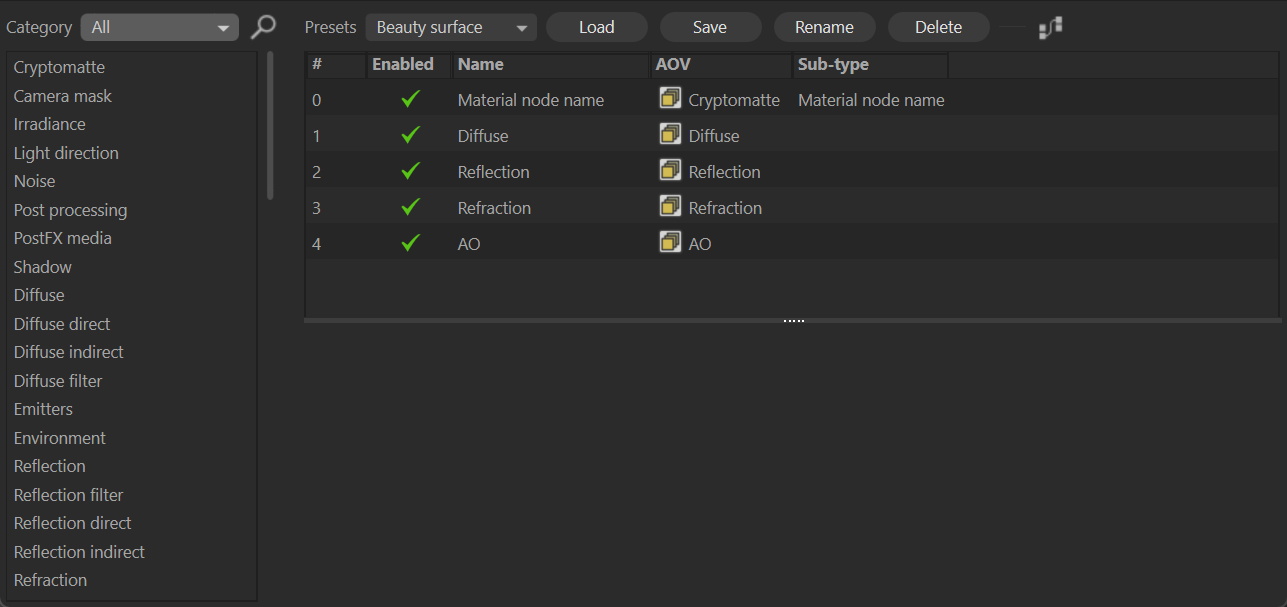Render AOV Manager
The Render AOV Manager offers a convenient way to add and manage Render AOVs to the scene. This manager applies to Render AOVs only; use Render Settings > Octane Renderer > Render AOV Manager > Render AOV Manager to manage Composite AOVs. The various sections and functions of the Render AOV Manager are discussed below.
|
|
render aov manager
|
AOV List
The AOV list will show all available Render AOVs in Octane by default. You can filter the list by category with the Available AOVs drop down menu. The available categories are:
- All
- Beauty Surface
- Beauty Volume
- Denoiser
- Info
- Auxiliary
- Lighting
- Render Layer
|
NOTE: AOVs are not output unless they are in the Active AOV list. |
The AOV Node Editor can be accessed via the Node Editor icon to the right of the Available AOVs drop down menu.
Add an AOV to Active AOV List
To add an AOV to the Active AOV list, double click on the AOV.
AOV Presets
A series of presets for each Render AOV type is available in the Presets menu. When a Preset is selected, all of the associated AOVs with that preset will be loaded. This may not be desired. In this case, the preset can be edited to suit. Just add any desired AOV to the Active AOV list, or remove any that are unneeded. Choose the desired AOVs and press Save button. Name the Preset and it will be added to the Preset menu.
Active AOV List
This list displays all of the AOVs marked for output. Individual AOVs can be further enabled/disabled from this list. The order of AOVs in the list can also be changed by dragging an AOV to a specific location in the list. The AOVs in the active list will be directly connected to Render AOV pins on the Octane Renderer node in the AOV Node Editor. Only Render AOVs that are directly connected to the Octane Renderer node in the AOV Node Editor will appear in the Active AOV list. Composite AOVs and any AOVs connected to nodes other than the Octane Renderer node will not appear in the Active AOV list.
AOV Edit Field
Selecting an AOV in the Active AOV List will display editable parameters in the Edit field. AOVs can be Enabled/Disabled via the toggles in either the AOV Active List or the Edit field. Any available and editable AOV Parameters will appear below the AOV name.