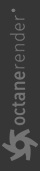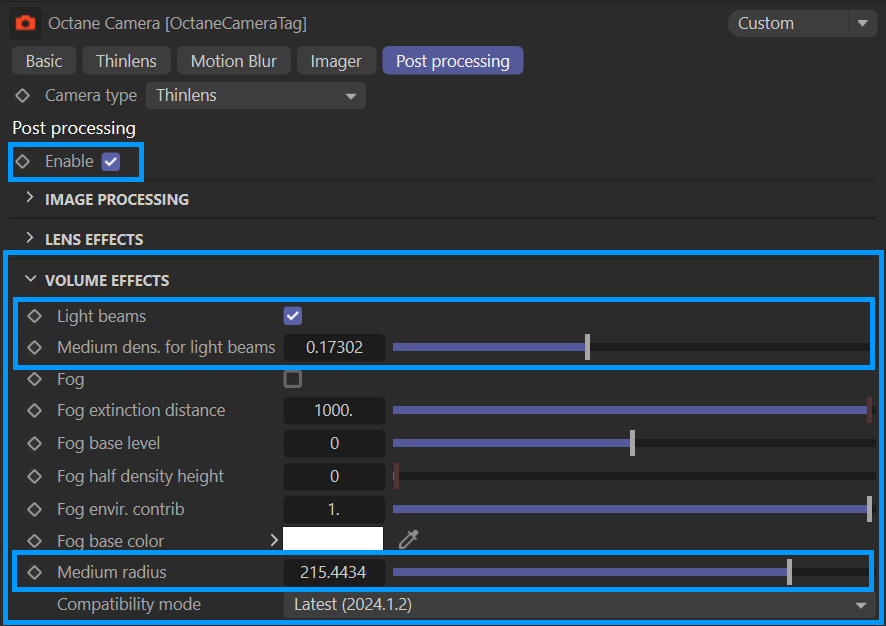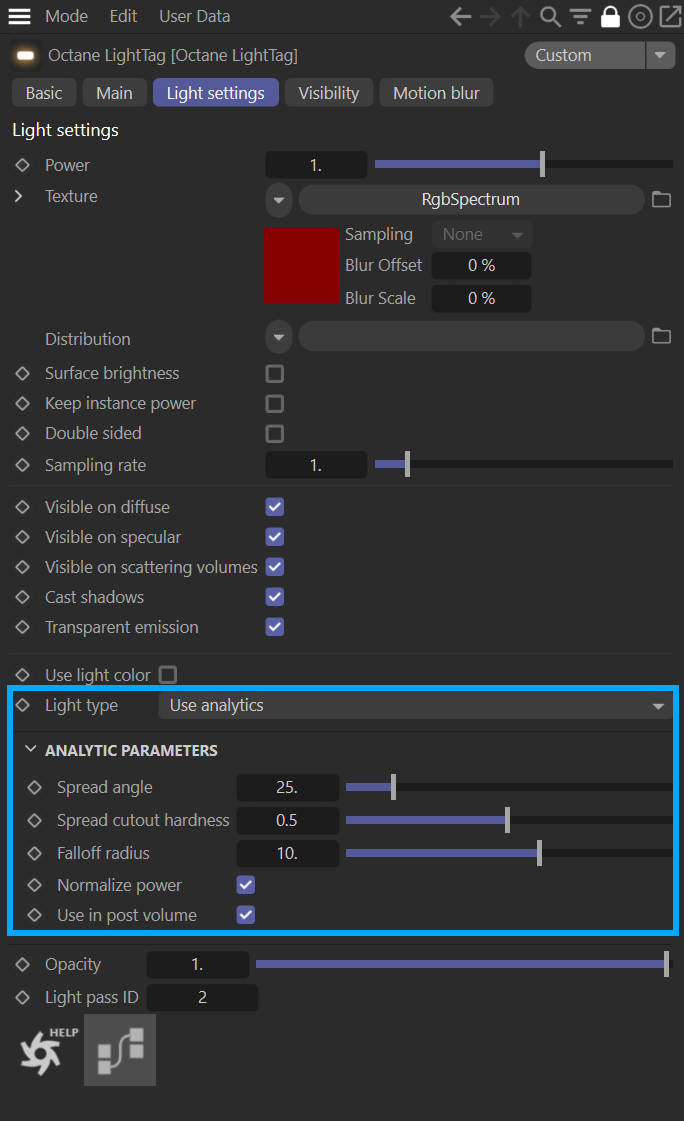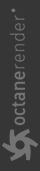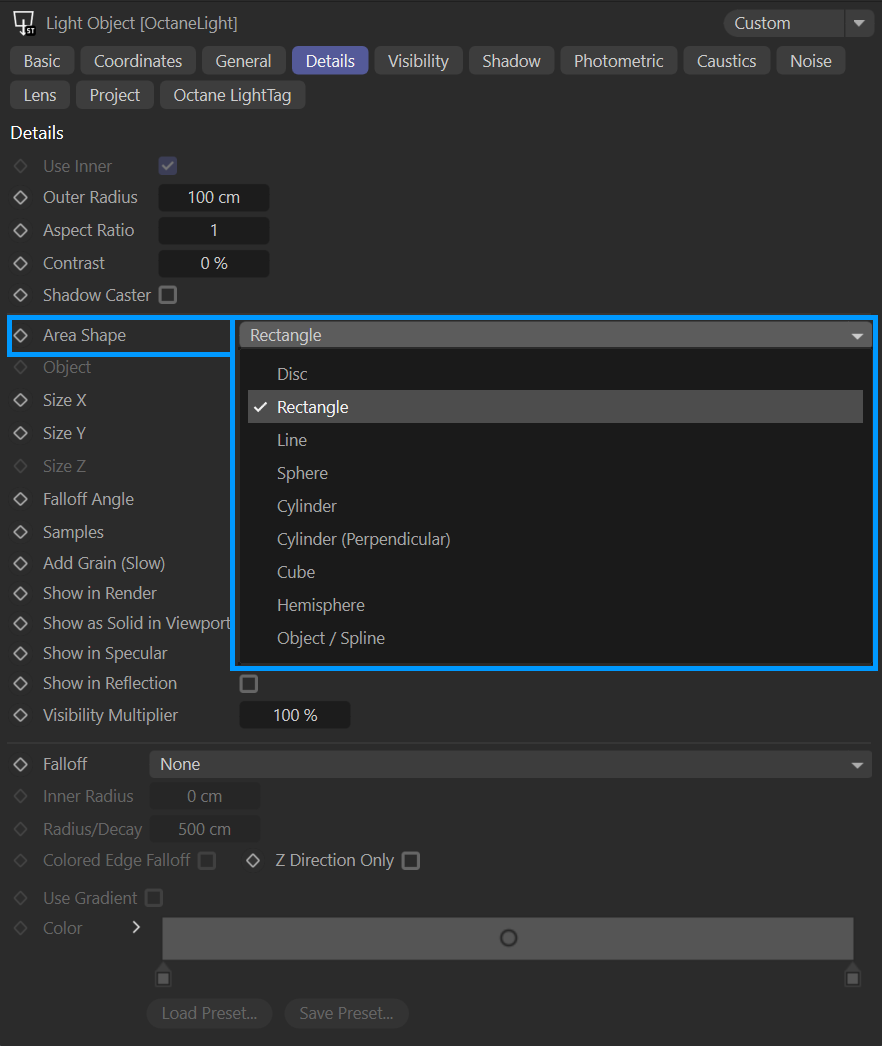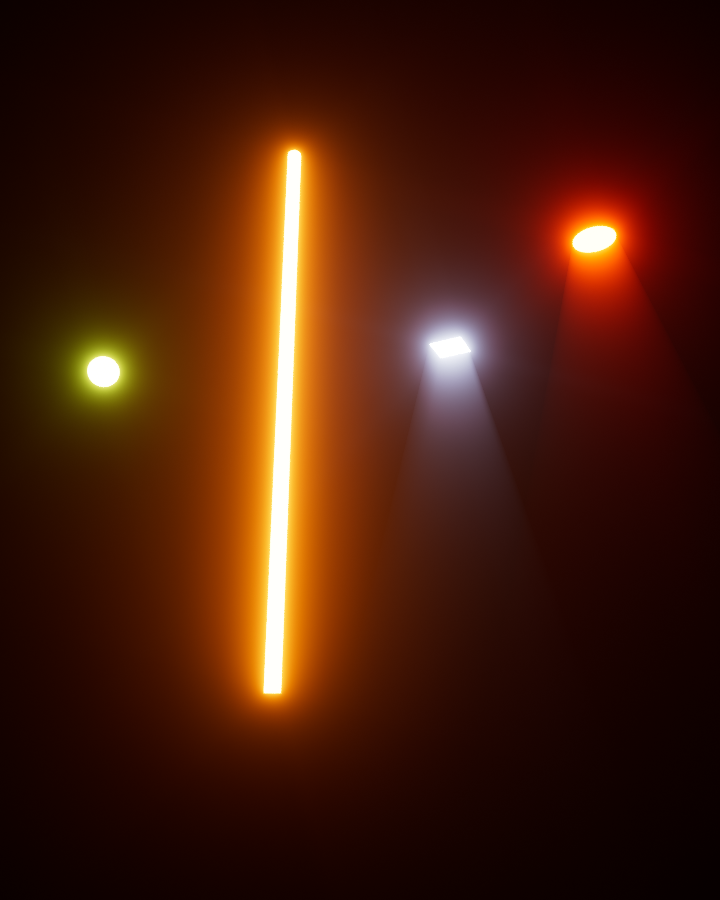Analytic Light Beams
All Octane Lights can use Analytics, but only the Rectangle and Disc-shapes can actually be used to create light beams (with Post Effects). Analytic fog can be used in place of Octane volumes for fog effects, but without any actual light contribution to the scene. Note that these are post effects, and require post effects to be enabled in Octane Camera Tag > Post Processing tab.
|
IMPORTANT The Analytic Lights feature requires Cinema 4D Release 2023.2.1 or greater. |
|
|
Octane camera tag — light beam options
|
The Octane Light Tag has been updated to include an Analytic Parameters subsection; this section contains the additional controls available for Analytic Lights. To use Analytic Lights, you must choose the Use Analytics option in the Light Type menu.
|
|
analytic light beams
|
Analytic Parameters
The analytic light parameters are available when the Light Type menu in Light Settings is set to Use Analytics.
Spread Angle — Spread angle in degrees for quad and disc lights. The larger the value is, the bigger the light source is, hence producing softer shadows.
Spread Cutoff Hardness — Spread cutoff hardness for quad and disk lights.
Falloff Radius — Falloff Radius for quad, disc, tube and spherical lights.
Normalize Power — Keep the emitted power constant if the angle changes.
Use in Post Volume — Enable or Disable this analytic light in Post Volume rendering.
|
NOTE Analytic light effects will be visible only on the first 48 active analytic lights per scene. |
Analytic Light shapes
Like normal Octane lights, Analytic Lights derive their shape from the Area Shape menu in the Details tab of the Light Object Attributes.
|
|
Analytic light shapes
|
The following shapes are supported (any selection not in this list is not supported):
- Rectangle — This option can emit Light Beams
- Disc — This option can emit Light Beams
- Sphere — This option cannot emit Light Beams
- Tube — This option cannot emit Light Beams
|
|
analytic light shapes
|
volumetric Fog
To enable Volumetric Fog, click on Fog Enable in the Volume Effects subsection in the Octane Camera tag > Post Processing tab.
volumetric Light Beams
Analytic lights can be used to create visible light cones as a post-process — these lights resolve almost instantaneously and are noise-free. Analytic Lights must be enabled in the Octane Light tag > Light Type menu, and Volumetric Light Beams enabled via the Light Beams toggle in the Volume Effects subsection of the Octane Camera tag > Post Processing tab. Adjust the Medium Density for Light Beams to make the beams weaker or stronger. The Medium Radius controls the extent of visibility for Light Beams.
This scene was made using Analytic Light Beams and Analytic Fog (the lens flare was created with Real Lens Flares by Red Giant and comped in Adobe After Effects). This scene was rendered with the Path Tracing kernel at 4096 samples. Motion blur was enabled.
Limitations
48 analytic lights per scene
You can add more, however, only 48 will be visible at any given time. In Cinema 4D, lights are evaluated from the top of the Object Manager; if you do not use the Enable flags, then the 49th analytic light and beyond in the list will not render.
Analytic Effects are not visible through Transparent materials
Post Effects are applied after rendering, so these effects are not visible through transparent materials. That includes Analytic Light Beams and Analytic Fog.