Render Layers
Render layers allow users to separate scene geometry into parts, where one part is meant to be visible and the rest of the other parts “capture” the side effects of the visible geometry on it. The layers allow different objects to be rendered into separate images where in turn some normal render passes may be applied. The Render layers are meant for compositing and not to hide parts of the scene.
To set up a scene for rendering in layers, assign an Render Layer ID for respective objects in the scene (Figure 1).
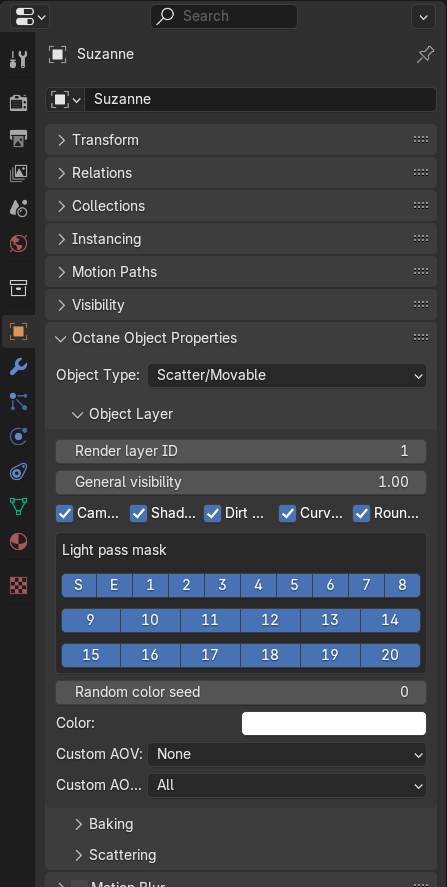
Figure 1: Accessing the Render Layers for a scene object.
Enable the Render Layers feature in the Layer Properties window . If the respective Layer Numbers (Object Layer IDs) has been set correctly for each object, Octane can render separate passes with only those objects that share an ID (Figure 2).
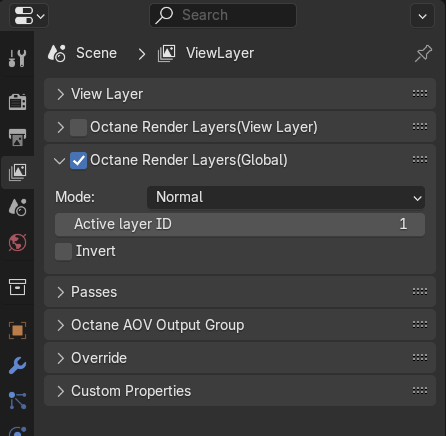
Figure 2: Activate Render layers.
Parameters
- Mode - This determines the mode that should be used to render layers.
- Normal – The beauty passes contain the active layer only and the render layer passes (shadows, reflections, etc.) record the side-effects of the active render layer for those samples/pixels that are not obstructed by the active render layer. Beauty passes will be transparent for those pixels which are covered by objects on the inactive layers, even if the is an object on the active layer behind the foreground object.
- Hide inactive layers – All geometry that is not on an active layer will be made invisible and no side effects will be recorded in the render layer passes — i.e. the render layer passes will be empty.
- Only side effects – Similar to ‘Normal’, with the exception that the active layer will be made invisible to the camera, i.e. the beauty passes will be empty. The render layer passes still record the side effects of the active render layer. This is useful to capture all side effects without the active layer obstructing those.
- Hide from cameras – Similar to ‘Hide inactive layers’, all geometry that is not on an active layer will be made invisible but side effects (shadows, reflections, etc.) will be recorded in the render layer passes.
- Active Layer ID - Render all objects assigned with the same Layer ID value.
- Invert - The main beauty pass will render this active layer and cut out everything else, users can also choose to invert everything by toggling Invert in the render layer node.
The real power of the render layer feature is in the shadow and reflection layer passes, where the “side effects” of the render layer are captured. They allow users to compose the render layer on some background with shadows and reflections (Figure 3).
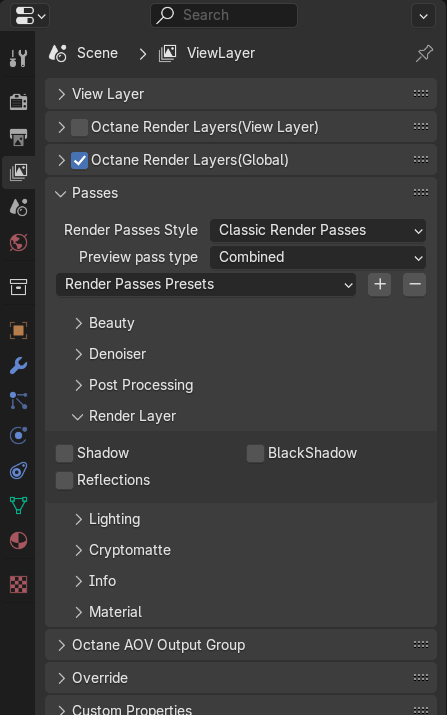
Figure 3: Render layer Passes
Provided that the objects relations are correctly placed, Octane Render Layers may be used in conjunction with Octane Render Passes to get a specific render layer pass. The available render layer passes are:
- Shadow: combines black shadows (in the alpha channel) with colored shadows (in the RGB channels) in a single image. The blend mode is multiply. It captures the same shadows as the matte material with the difference that the matte materials captures all shadows in the alpha channel and hence doesn’t keep color information.
- Black Shadow: Captures black shadows, i.e points on the non-active layer geometry where light is fully blocked by objects on the active layer. If light is blocked, shadows are always captured regardless of the material that receives the shadow. It’s assumed that the object that receives the shadows has a white diffuse material. e.g. shadows cast on a polished mirror like surface would not be visible in the render but we capture them in the shadow pass anyway. This pass only uses the alpha channel and should be composed in via the normal blend mode (regular alpha blending).
- Reflections: Captures light reflected off of objects on the active layer on objects on the non-active layers. This pass respects the materials so the look of the reflections really depends on the materials used.
OctaneRender distinguishes two shadow types: Black shadows and Colored shadows.
- Black shadows are caused by opaque materials or specular materials that do not have the Fake shadow option enabled. They are basically what the matte material is capturing and can be composed using normal alpha blending.
- Colored shadows are shadows that are cast by specular materials with the Fake shadow option enabled. The corresponding colored shadow layer pass needs to be composed onto the background using multiplication. The shadow layer pass will capture both black and colored shadows and also needs to be composed onto the background using multiplication.
The Octane render layers work a little bit differently than the Blender Render layer. In fact, Octane render layers work at another level of Blender and they are distinct from Blender scene render layers.