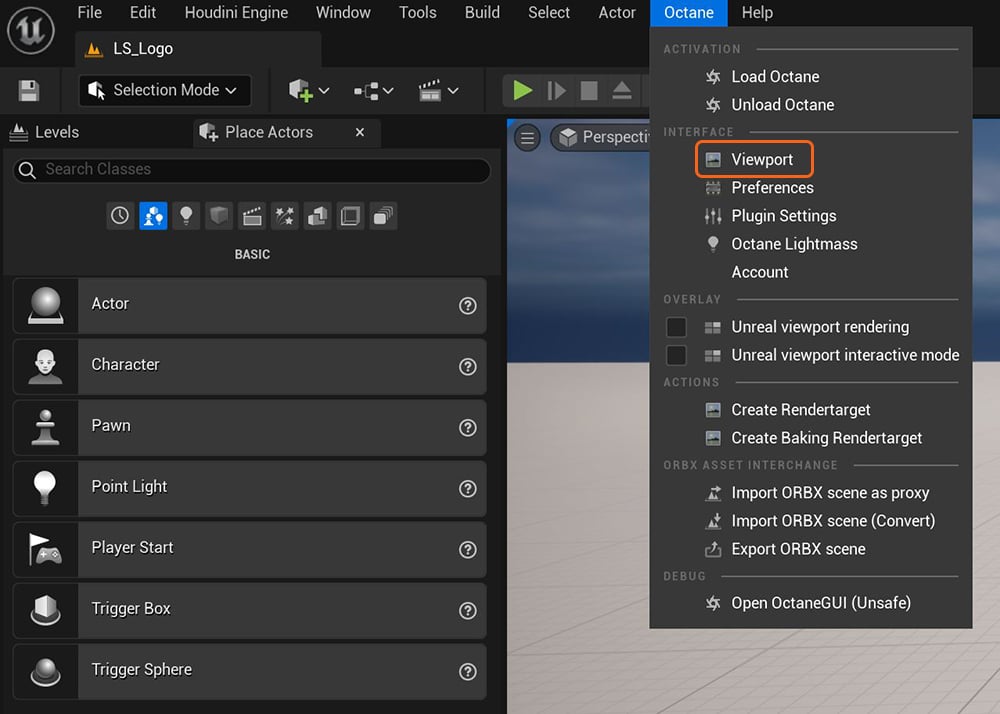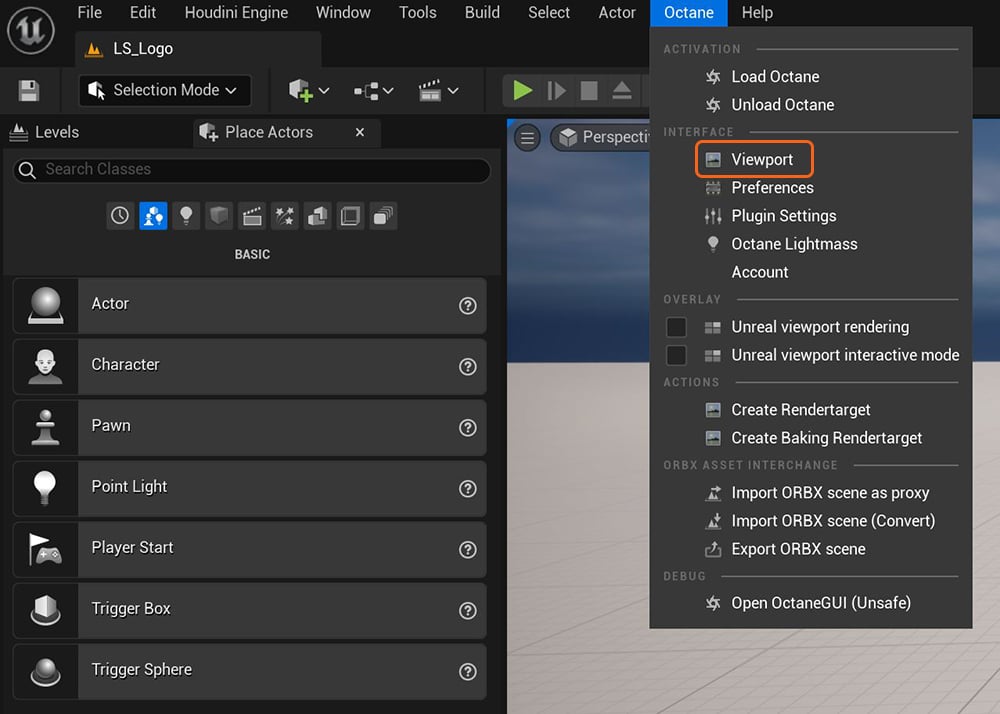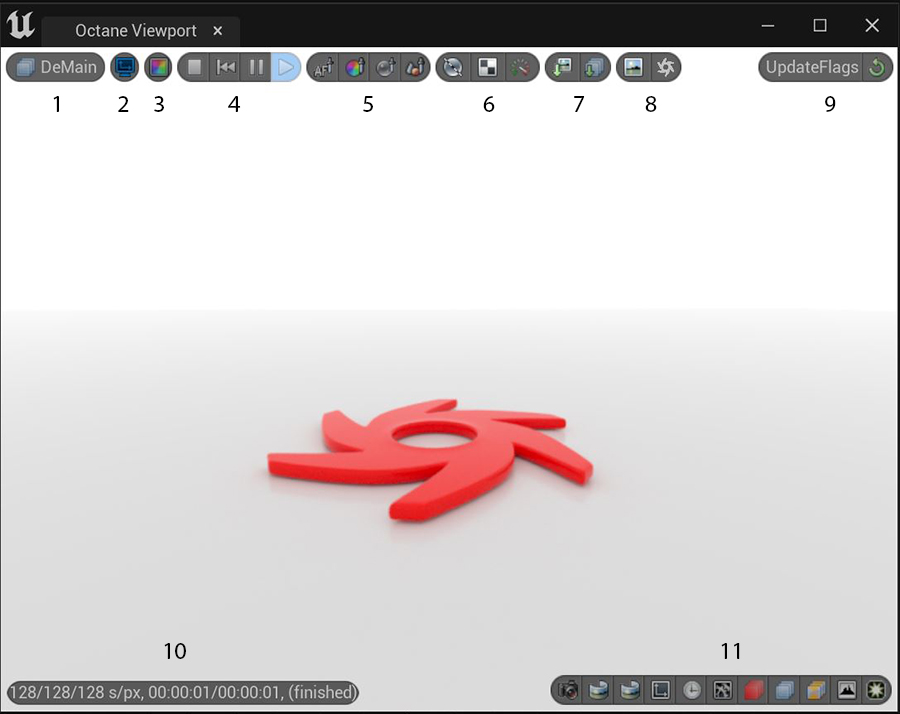Open topic with navigation
Viewport
The Viewport option opens the Octane Viewport window (figure 1).
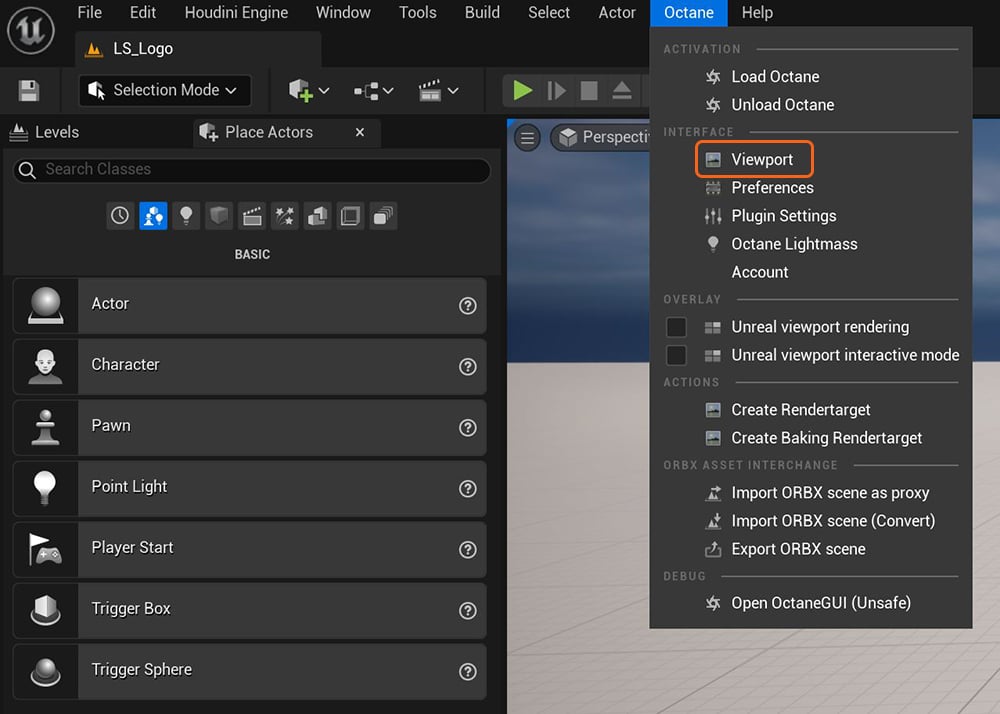
Figure 1: Opening the Octane Viewport from the Octane menu
The Octane Viewport provides a render window for viewing and editing of scenes rendered with Octane (figure 2).
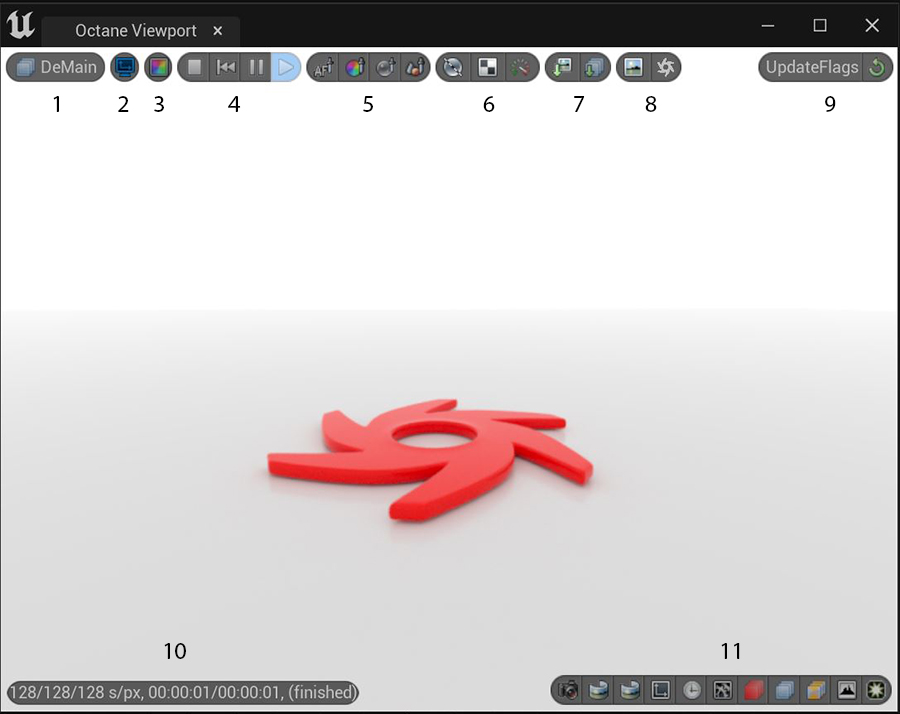
Figure 2: The Octane Viewport
- Allows for viewing AOVs specified in the Render Target settings.
- When activated, the resolution in the Film Settings will update to reflect resizing of the Octane Viewport window.
- Sets the frame buffer type to HDR.
- Render Controls
- Stops the current rendering.
- Restarts the current rendering.
- Pauses the current rendering.
- Starts a paused or stopped rendering.
- Interactive Picking Tools
- Allows for interactively picking a focal point from the Octane Viewport.
- Allows for picking a white balance point directly in the Octane Viewport.
- Focuses the Content Browser window to the chosen object's material.
- Selects the chosen object in the Outliner window.
- Render Options
- Toggles between Normal Rendering, Clay mode, and Colored Clay mode.
- Toggles between No subsampling, 2x2 subsampling, and 4x4 subsampling. This provides smoother scene navigation by effectively reducing the render resolution while the scene is actively being navigated.
- This sets the priority for the active GPUs when the Use Priority option is enabled in the Octane Preferences. The render priority is necessary when a is not dedicated to rendering, but is also shared among different processes in one machine. For example, a machine that has one GPU shares the GPU for processes across the whole system, including the operating system. In this case, setting the Render Priority to Low and enabling Use Priority from the Octane Preferences is best for interactivity.
- Export Image Tools
- Saves the current render to disk.
- Saves all the current render passes (AOVs) to disk.
- Render Window Tools
- Allows for choosing a specific Render Target, if multiple Render Targets are in the scene.
- Opens the Octane GUI
- Provides a checkbox list of all render flags available.
- Provides information on Kernel samples and render times for the current render.
- Focuses to specific categories in the Render Target Details window.
Open topic with navigation