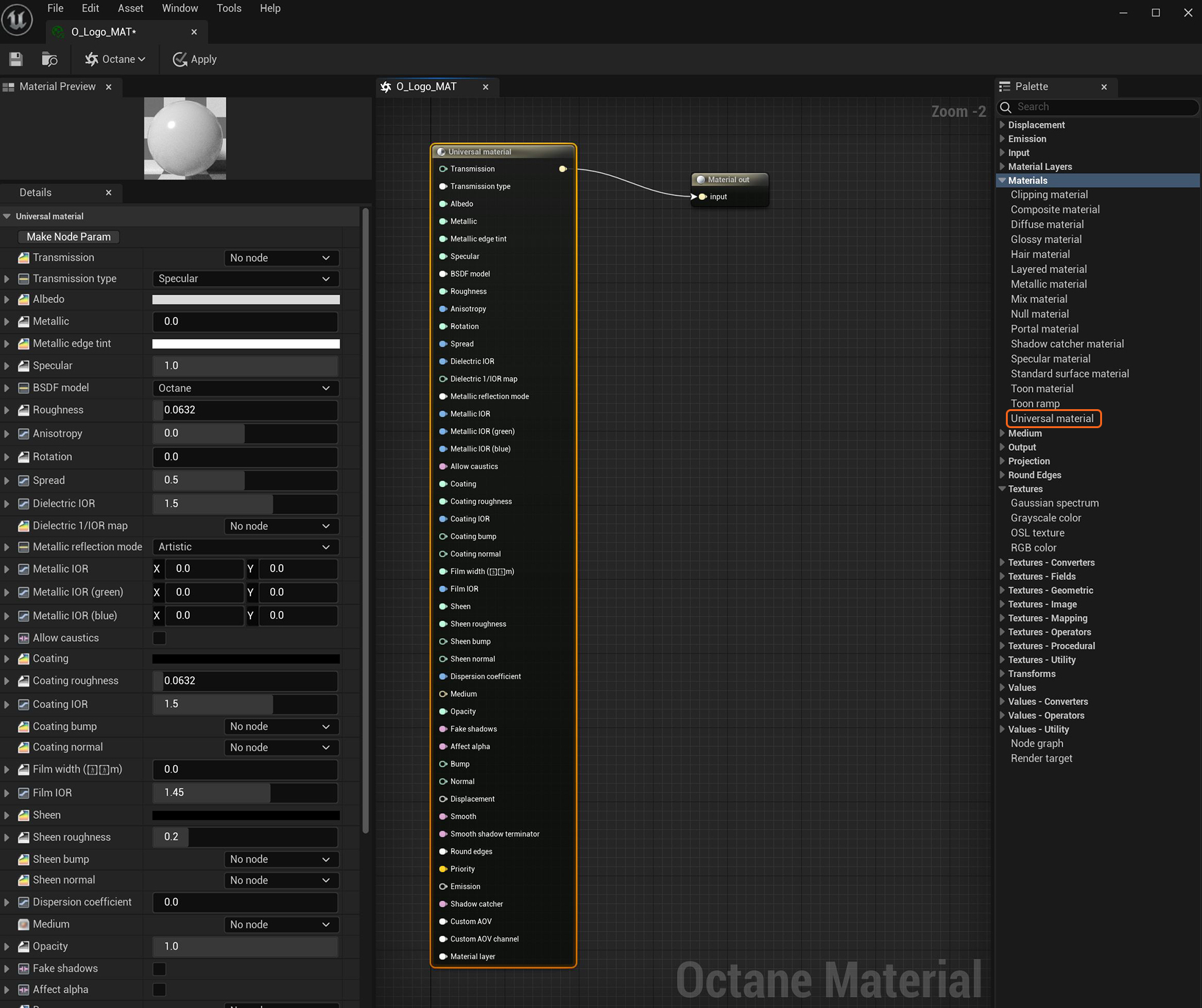
The Universal material integrates well with PBRA contemporary shading and rendering process that seeks to simplify shading characteristics while providing a more accurate representation of lighting in the real world. (Physically Based Rendering) workflows like Substance Designer. Where the DiffuseAmount of diffusion, or the reflection of light photons at different angles from an uneven or granular surface. Used for dull, non-reflecting materials or mesh emitters., SpecularAmount of specular reflection, or the mirror-like reflection of light photons at the same angle. Used for transparent materials such as glass and water., GlossyThe measure of how well light is reflected from a surface in the specular direction, the amount and way in which the light is spread around the specular direction, and the change in specular reflection as the specular angle changes. Used for shiny materials such as plastics or metals., and Metallic materials isolate parameters to design specific material types, the Universal material designs material characteristics associated with any of the other OctaneRender® material types.
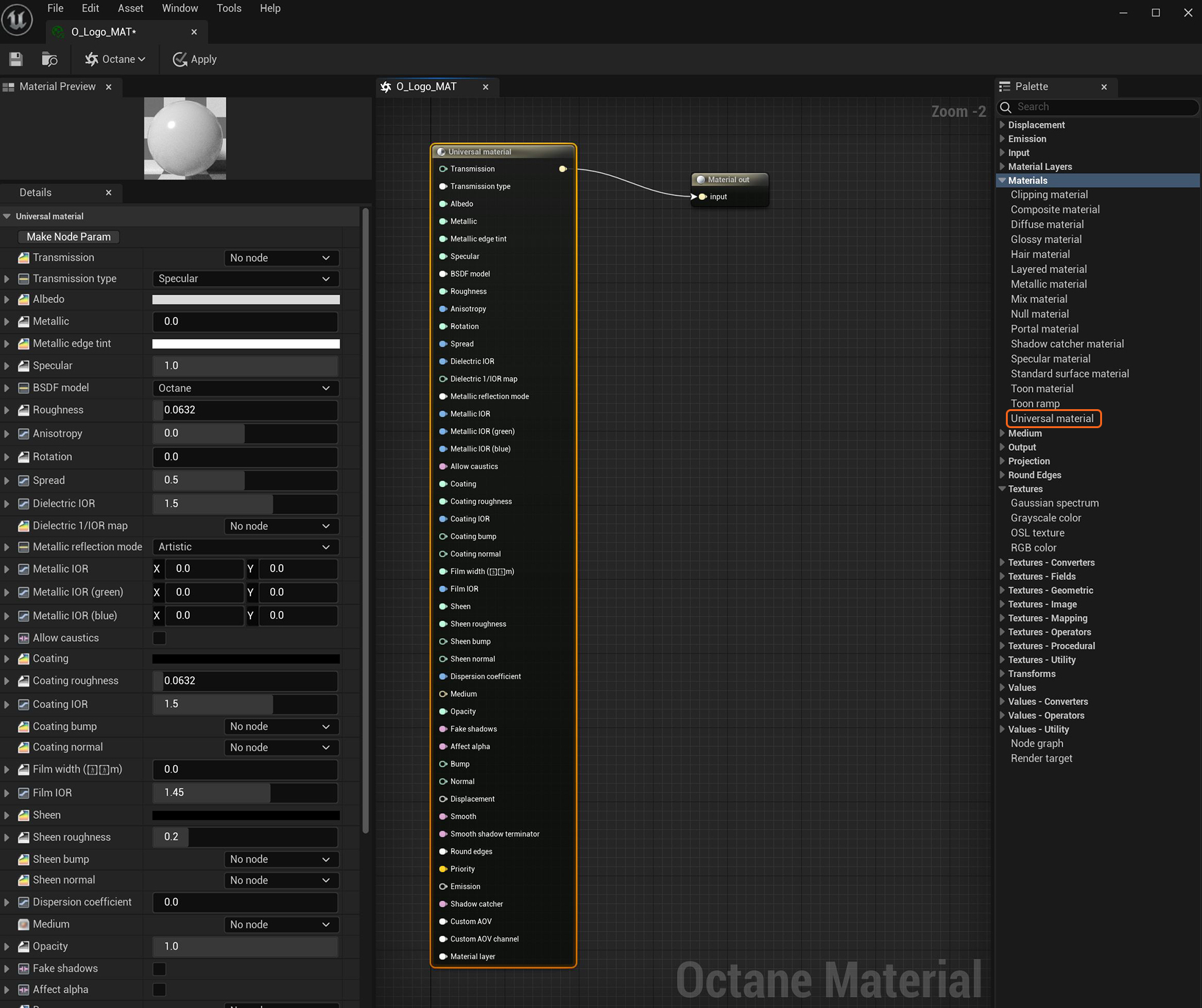
Figure 1: Universal material parameters
TransmissionA surface characteristic that determines if light may pass through a surface volume. - Controls how light passes through a transparent surface. It is closely tied with the Dielectric IOR to control the surface's transparency. It accepts a color, texture, or value as an input. However, a color input provides the most control. To create colored glass, change the color input to something other than black and set the Albedo to black. Transmission is not the same as Opacity. Opacity controls the surface visibility, while Transmission controls the transparency. Use Transmission to create a reflective glass surface, and use Opacity to create a hole in the surface.
Transmission Type - Determines how light refracts.
Albedo - The material's base color which controls the overall color of a non-metallic opaque material. It can also color a metallic material which is using the Artistic IOR type.
Metallic - Determines how metallic a surface looks. Lower values make the surface look more dielectric, and higher values make the surface look more metallic.
Metallic Edge Tint - The color of the edges of the metal material, only used with Artistic and IOR+Color modes.
Specular - Determines the color of glossy reflections for Dielectric materials (when the Metallic parameter is set to 0). Set the Dielectric IOR parameter higher than 1.0 for the Specular parameter to contribute to the surface characteristics.
BSDF Model - This attribute provides three options for determining the overall bi-directional scattering distribution function (BSDF). The Octane option produces a brushed-metal effect. The Beckmann and GGX options produce polished, chrome-like effects and the STD option is a newer model that provides extra control in the roughness channel via the Spread parameter.
Roughness - Determines how much the Specular and Transmission characteristics spread across the surface.
Anisotropy - Determines the shape of Specular and Transmission highlights. A value of -1 creates a horizontal shape, and a value of 1 creates a vertical shape.
Rotation - Controls the Anisotropy shape's rotation.
Spread - Controls the spread of the tail of the specular BSDF (STD only).
Dielectric IOR - This IOR controls the specular reflection's or transmission's Fresnel effect. By default, if the Dielectric 1/IOR parameter is empty, then the dielectric specular uses this parameter instead.
Dielectric 1/IOR - This parameter overrides the Dielectric IOR when you apply a map or value. This parameter is an Index Of Refraction map, where each texel represents 1/IOR.
Metallic Reflection Mode - This attribute, along with the IOR attributes, provide options for controlling the Index of Refraction across a surface.
Metallic IOR - Complex-valued Index Of Refraction (n-k*i), which controls the Fresnel effect of Metallic materials' specular reflections. For RGB IOR mode, this serves as the Index Of Refraction for the red light (650nm).
Metallic IOR (Green) - For RGB IOR mode, this is the Index Of Refraction for the green light (550nm).
Metallic IOR (Blue) - For RGB IOR mode, this is the Index Of Refraction for the blue light (450nm).
Allow Caustics - If enabled, the photon tracing kernel will create caustics for light reflecting or transmitting through the object.
Coating - Provides a second layer of reflection to the surface.
Coating Roughness - Determines how much the Coating characteristic spreads across the surface.
Coating IOR - Controls the Fresnel effect for the surface's Coating characteristics.
Coating Bump - Much like a regular Bump map, this creates fine details on the material’s Coating attribute using a Procedural or Image texture.
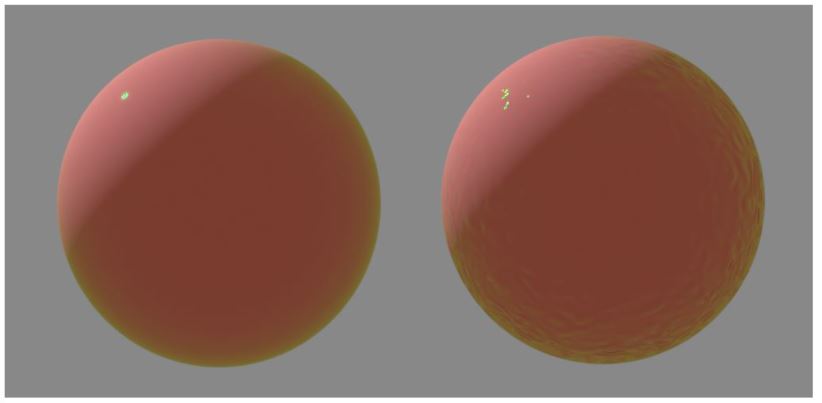
Figure 2: The sphere on the right has an OctaneRender® Turbulence texture connected to the Coating bump attribute
Coating Normal - This attribute also creates fine details on the surface's coating. However, a Normal map is a special type of image texture that uses red, green, and blue color values to perturb the surface normals at render time, giving the appearance of added detail. They can be more accurate than Bump maps, but require specific software, such as ZBrush®, Mudbox®, Substance Designer, Xnormal, or others to generate.
Film Width - Simulates the thin film of material on the surface. This is useful when you want to create an effect like the rainbow colors that appear on an oil slick's surface. Larger values increase the effect's strength.
Film IOR - Controls the thin film's IOR. Use this option to adjust the film's visible colors.
Sheen - Provides a second layer of glossiness to the surface.
Sheen Roughness - Determines how much the Sheen characteristic spreads across the surface.
Sheen Bump
Much like a regular Bump map, this creates fine details in the MaterialThe representation of the surface or volume properties of an object.’s Sheen attribute by using a Procedural or Image texture.
Sheen Normal - This attribute also creates fine details in the surface's sheen. However, a Normal map is a special type of image texture that uses red, green, and blue color values to perturb the surface normals at render time, giving the appearance of added detail. They can be more accurate than Bump maps, but require specific software, such as ZBrush®, Mudbox®, Substance Designer, Xnormal, or others to generate.
Dispersion Coefficient - Increasing the Dispersion value increases the amount of coloration and dispersion in the object’s transmission and in caustics.
Medium - OctaneRender® has three types of mediums to create translucent surfaces: Absorption, Scattering, and Volume. To use these options, connect the Diffuse materialUsed for dull, non-reflecting materials or mesh emitters.'s Medium input to either the Absorption or Scattering medium nodes.
Opacity - Determines what parts of the surface are visible in the render. Dark values indicate transparent areas, and light values indicate opaque areas. Values in-between light and dark indicate semi-transparent areas. You can lower the Opacity value to fade the overall visibility of an object, or you can use a Texture map to vary the opacity across the surface. For example, to make a simple polygon plane look like a leaf, connect a black-and-white image of the leaf’s silhouette to the Diffuse shader's Opacity channel.
Fake Shadows - Fake Shadows activates the Architectural glass option for all Meshes sharing that material. When enabled, the Specular materialUsed for transparent materials such as glass and water. exhibits the Architectural glass characteristics with its transparent feature, allowing light to illuminate enclosed spaces or frame an exterior view.
Affect Alpha - This makes refraction affect the Alpha channel. This parameter has an effect if the Alpha Channel is enabled in the Render settings’ Kernel parameters.
Bump - Creates fine details on the material’s surface using a Procedural or Image texture. When you connect a Greyscale texture to this parameter, light areas of the texture look like protruding bumps, and dark areas look like indentations. You can adjust the Bump map's strength by adjusting the Image texture's Power or GammaThe function or attribute used to code or decode luminance for common displays. The computer graphics industry has set a standard gamma setting of 2.2 making it the most common default for 3D modelling and rendering applications. values. These attributes are covered in more detail in the Mediums category of this manual.
Normal - This also creates fine details on the surface. A Normal map is a special type of Image texture that uses red, green, and blue color values to perturb the surface normals at render time, thus giving the appearance of added detail. They are more accurate than Bump maps, but they require specific software such as ZBrush®, Mudbox®, Substance Designer, Xnormal, or others to generate.
DisplacementThe process of utilizing a 2D texture map to generate 3D surface relief. As opposed to bump and normal mapping, Displacement mapping does not only provide the illusion of depth but it effectively displaces the actual geometric position of points over the textured surface. - Adjusts the height of the surface's vertices at render time by using a Texture map. Displacement maps differ from Bump or Normal maps in that the geometry is altered by the texture, as opposed to creating the appearance of detail. Displacement mapping is more complex than using a Bump or Normal map, but the results are more realistic, in particular along the surface's silhouette. Displacement mapping is covered in more detail in the Mediums category of this manual.
Smooth - Smooths the transition between surface normals. If this option is disabled, the edges between the surface polygons are sharp, giving the surface a faceted look.
Smooth Shadow Terminator - If enabled, self-intersecting shadows are smoothed according to the polygon's curvature.
Round Edges -
Priority - Used to resolve the ambiguity in overlapping surfaces, the surface priority control allows artists to control the order of preference for surfaces. A higher number suggests a higher priority for the surface material, which means it is preferred over a lower priority surface material if a ray enters a higher priority surface and then intersects a lower priority surface while inside the higher priority surface medium.
Emission - Allows the material to emit light by connecting it to an Emission node.
Shadow CatcherThe Shadow Catcher can be used to create shadows cast by objects onto the surrounding background imagery. The shadows cast are not limited to simply a ground plane but can be cast onto other surfaces of varying shapes. - Makes the material a shadow catcher. The material becomes transparent unless there is some direct shadow cast onto the material, which makes it less transparent, depending on the shadow strength.
Custom AOV - Writes a mask to the specified custom AOV.
Custom AOV Channel - Determines whether the custom AOV is written to a specific color channel (R, G, or B) or to all the color channels.
Emission - Creates a surface that emits light (also known as a Mesh emitter). To use this option, connect the Diffuse material's Emission input to a Blackbody or Texture emission node. These nodes are covered in more detail in the Mediums category, and in Mesh EmittersThe ability for a surface to emit illumination usually described by a Black Body or Texture emission type. under the Lighting Overview category of this manual.
Shadow Catcher - Converts the material into a shadow catcher. When it is active, the surface is visible in the areas that are in shadow, and all other areas are transparent in the render.
Material Layer - Accepts any of the Material Layer types as an additional layer of material design.