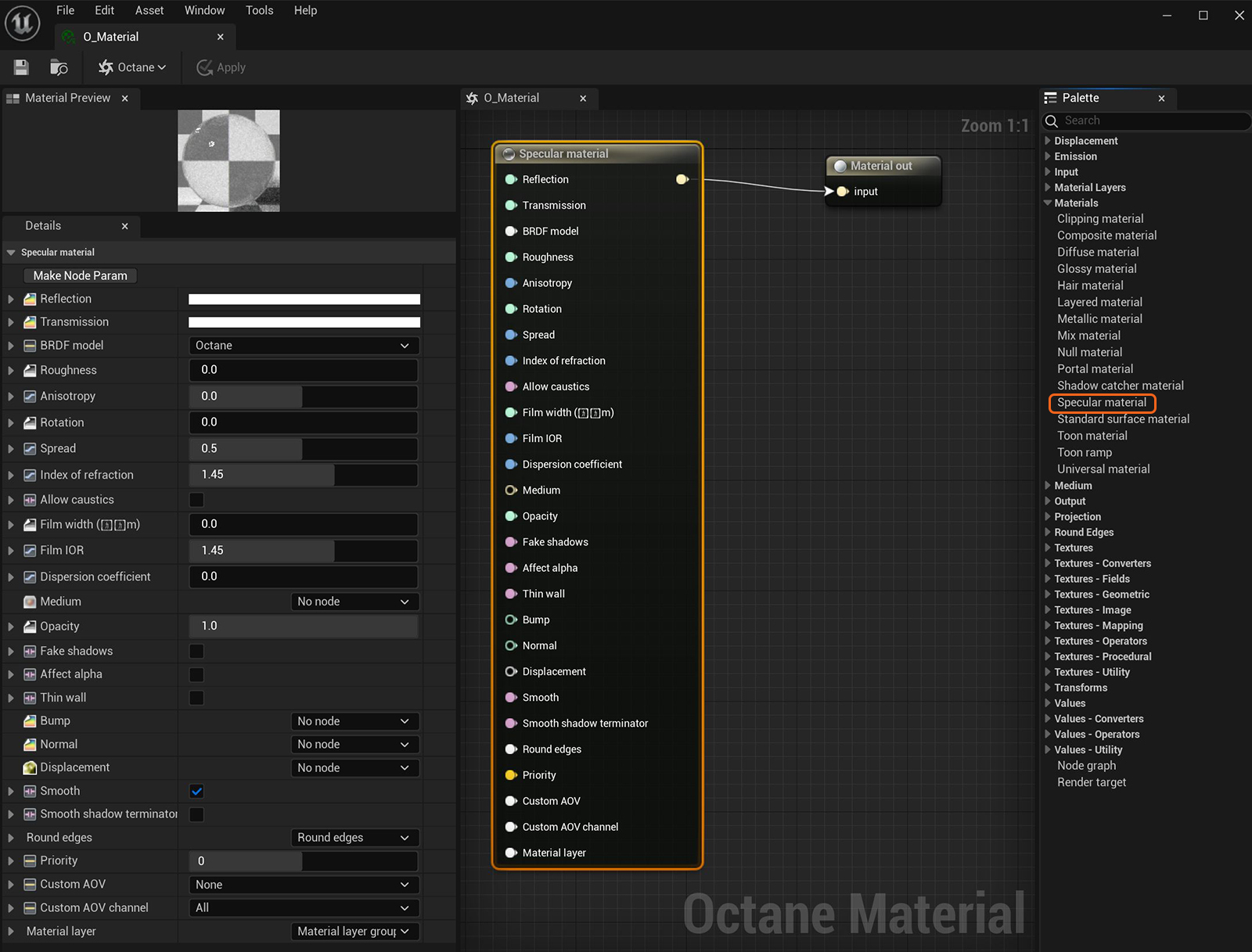
The SpecularAmount of specular reflection, or the mirror-like reflection of light photons at the same angle. Used for transparent materials such as glass and water. material is used for transparent materials, such as glass and water. You can edit the Specular materialUsed for transparent materials such as glass and water. parameters when you select the MaterialThe representation of the surface or volume properties of an object. node (figure 1).
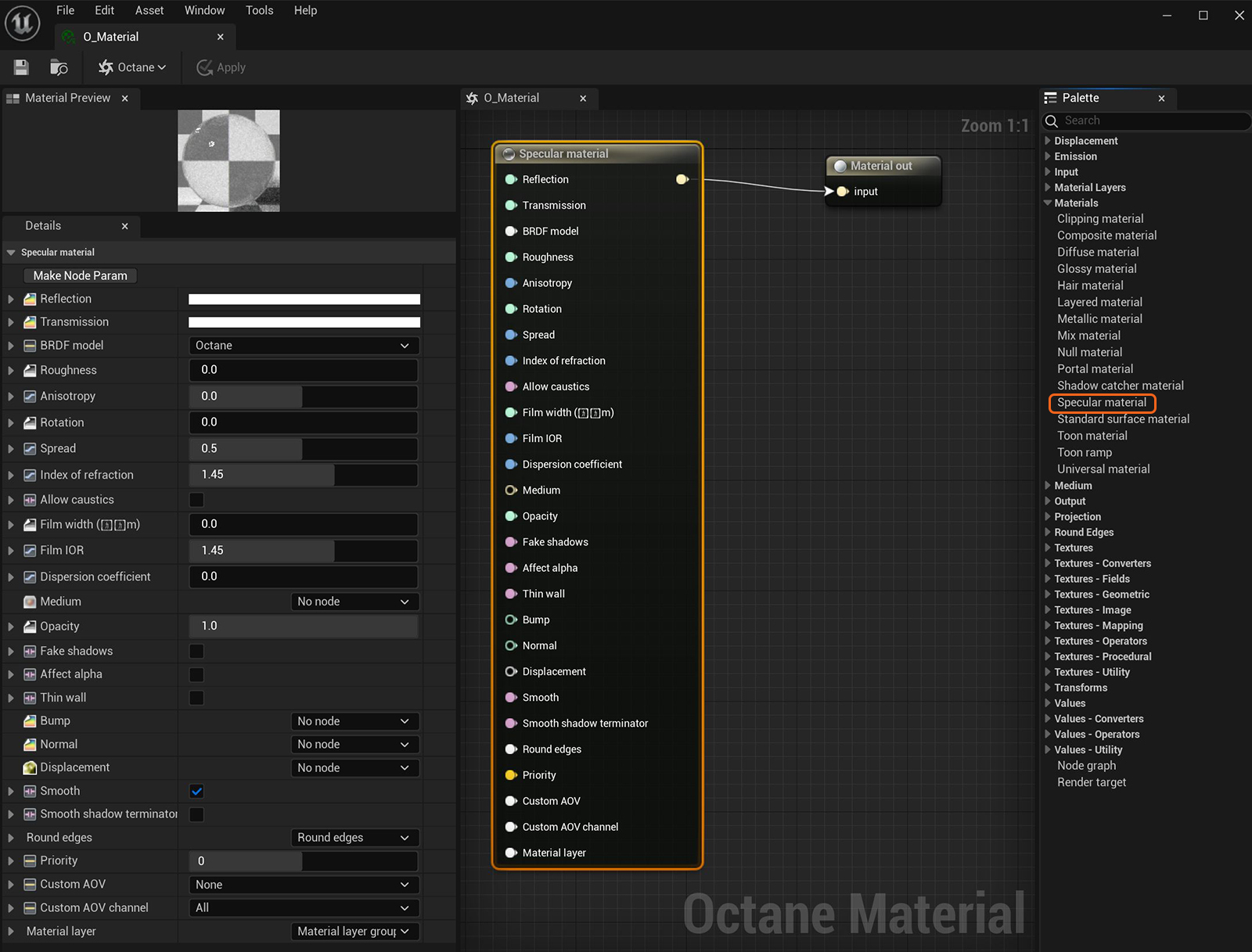
Figure 1: Specular material parameters
Reflection - Determines the strength of visible surface reflections. Lower values increase the ability to transmit light through the object volume. Reflection is closely tied with the Index of Refraction (IOR), and the two parameters are used together to tune the Specular material's reflectivity.
TransmissionA surface characteristic that determines if light may pass through a surface volume. - Controls how light passes through a transparent surface. It is tied with the Index of Refraction to control the surface transparency. It accepts a Color or Texture input. A value of 1 means that light passes through the surface. To create a mirror surface, set Transmission to 0 and Index of Refraction to 0. To create colored glass, change the color input to something other than white. Transmission should not be confused with Opacity. Opacity controls the surface visibility, while Transmission controls the transparency. Use Transmission to create a reflective glass surface, and use Opacity to create the look of a hole in the surface.
BRDF Model- The BRDF (Bidirectional Reflectance Distribution Function) determines the amount of light that a material reflects when light falls on it. For Specular materials, you can choose from three BRDF models. Specific geometric properties (the micro-facet distribution) of the surface affects each BRDF, which describes the surface's microscopic shape (i.e. micro-facet normals) and scales the brightness of the BRDF's reflections. See the BRDF Models topic in the Standalone documentation manual for more information.

Roughness - Simulates the effect of microfacets in the surface, which blurs both the reflections on the surface and the surface's transparency. For example, one way to create the look of translucent plastic is to make a surface that has a high Transmission value, and a Roughness value above 0. Roughness accepts a color value or Texture (Procedural or Image). You’ll want to use Greyscale. Hue information will not have an effect on the roughness.
Anisotropy - Adjusts the amount of change a surface's reflectance has, depending on viewing direction.
Rotation - Controls the Anisotropy effect's orientation.
Spread - Determines the tail spread of the specular BSDF.
Index Of Refraction - As photons of light move through a surface, such as water, they slow down and change direction. This shift in direction is visible as the familiar distortion of objects on the other side of the water’s surface. The Index Of Refraction (IOR) of a vacuum is 1, and the IOR of water is 1.33, meaning that light travels 1.33 times faster through a vacuum than it does through water. The IOR of most transparent surfaces can be found through an internet search. Knowing the correct IOR of a surface is key to replicating the look of the surface when rendering with OctaneRender®.
Allow Caustics - If enabled, the photon tracing kernel will create caustics for light reflecting or transmitting through the object.
Film Width - Simulates the look of a thin film of material on the surface. This is useful when you want to create an effect like the rainbow colors that appear on the surface of an oil slick. Larger values increase the effect's strength.
Film IOR - Controls the thin film's IOR. Use this parameter to adjust the film's visible colors.
Dispersion Coefficient - Increasing the Dispersion value increases the amount of coloration and dispersion in the object’s transmission and caustics.
Medium - OctaneRender® has three types of mediums: AbsorptionDefines how fast light is absorbed while passing through a medium., ScatteringDefines how fast light gets scattered when traveling through the medium., and Volume, which can be used to create translucent surfaces. To use these options, the Diffuse materialUsed for dull, non-reflecting materials or mesh emitters.'s Medium input needs to connect to either the Absorption or Scattering medium nodes.
Opacity - Determines what parts of the surface are visible in the render. Dark values indicate transparent areas, and light values determine opaque areas. Values in-between light and dark create the look of semi-transparent areas. You can lower the Opacity value to fade the object's overall visibility, or use a Texture map to vary the opacity across the surface. For example, to make a simple polygon plane look like a leaf, connect a black-and-white image of the leaf’s silhouette to the DiffuseAmount of diffusion, or the reflection of light photons at different angles from an uneven or granular surface. Used for dull, non-reflecting materials or mesh emitters. shader's Opacity channel.
Fake Shadows - Activates the Architectural glass option for all meshes sharing that material. When enabled, the Specular material exhibits the characteristics of architectural glass, with its transparent feature allowing light to illuminate enclosed spaces or frame an exterior view.
Affect Alpha -Causes refraction to affect the Alpha channel. This parameter has an effect if the Alpha channel is enabled in the Render settings’ Kernel parameters.
Thin Wall - If the geometry attached to the material is a single-sided plane, this parameter lets the rays bounce off the surface right away instead of entering the medium.
Bump - Creates fine details on the Material’s surface using a Procedural or Image texture. When you connect a Greyscale texture to this parameter, the light areas look like protruding bumps, and dark areas look like indentations. You can adjust the Bump map's strength by adjusting the Image node's Power or GammaThe function or attribute used to code or decode luminance for common displays. The computer graphics industry has set a standard gamma setting of 2.2 making it the most common default for 3D modelling and rendering applications. values. These attributes are covered in more detail under the Mediums category.
Normal - This also creates fine details on the surface. A Normal map is a special type of Image texture that uses red, green, and blue color values to perturb the surface normals at render time, giving the appearance of added detail. They can be more accurate than Bump maps, but require specific software, such as ZBrush®, Mudbox®, Substance Designer, Xnormal, or others to generate.
DisplacementThe process of utilizing a 2D texture map to generate 3D surface relief. As opposed to bump and normal mapping, Displacement mapping does not only provide the illusion of depth but it effectively displaces the actual geometric position of points over the textured surface. - Adjusts the height of the surface vertices at render time using a Texture map. Displacement maps differs from Bump or Normal maps in that the geometry is altered by the Texture, as opposed to just creating the appearance of detail. Displacement mapping is more complex than using a Bump or Normal map, but the results can be more realistic, in particular along the surface's silhouette. Displacement mapping is covered in more detail under the Mediums category.
Smooth - Smooths the transition between surface normals. If this option is disabled, the edges between the surface polygons are sharp, giving the surface a faceted look.
Round Edges - Smooth sharp edges during render time.
Priority - Used to resolve the ambiguity in overlapping surfaces, the surface priority control allows artists to control the order of preference for surfaces. A higher number suggests a higher priority for the surface material, which means it is preferred over a lower priority surface material if a ray enters a higher priority surface and then intersects a lower priority surface while inside the higher priority surface medium.
Custom AOV - Writes a mask to the specified custom AOV.
Custom AOV Channel - Determines whether the custom AOV is written to a specific color channel (R, G, or B) or to all the color channels.
Material Layer - Accepts any of the Material Layer types as an additional layer of material design.