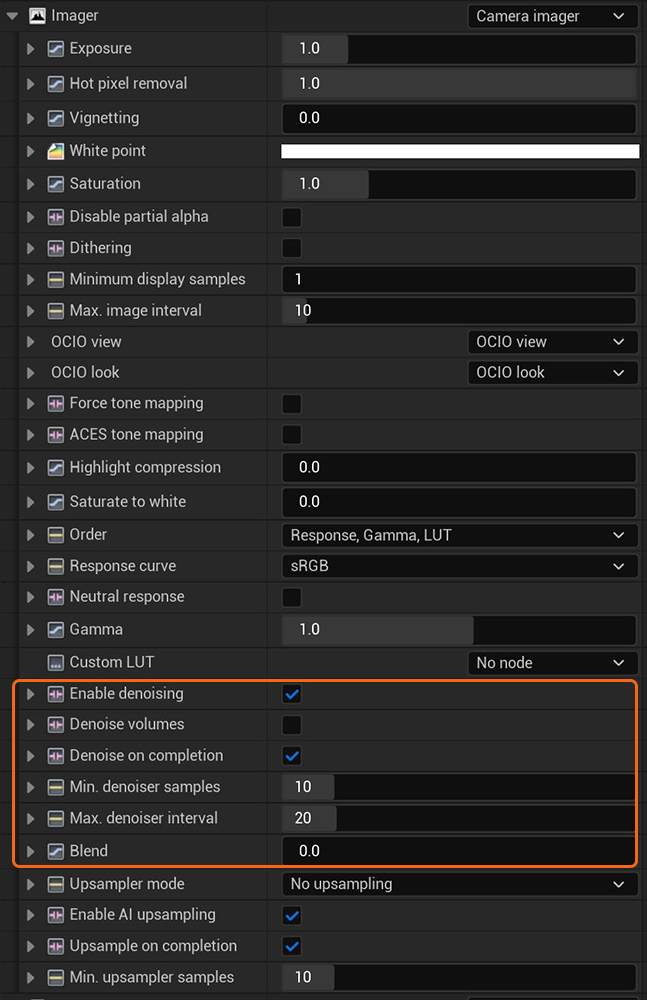
The Spectral AI Denoiser allows you to render noise-free images with the Direct Lighting, Path Tracing, and Photon Tracing kernels in a fraction of the time. The denoiser is not designed for the PMC kernel. To use the denoiser, enable this feature from the Camera Imager node under the Spectral AI Denoiser rollout (Figure 1). With the denoiser’s tiling and multi-GPUThe GPU is responsible for displaying graphical elements on a computer display. The GPU plays a key role in the Octane rendering process as the CUDA cores are utilized during the rendering process. support, the OctaneRender® engine can denoise any resolution up to OctaneRender’s maximum while consuming about 450 MB per device.
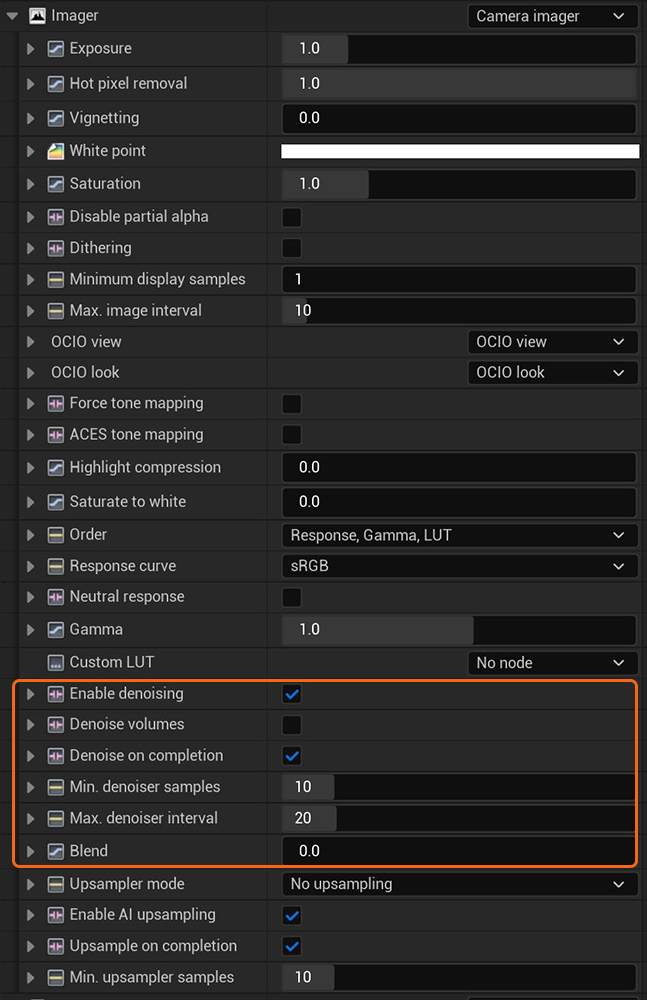
Figure 1: To enable and access attributes of the AI Denoiser, go to the Camera Imager settings
The denoiser is designed to denoise volumes and volume passes. Volumetric passes have very low frequency details, so don't use the Volumetric AI Denoiser with less than 1000 samples if you want to preserve details for final render quality that would resemble a 2000 to 10,000 sample render of the scene.
Enable Denoising - Enables the Spectral AI Denoiser, which denoises some beauty passes - including the Main beauty pass - and writes the outputs into separate render passes.
Denoise Volumes - The Spectral AI Denoiser denoises volumes in the scene. Otherwise, volumes are not denoised by default.
Denoise On Completion - Beauty passes are denoised once at the end of a render. You should disable this option while rendering with an interactive region.
Minimum Denoiser Samples - The minimum number of samples-per-pixel until the denoiser kicks in. This is only valid when Denoise On Completion is disabled.
Maximum Denoiser Interval - Maximum interval between denoiser runs in seconds. This is only valid when Denoise On Completion is disabled. The Denoise Interval tells the denoiser to run when OctaneRender® reaches this value. It is used for Interactive Render Region, which renders up to one million or until stopped. For this reason, OctaneRender® provides the option to denoise periodically.
Blend - A value between 0.f - 1.f blends the original image into the denoiser output. 0.f results in a fully-denoised image, and 1.f results in an unaltered image. Intermediate values produce a blend of the denoised image and the original image.
Note: To see the denoised result, select Denoised Beauty in the Octane Viewport window.
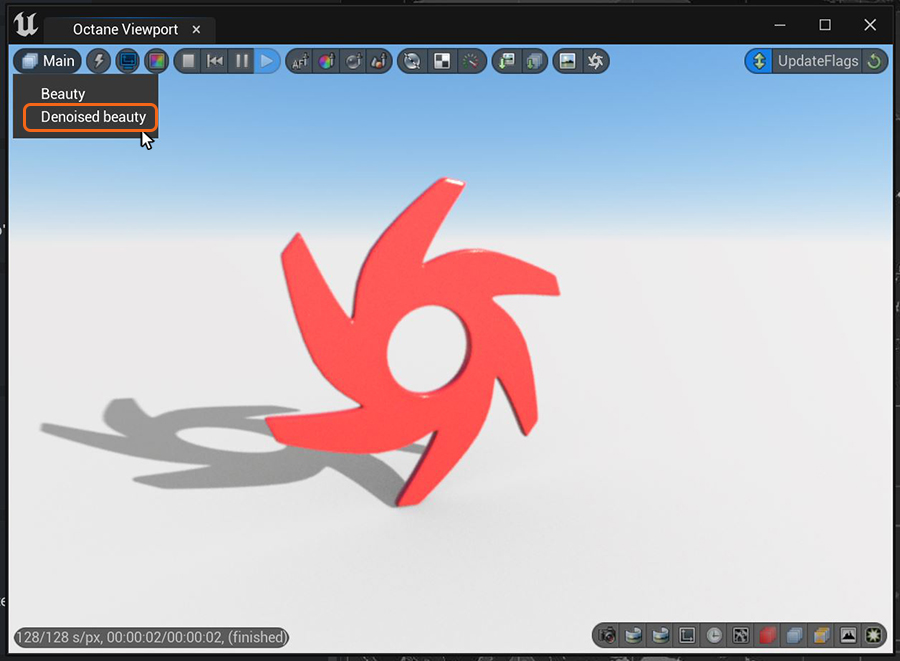
Figure 2: Activating the Denoised beauty pass in the Octane Viewport