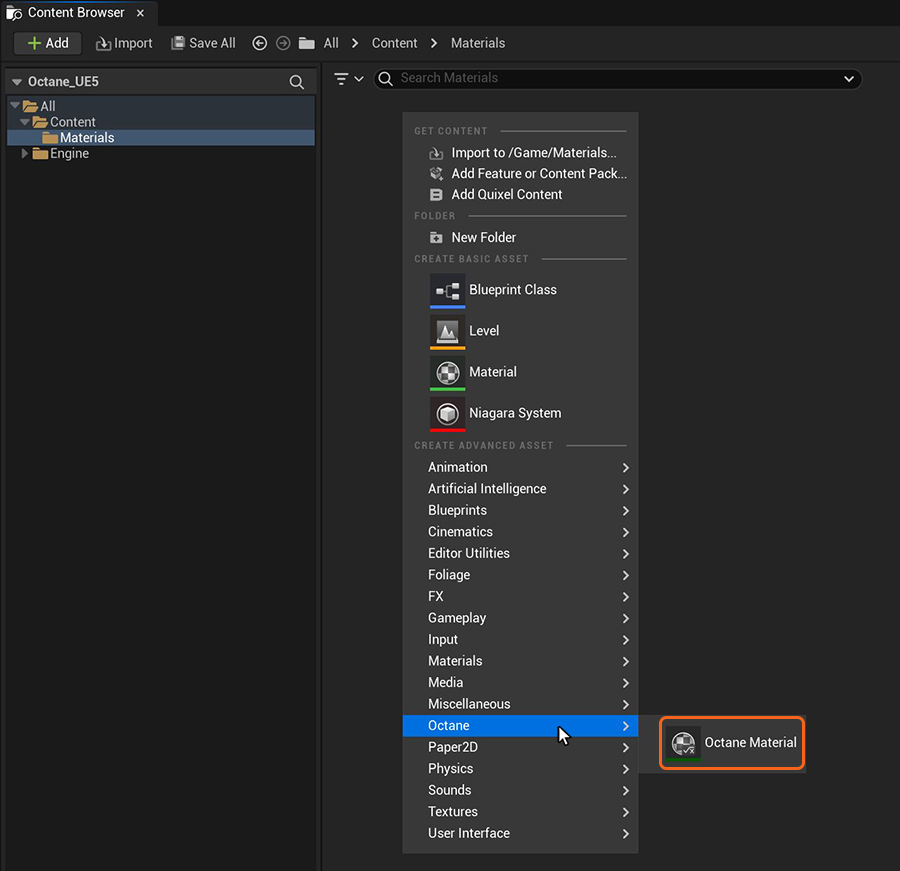
There are several types of materials in OctaneRender® that can apply to surfaces to achieve a variety of appearances and rendering effects.
The most used materials are Diffuse, Glossy, and Specular, however, the new Standard Surface material is designed to comply with Autodesk's material standard which makes this material the most flexible if porting a scene to another application is required. The Mix materialUsed to mix any two material types. is often used to blend any combination of these materials together to provide deeper surface characteristics. The Universal material could be used often as production workflows move more towards PBR specifications.
MaterialsA set of attributes or parameters that describe surface characteristics. are accessible by first creating a new Octane material in the Content Browser (Figure 1), then double-click on the new Material icon to open it in the Octane Material window.
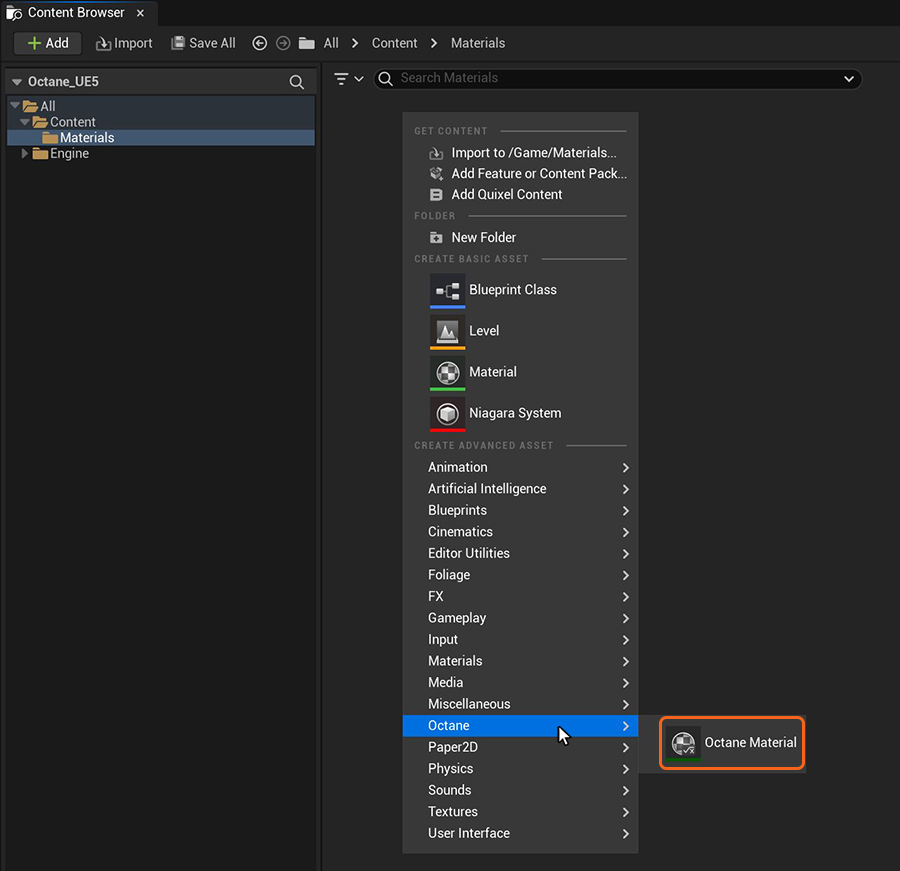
Figure 1: Creating a new Octane material in the Content Browser window
The Octane Material window has a Material Out node and a Parent Material node by default (figure 2). You can add new Material nodes by dragging a Material type into the workspace from the Materials list on the right side of the window.
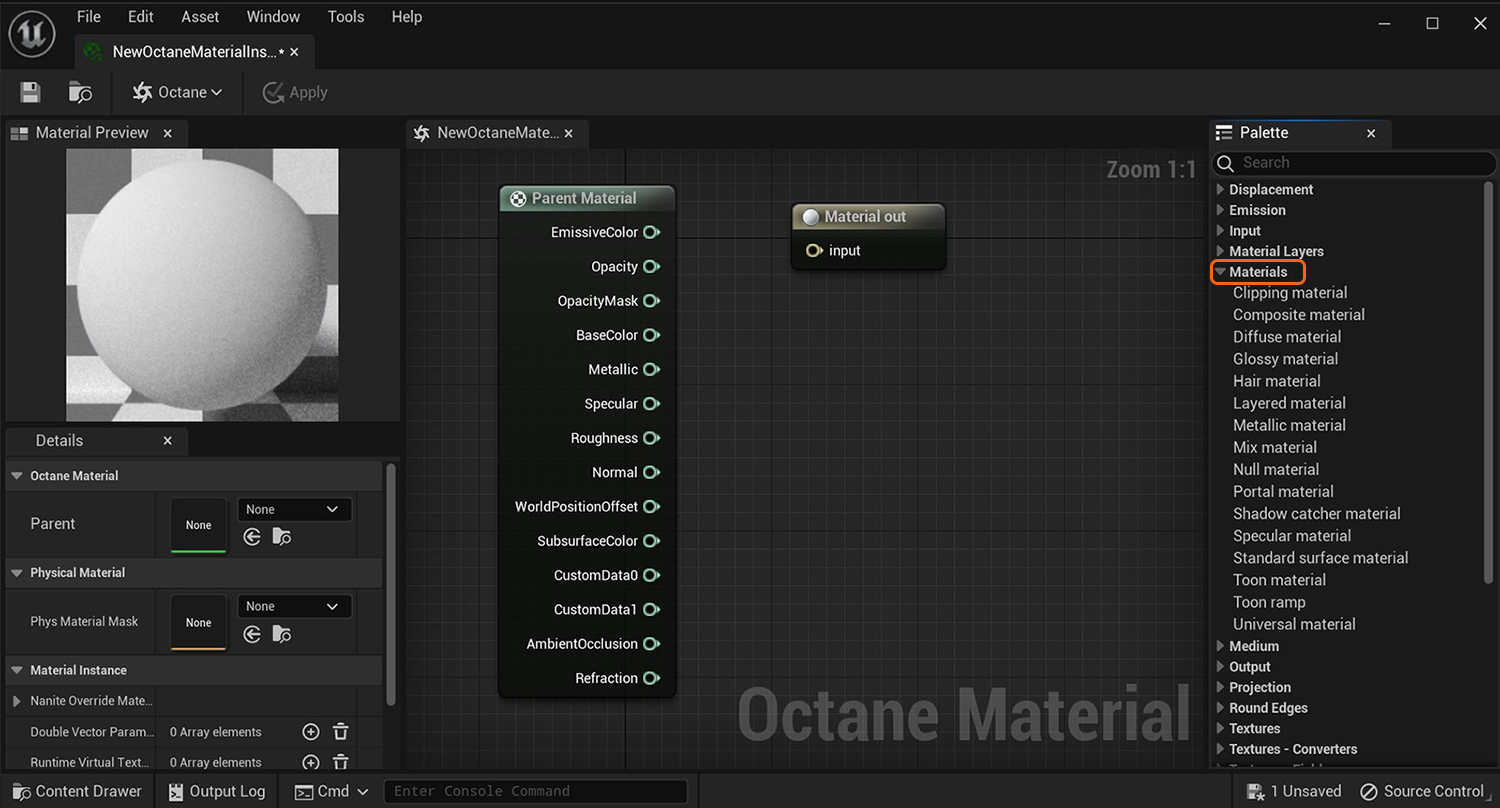
Figure 2: Accessing the Octane material types in the Octane Material window
After you add a Material type, it's Output pin must be connected to the Input pin on the Material Out node and the Details tab contains the parameters for editing the new Material type (figure 3).
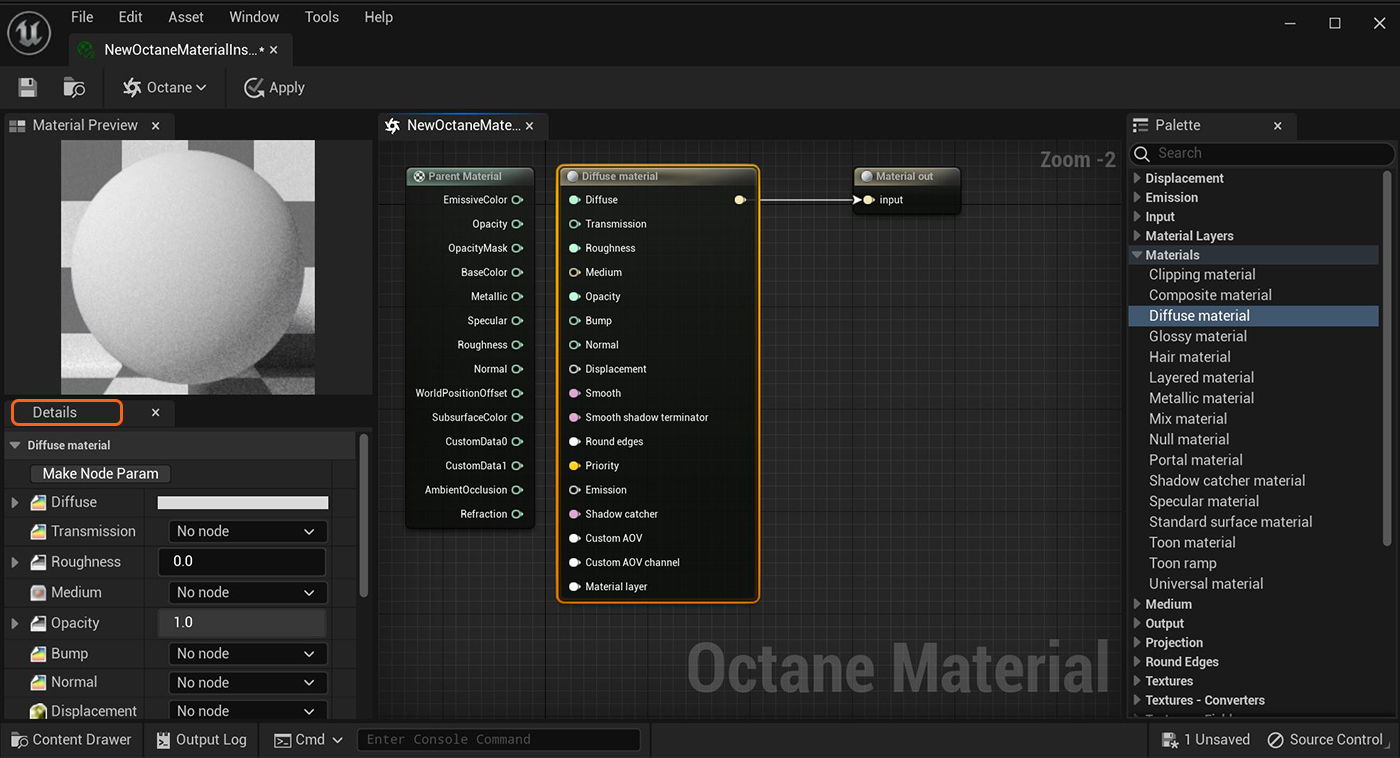
Figure 3: Adding a Diffuse materialUsed for dull, non-reflecting materials or mesh emitters. type to the Octane Material node network