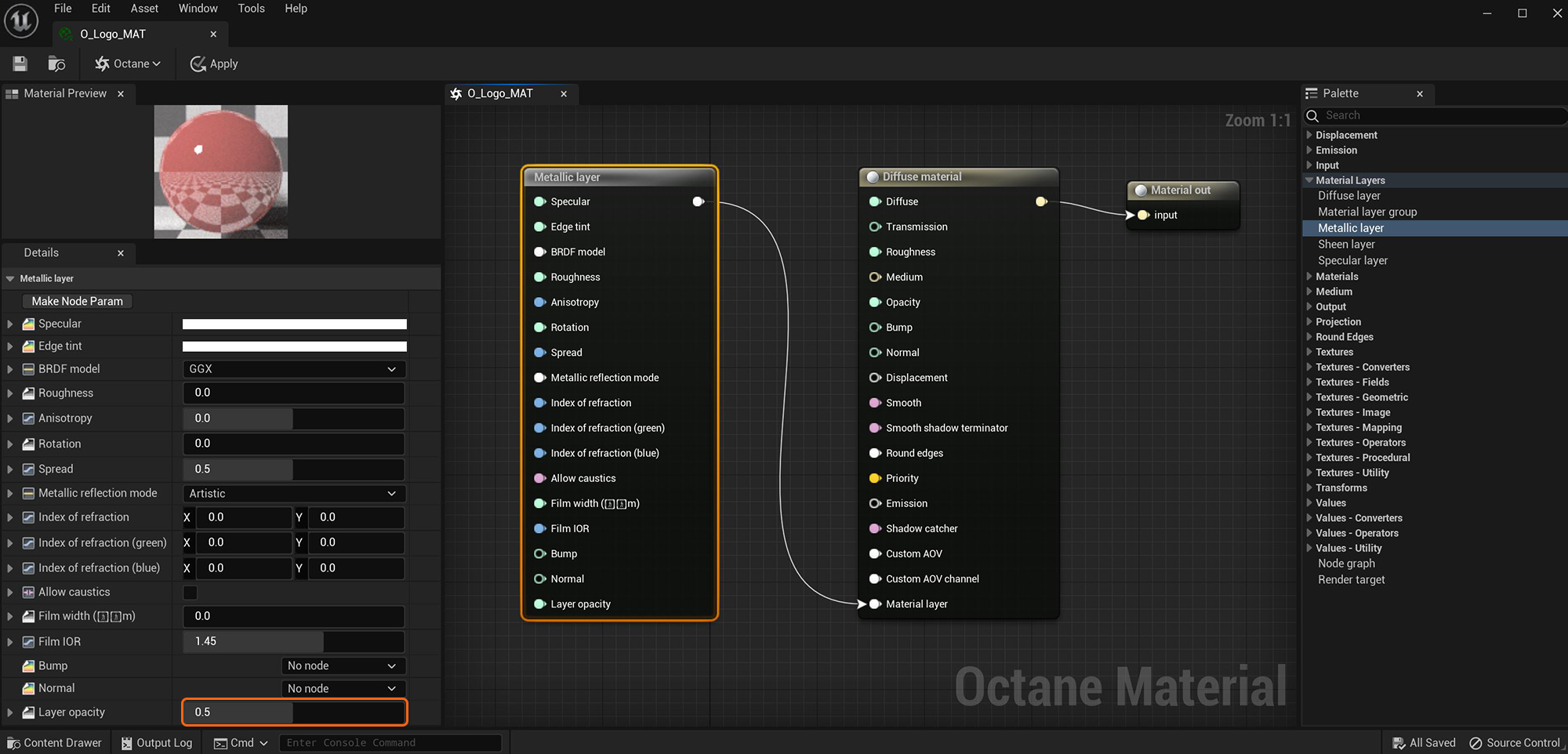
The Metallic material layer node provides a set of parameters that can layer metallic characteristics on top of an existing material. Metallic layers can connect to an existing MaterialThe representation of the surface or volume properties of an object.'s Material Layer input pin (figure 1), or it can be combine with other Material Layer types using a Layer Group node.
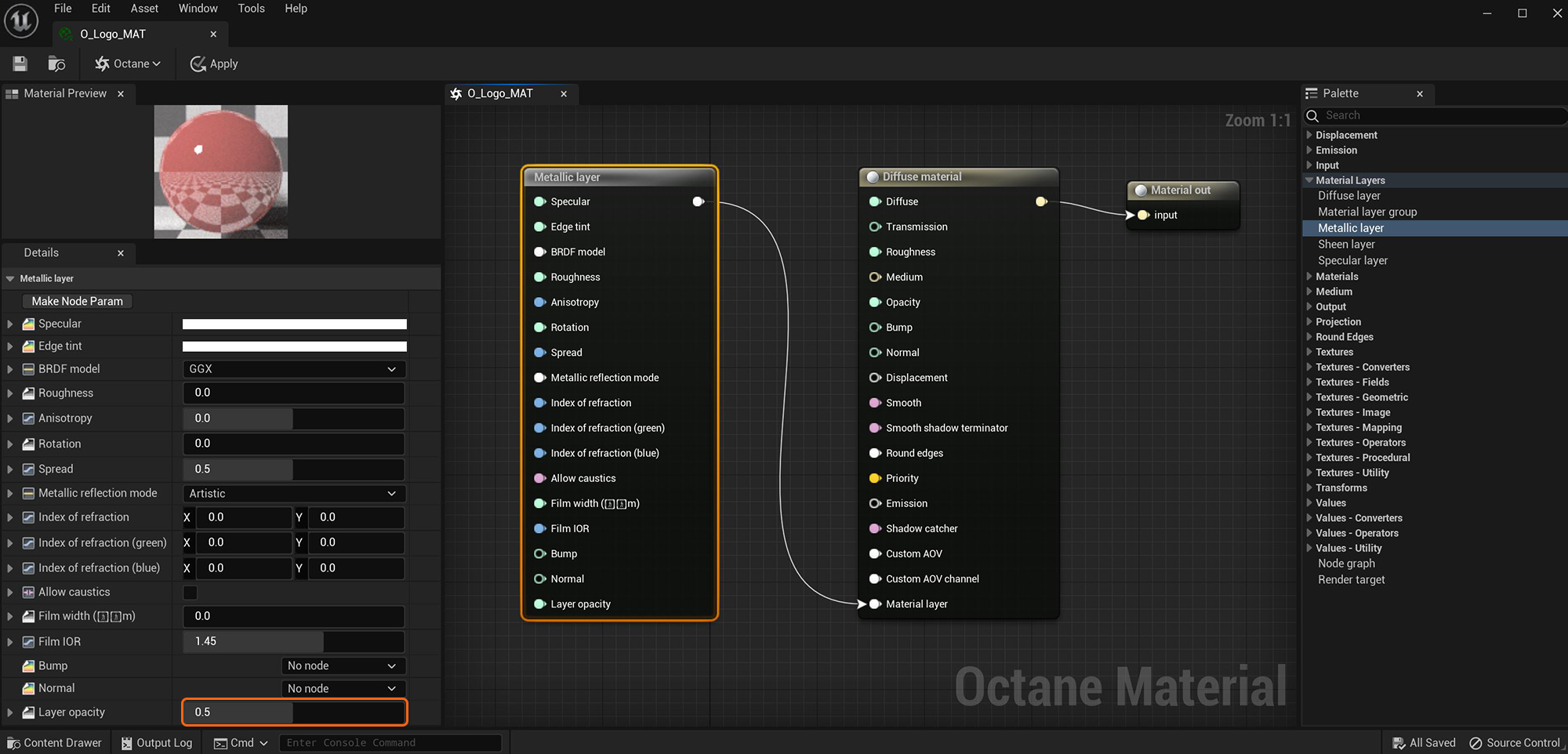
Figure 1: The Metallic layer node adds surface reflectivity to the existing Diffuse materialUsed for dull, non-reflecting materials or mesh emitters. by mixing its Layer Opacity at 50%
SpecularAmount of specular reflection, or the mirror-like reflection of light photons at the same angle. Used for transparent materials such as glass and water. - Determines the intensity of specular reflections that appear on the surface. Specular reflections are reflections of light sources on the surface. The Specular input accepts Color values and Texture maps. In most cases, specular highlights are white or colorless. However, to simulate metallic surfaces, the specular color should be tinted using a color similar to the DiffuseAmount of diffusion, or the reflection of light photons at different angles from an uneven or granular surface. Used for dull, non-reflecting materials or mesh emitters. parameter. Think of the bright yellow-orange highlights seen on the surface of a polished copper kettle.
Edge Tint - The color of the metal's edge, only available with Artistic and IOR+Color Metallic Reflection Modes.
BRDF Model - This attribute provides four options for determining the overall bidirectional reflectance distribution function (BRDF).
Roughness - Determines how much the Metallic reflection spreads across the surface. In CG terminology, this is also referred to as reflection blur. A value of 0 simulates a perfect smooth reflective surface, like a mirror. Increasing the value simulates microfacets in the surface that cause the reflective highlights to spread. For example, to create the look of worn plastic, increase the Roughness value. This parameter accepts a value or Texture map (Procedural or Image).
Anisotropy - Adjusts the amount of change in a surface's reflectance, depending on viewing direction.
Rotation - Controls the Anisotropy effect's orientation.
Metallic Refl. Mode - This attribute and the IOR attributes provide options to control the Index Of Refraction across a surface.
IOR - Complex-valued IOR (n-k*i) that controls the Specular reflection's Fresnel effect for Metallic materials. For RGB IOR mode, this serves as the IOR for the red light (650nm).
IOR (Green) - For RGB IOR mode, this is the IOR for the green light (550nm).
IOR (Blue) - For RGB IOR mode, this is the IOR for the blue light (450nm).
Allow Caustics - If enabled, the photon tracing kernel will create caustics for light reflecting or transmitting through the object.
Film Width - Simulates the look of a thin film of material on the surface. This is useful when you want to create an effect like the rainbow colors that appear on an oil slick's surface. Larger values increase the effect's strength.
Film IOR - Controls the thin film's IOR, and adjusts the film's visible colors.
Bump - Creates fine details on the material’s surface using a Procedural or Image texture. When you connect a Greyscale texture to this parameter, light areas look like protruding bumps, and dark areas look like indentations. You can adjust the Bump map's strength by adjusting the Image texture's Power or GammaThe function or attribute used to code or decode luminance for common displays. The computer graphics industry has set a standard gamma setting of 2.2 making it the most common default for 3D modelling and rendering applications. values. These attributes are covered in more detail under the MediumsThe behavior of light inside a surface volume described by scatter, absorption, and transmission characteristics. category in this manual.
Normal - This also creates fine details on the surface. A Normal map is a special type of Image texture that uses red, green, and blue color values to perturb the surface normals at render time, giving the appearance of added detail. They are more accurate than Bump maps, but require specific software, such as ZBrush®, Mudbox®, Substance Designer, Xnormal, or others to generate.
Layer Opacity - Controls the layer's transparency with a value or a Greyscale texture.