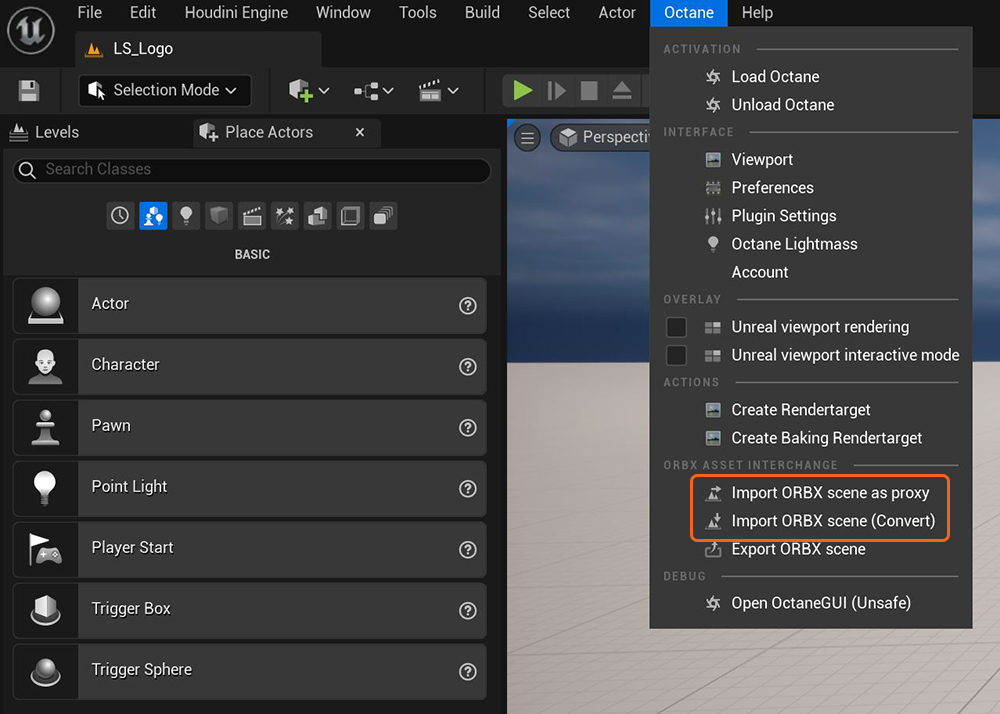
These options let you import an ORBXThe ORBX file format is the best way to transfer scene files from 3D Authoring software programs that use the Octane Plug-in such as Octane for Maya, Octane for Cinema 4D, or OctaneRender Standalone. This format is more efficient than FBX when working with Octane specific data as it provides a flexible, application independent format. ORBX is a container format that includes all animation data, models, textures etc. that is needed to transfer an Octane scene from one application to another. file generated in another 3D application into the UE5 scene. There are two options, Import ORBX scene as proxy and Import ORBX scene (Convert).
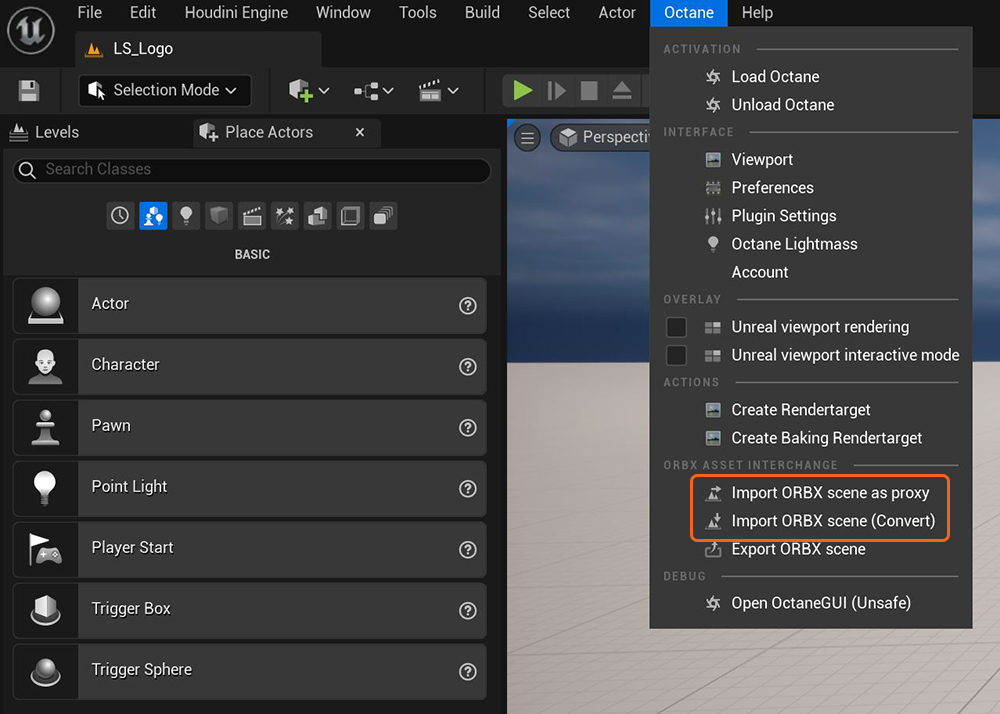
Figure 1: Importing an ORBX file from the Octane menu
When using the Import ORBX scene as proxy option, the dialog window provides an option to use the ORBX file externally which, if activated, will not copy the ORBX file over to the Unreal project compiled as a .uasset (figure 2). Activating this option allows for editing of the original ORBX file outside of Unreal Engine and, once save, it can be updated in Unreal Engine. This import type does not import the Octane materials or meshes into the Content Browser window, therefore, Octane content imported using this method is only visible through the Octane viewport (figure 3).
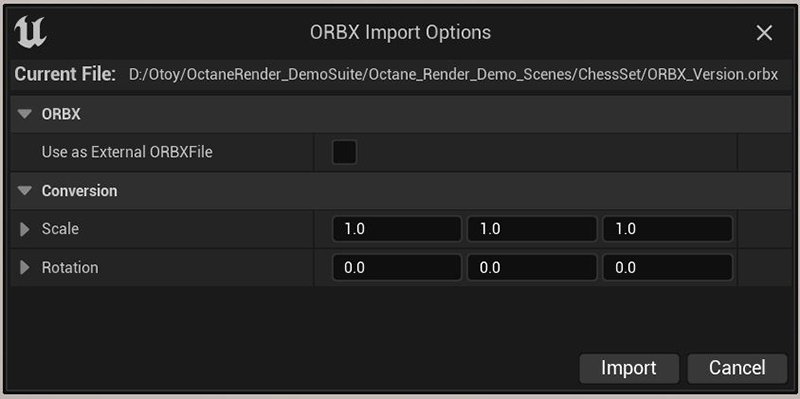
Figure 2: The ORBX import options including the option to use the ORBX file externally
The imported ORBX file appears as an Octane icon in the UE5 Viewport. The imported ORBX® objects are visible in the Octane Viewport.
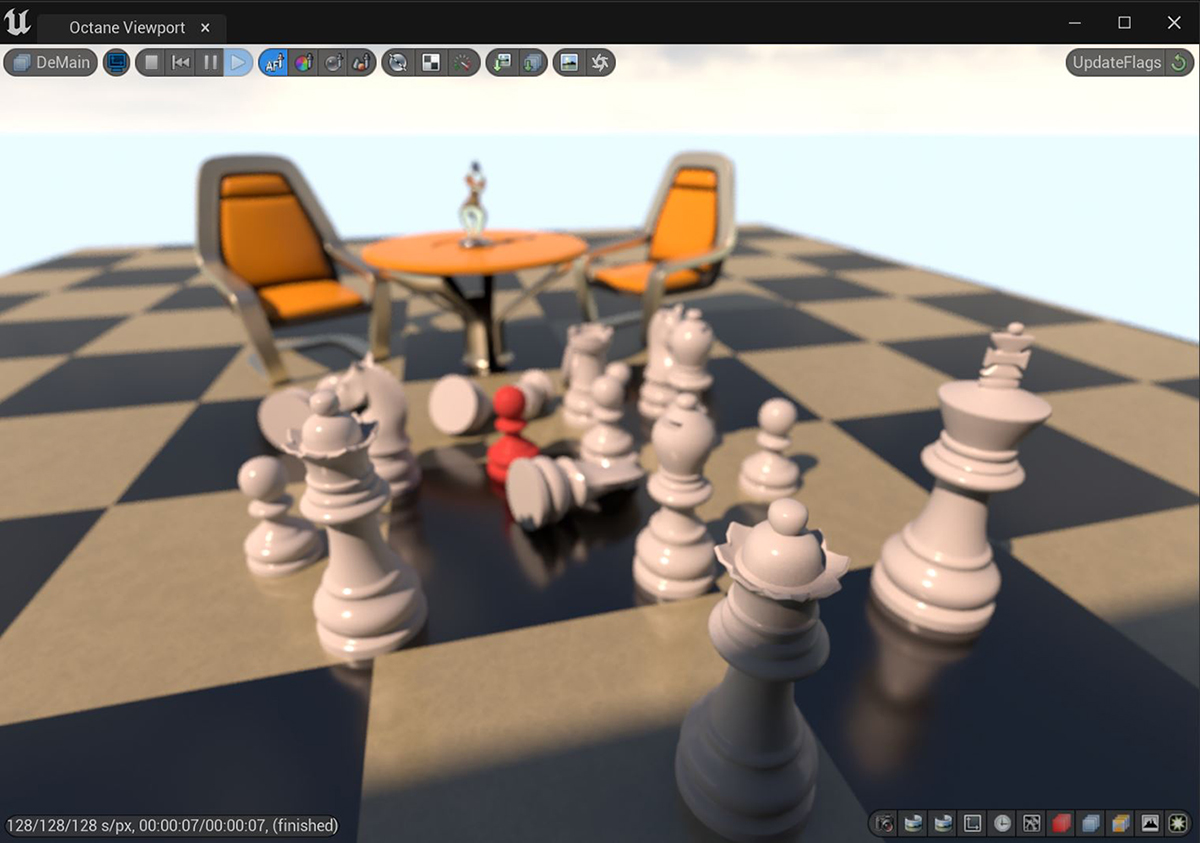
Figure 3: An ORBX file containing chess pieces imported into the Start Content default scene
The Import ORBX scene (Convert) option converts the Octane materials present in the ORBX scene into Unreal Octane material types accessible from the Content Browser window. This import option also converts the geometry present in the ORBX scene into a static mesh object accessible from the Content Browser window. The advantage to using this import method is that the geometry is visible in the Unreal viewport in addition to the Octane viewport (figure 4).
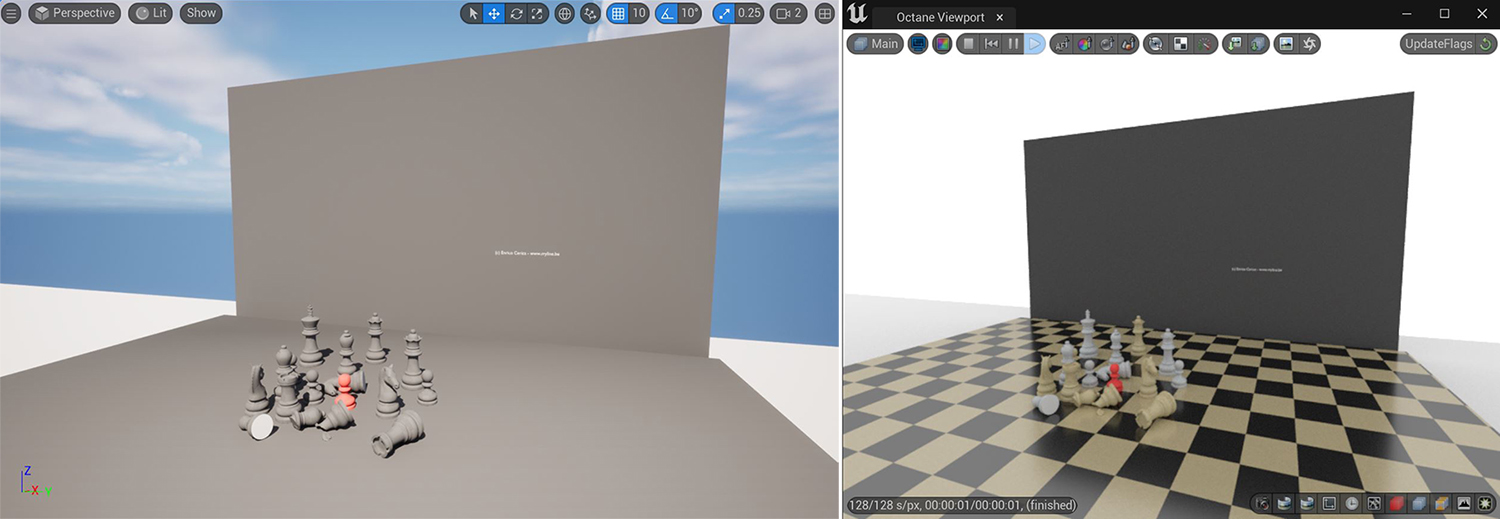
Figure 4: The Unreal viewport on the left and the Octane viewport on the right
You can access the scene data from the imported ORBX file by double-clicking on the ORBX Asset thumbnail in the Details window.
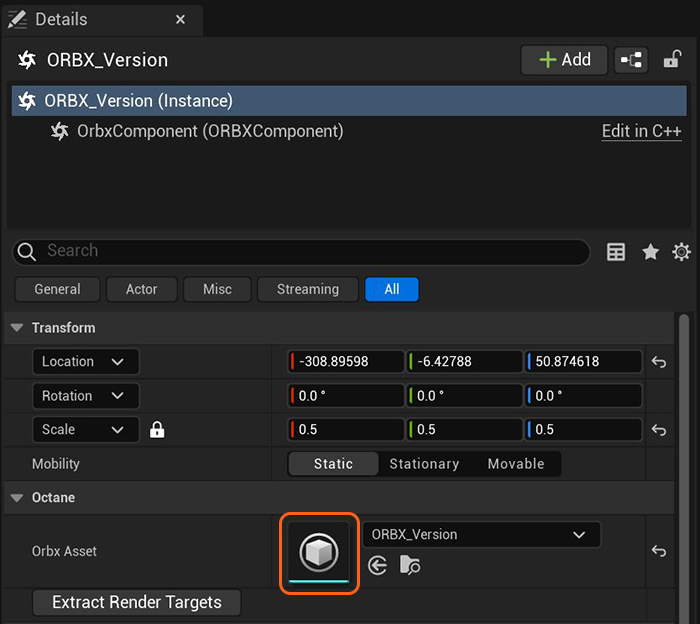
Figure 5: Accessing ORBX scene data in the Details window