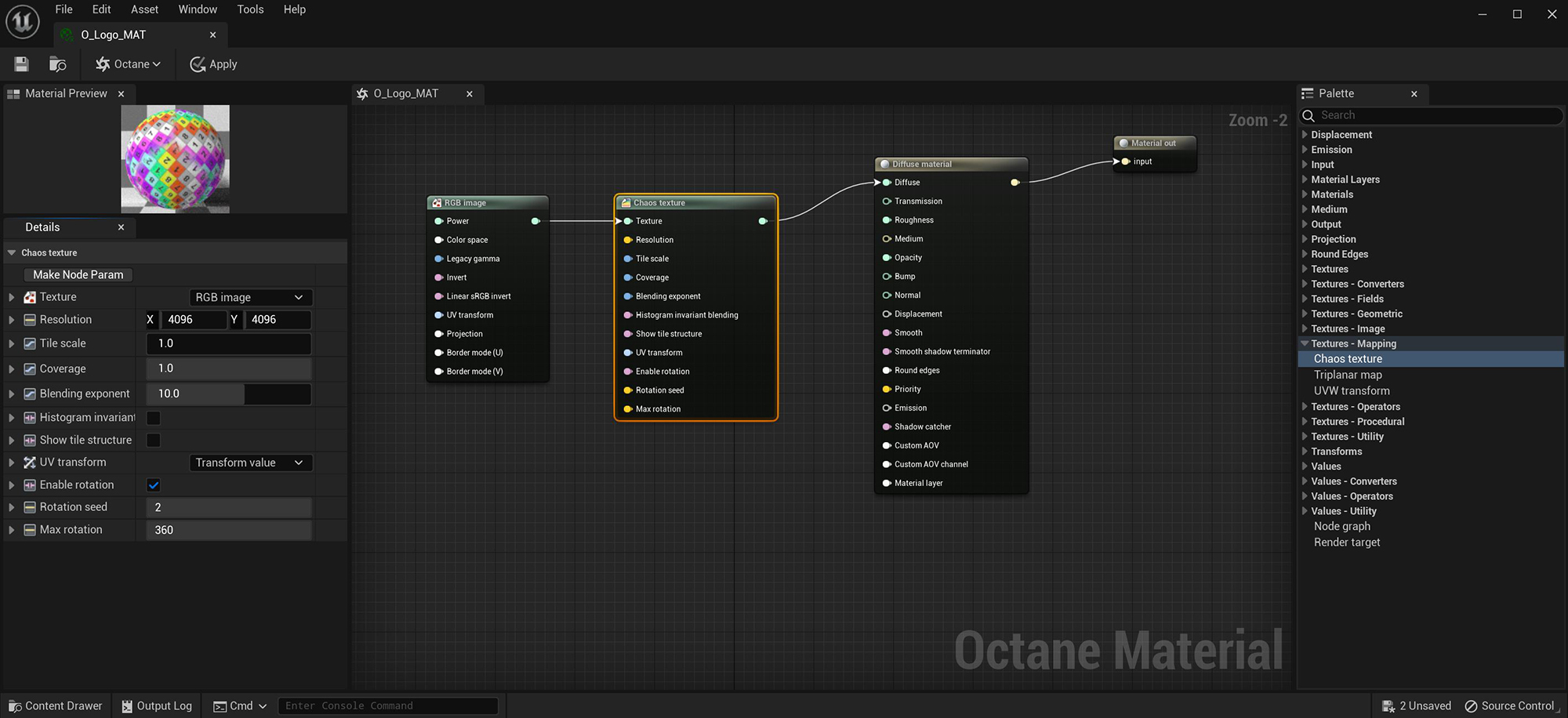
The Chaos Texture node randomly scatters an input texture over a surface or UV space (figure 1). This node can be used to hide seams of image textures not intended for seamless use.
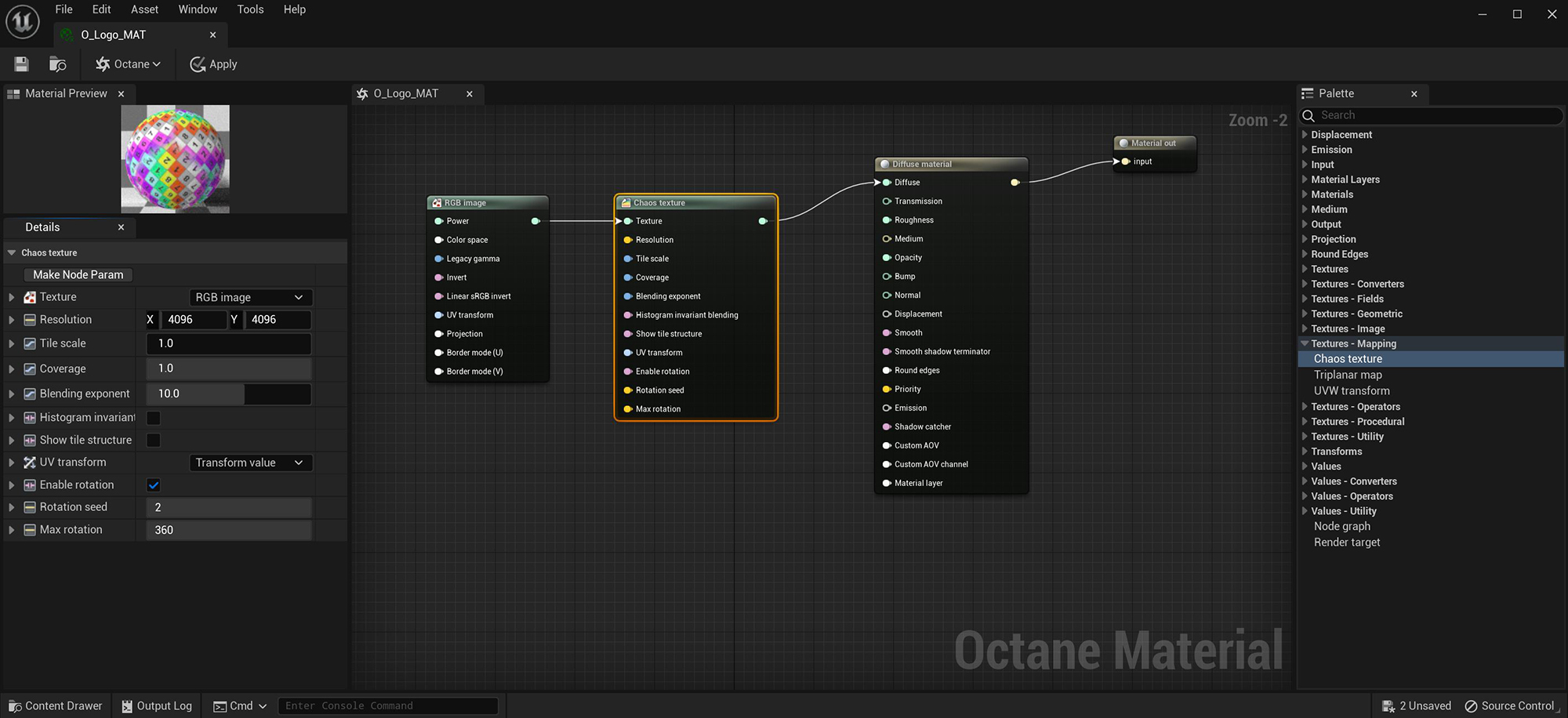
Figure 1: Using the Chaos Texture node to randomly place a texture map across the surface of the Octane logo
Texture - This is the slot where textures are assigned. Procedural textures can produce some interesting results, otherwise a RGB Image node is typically used.
Resolution - Specifies the X and Y resolution of the actual Chaos texture created by the node.
Tile Scale - The size of the image as it is tiled across the surface or UV space.
Coverage - This control moves the image on U and V within the tile space. Use the Show Tile Structure toggle to see how the images are actually applied.
Blending Exponent - This controls the blend between the repeated textures. Starts with a value of 1.0 (very soft blend); higher values produce a sharper blend.
Histogram Invariant Blending - This toggle will make the output texture's histogram closer to the one of the inputs. This option is only compatible with the LDRImage formats that have 8 bits per color channel such as the common image formats JPEG, PNG, GIF among others. images.
Show Tile Structure - Toggle this control to see the structure of how the chaos pattern flows. This will show the actual triangles of the mesh, with some triangles containing portions of the image and others being black.
UV Transform - This button will add a UVW Transform node to the Transform pin of the Chaos Texture node. This transform node will transform the entire UV space as a whole.
Enable Rotation - This will toggle the rotation of the tiles according to the following inputs.
Rotation Seed - This will set the Seed value for the random rotations.
Max Rotation - This option will limit the maximum rotation to the specified value.