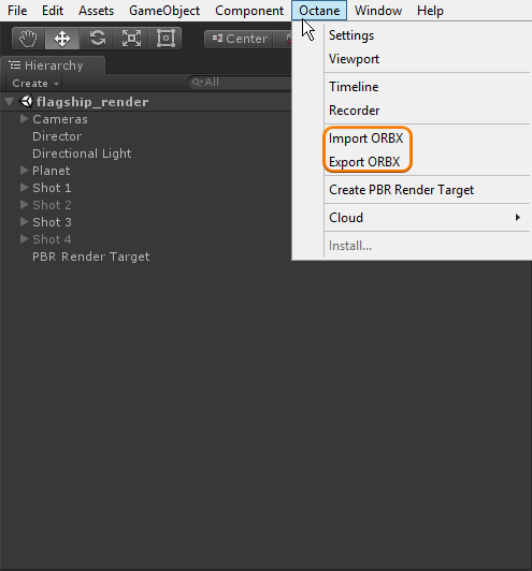
The ORBXThe ORBX file format is the best way to transfer scene files from 3D Authoring software programs that use the Octane Plug-in such as Octane for Maya, Octane for Cinema 4D, or OctaneRender Standalone. This format is more efficient than FBX when working with Octane specific data as it provides a flexible, application independent format. ORBX is a container format that includes all animation data, models, textures etc. that you need to transfer your Octane scene from one application to another.® file format is the best way to transfer scene files from 3D authoring software programs that use the OctaneRender® plug-in, such as OctaneRender for Maya® and OctaneRender for Cinema 4D®, as well as OctaneRender Standalone. This format is more efficient than FBXThe Autodesk Filmbox format (.fbx) which is an adaptable file format that maintains the full fidelity and functionality of the original file. FBX files store data about cameras, lights, meshes, and the other elements of a 3D scene. It is an industry standard format for mocap. FBX files used in an Octane scene are stored along other Octane scene assets contained by the ORBX format. when working with OctaneRender-specific data, as it provides a flexible, application-independent format.
ORBX is a container format that includes all animation data, models, textures, etc. that you need to transfer your OctaneRender scene from one application to another.
You can import and export ORBX files from the Octane Menu (Figure 1).
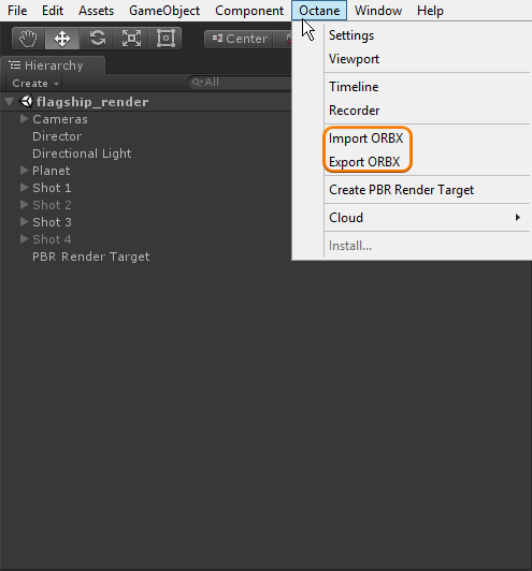
Figure 1: Importing and Exporting ORBX files from the Octane menu
ORBX files are placed as proxies in a Unity® scene. A large cube represents this proxy in the Unity scene. You can only edit ORBX files from within the OctaneVR® window. To access an ORBX file from within the Unity Editor, select the ORBX file in the Hierarchy, then open the Inspector window and click on the View Source button (Figure 2). This opens the OctaneVR window. You can edit the scene, shaders, and materials with the OctaneVR Nodegraph Editor (Figure 3).
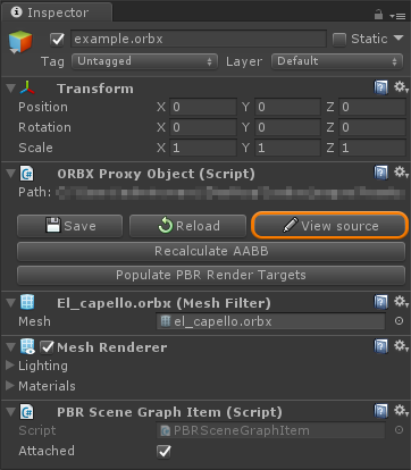
Figure 2: Click on the View Source button in the inspector to edit the ORBX file
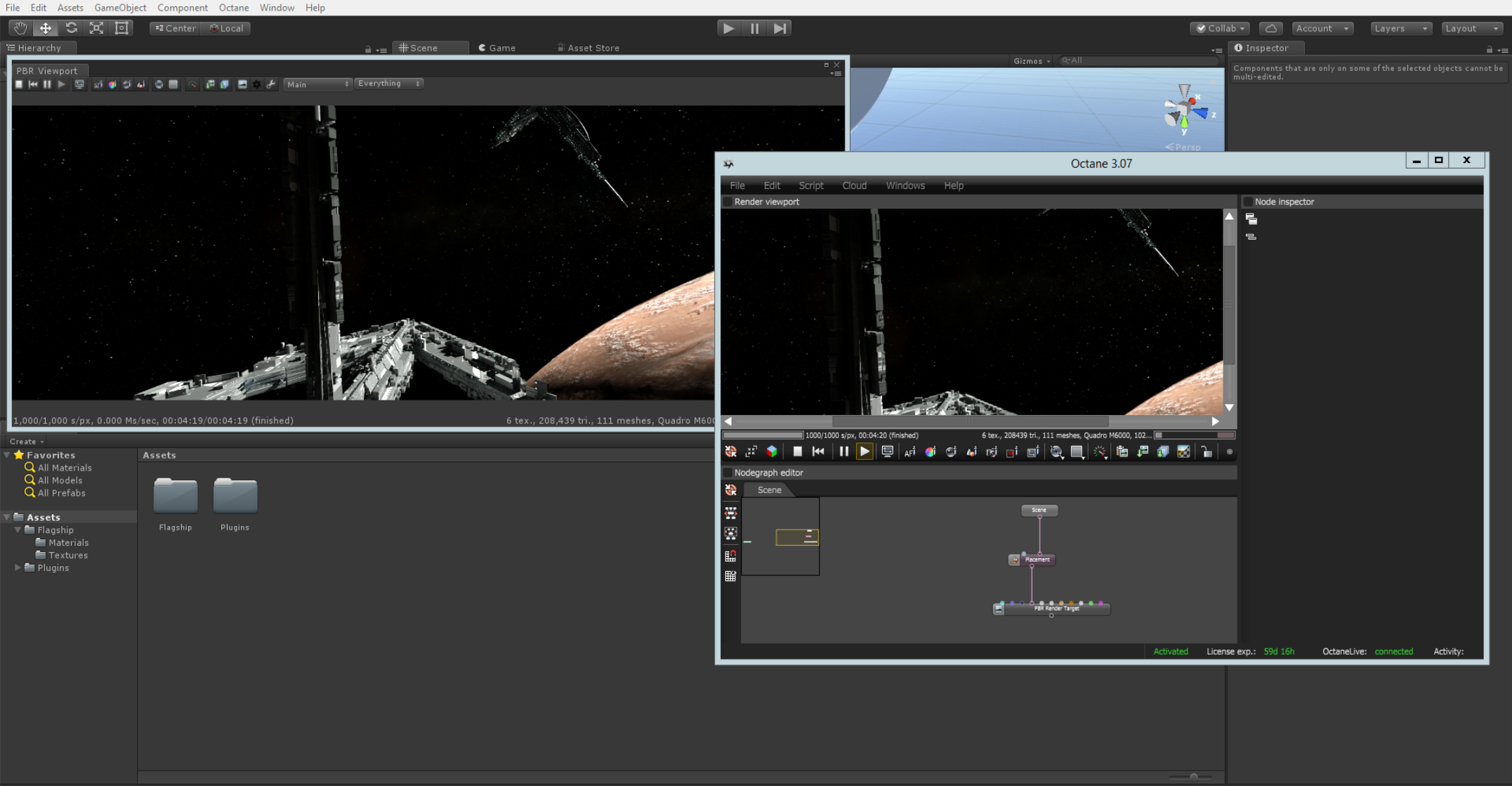
Figure 3: Editing an imported ORBX scene with the OctaneRender Nodegraph Editor