
Figure 1: A Model is integrated into an image using the Shadow Catching material
The Shadow Catcher option can create shadows cast by objects onto the surrounding geometry. The shadows cast are not limited to a ground plane, but can be cast onto other surfaces of varying shapes (Figure 1).

Figure 1: A Model is integrated into an image using the Shadow Catching material
To enable this feature, go to the OctaneVR® window and click on the OctaneRender® DiffuseAmount of diffusion, or the reflection of light photons at different angles from an uneven or granular surface. Used for dull, non-reflecting materials or mesh emitters. material applied to the shadow catching surfaces, then from the Node Inspector, click on the Shadow Catcher checkbox (Figure 2).
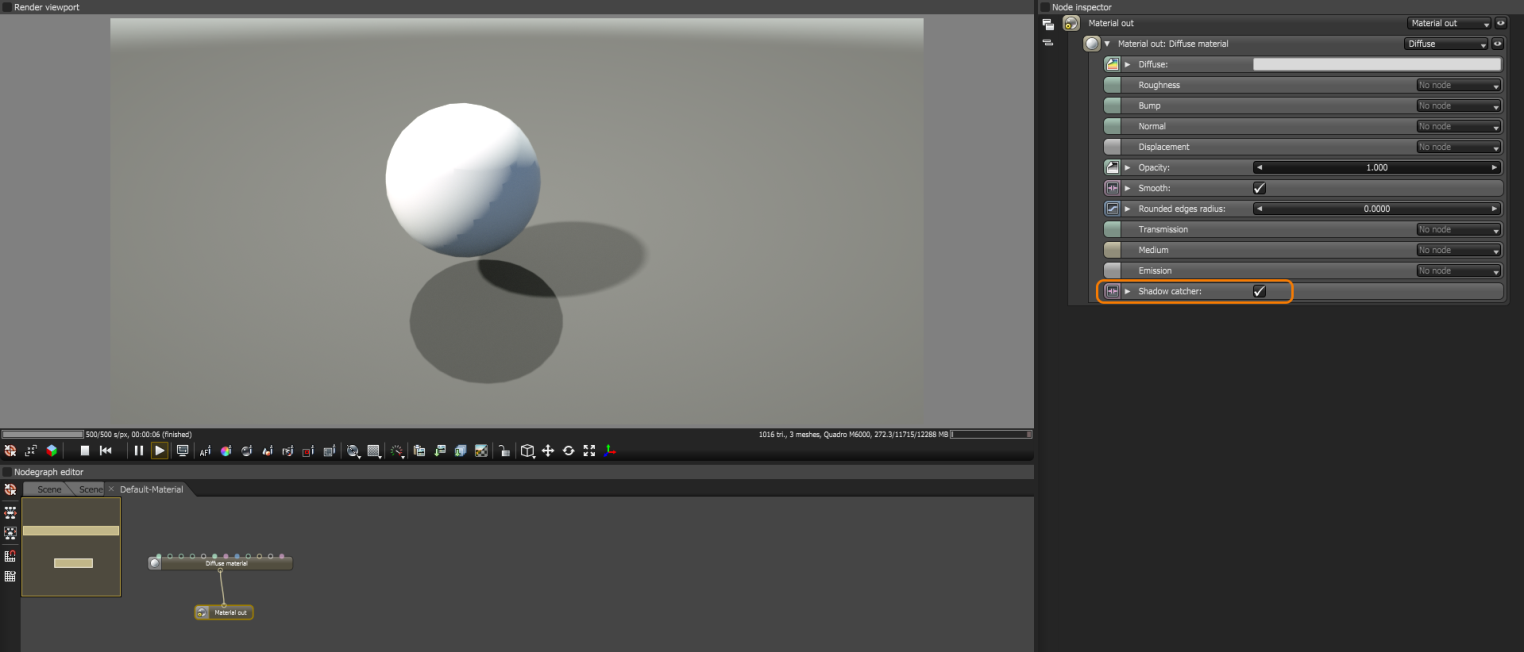
Figure 2: Activating the Shadow Catcher option
In the PBR Render Target, you need to activate Alpha Channel and disable Keep Environment (Figure 3). When the image is rendered, the shadows appear over the transparent parts of the surface. You can use this image in a compositing package to merge the object and the shadows into the composition.
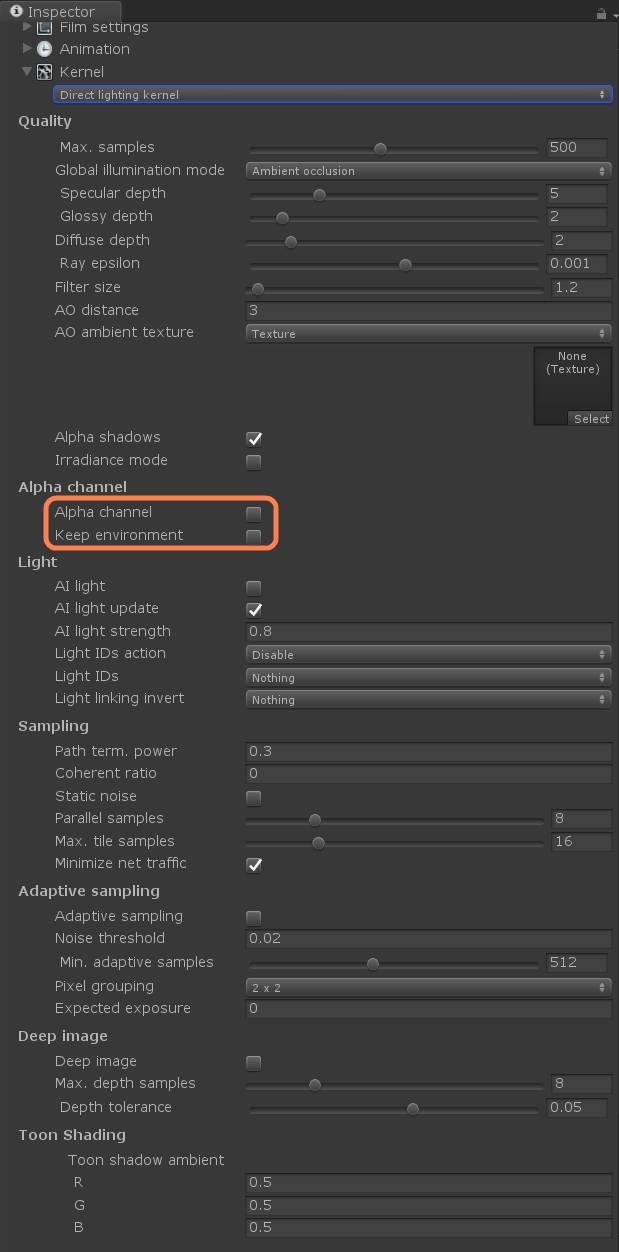
Figure 3: Activate Alpha and disable Keep Environment in the Render Kernel settings
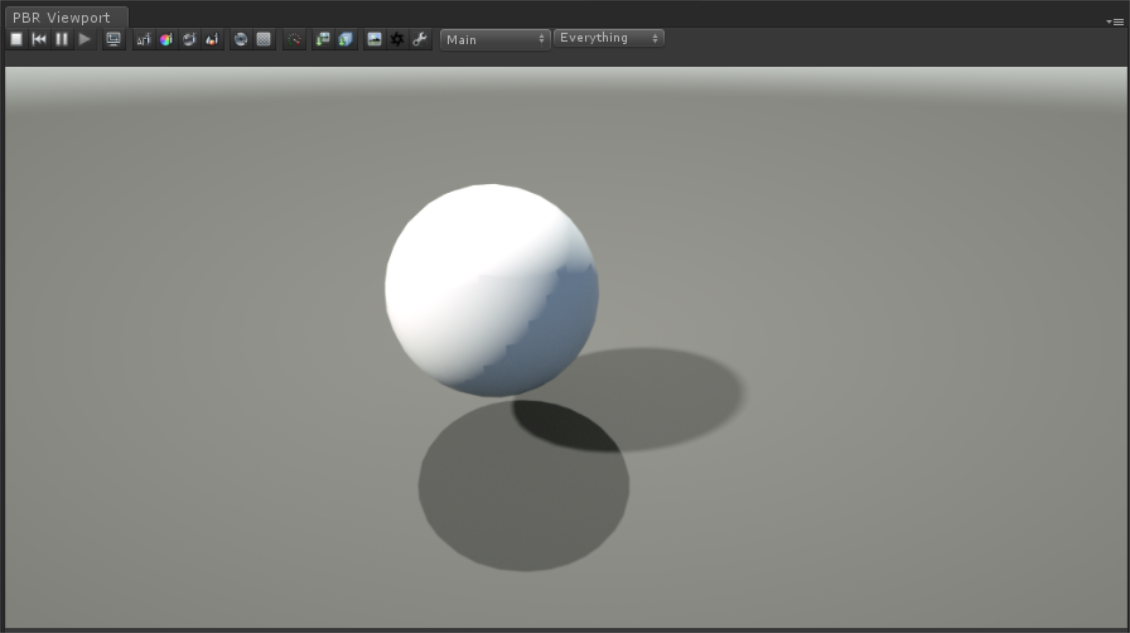
Figure 4: Shadows are cast onto the environment, while the surface receiving the shadows is transparent