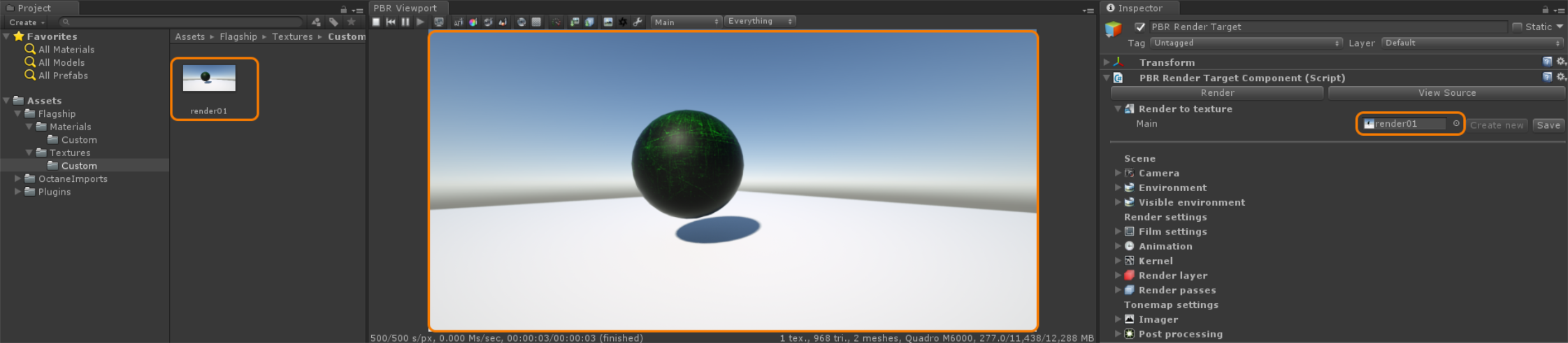
Figure 1: Using Render to Texture as a process to save PBR Viewport renderings directly to disk
Render to TextureThis is synonymous to Octane’s Baking Camera feature provides functionality that immediately saves the rendering in the PBR Viewport to disk (Figure 1).
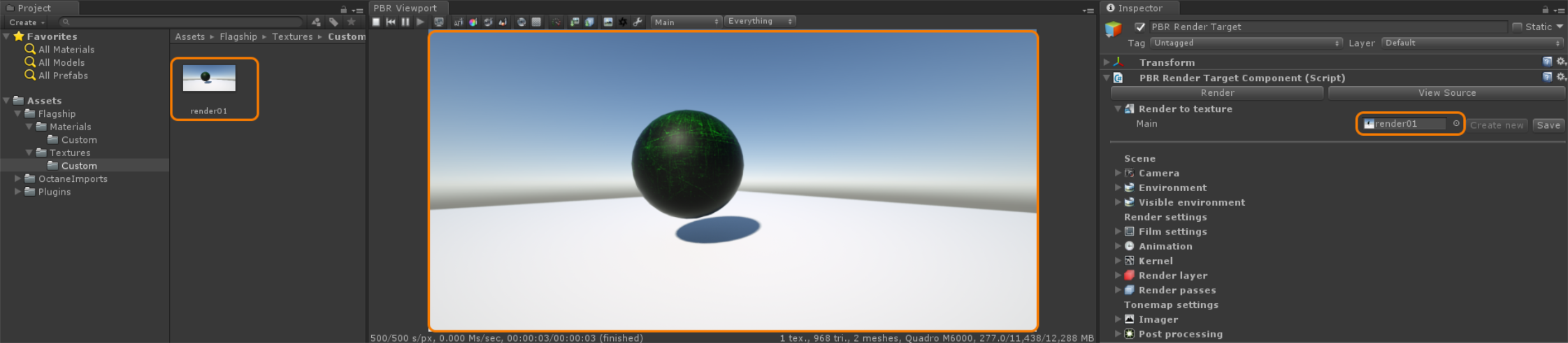
Figure 1: Using Render to Texture as a process to save PBR Viewport renderings directly to disk
You can access Render to Texture from the PBR Render Target, in the Inspector window (Figure 2).
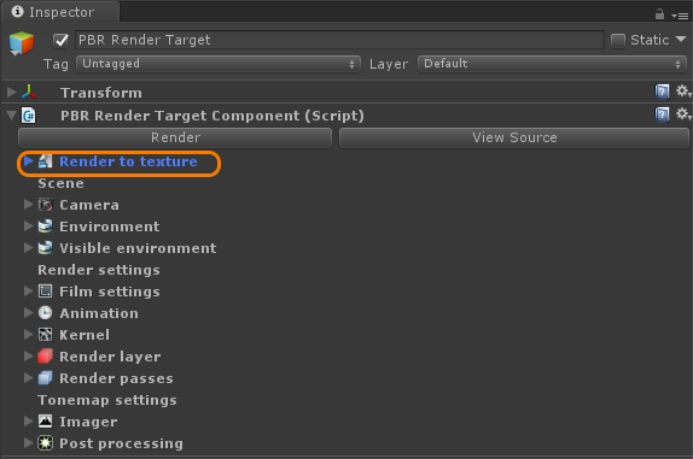
Figure 2: Accessing Render to Texture from the PBR Render Target's Inspector window
To create a new Render to Texture file, click the Create New button (Figure 3).
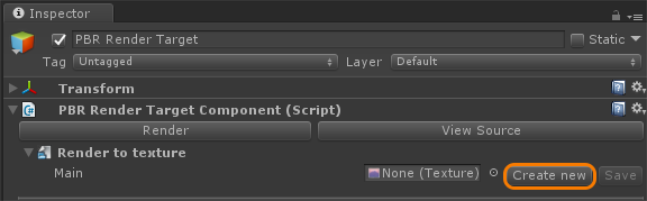
Figure 3: Creating a new Render to Texture file
After you create a new Render to Texture file, a new dynamic link between the rendering in the PBR Viewport and the newly saved texture asset in the Project window opens. As the PBR Viewport rendering updates, the texture asset in the Project window updates to reflect the PBR Viewport rendering (Figure 4).
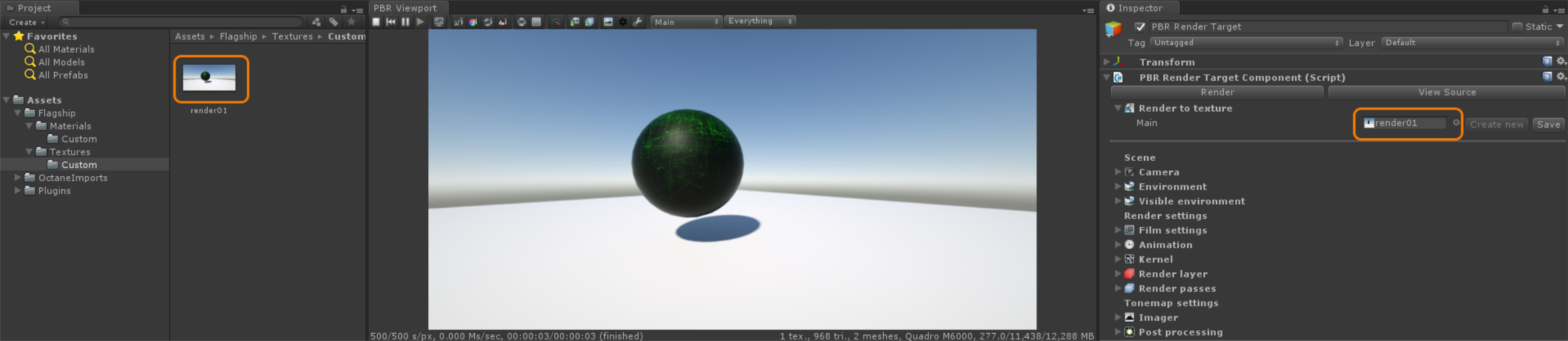
Figure 4: The file specified in Render to Texture is directly linked to the PBR Viewport rendering and the associated asset in the Project window
You can save the rendering in the PBR Viewport by clicking on the Save button (Figure 5). Once the Render to Texture file is saved, you can create a new file.
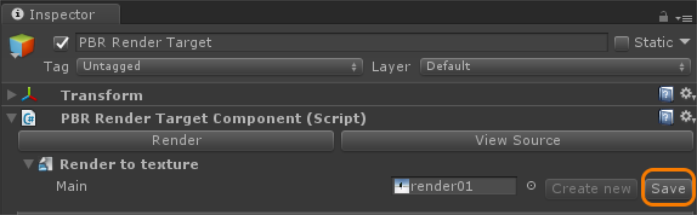
Figure 5: Saving a Render to Texture file
The Render to Texture feature is used for baking object textures, and you can use it with the Baking CameraAn Octane Camera Type, which can be accessed via the PBR Render Target Inspector Window. This Camera is used for Lighting and Texture Baking (Figure 6).
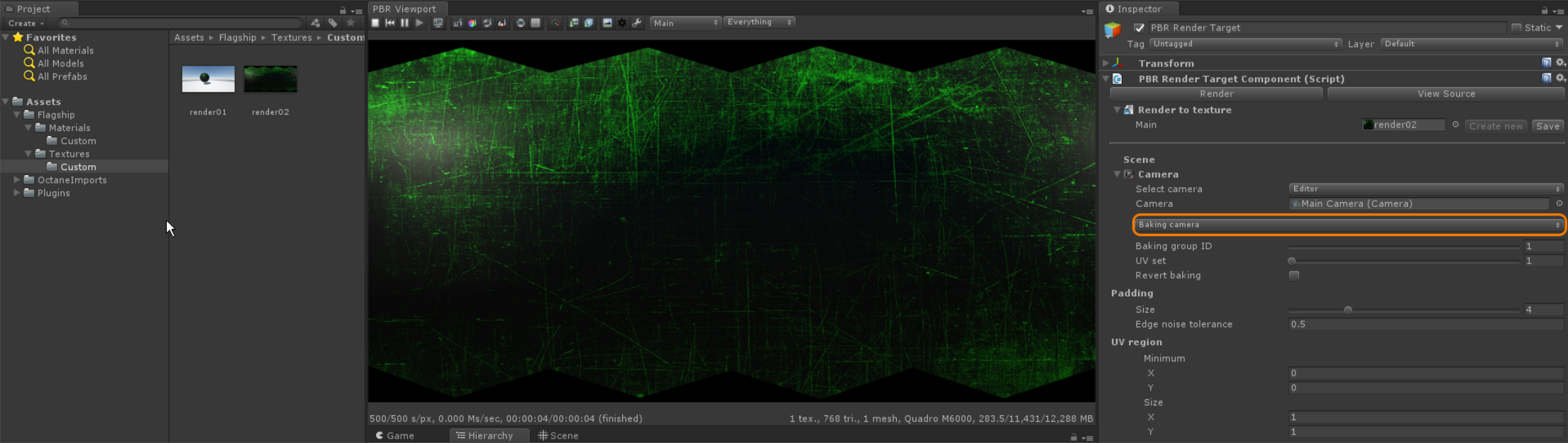
Figure 6: Using the Baking Camera with the Render to Texture feature