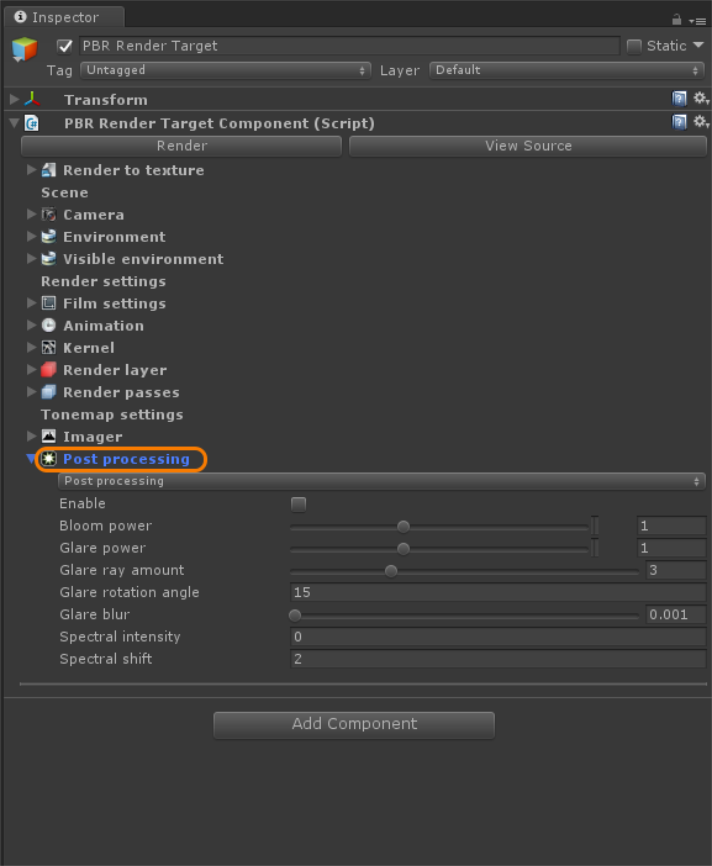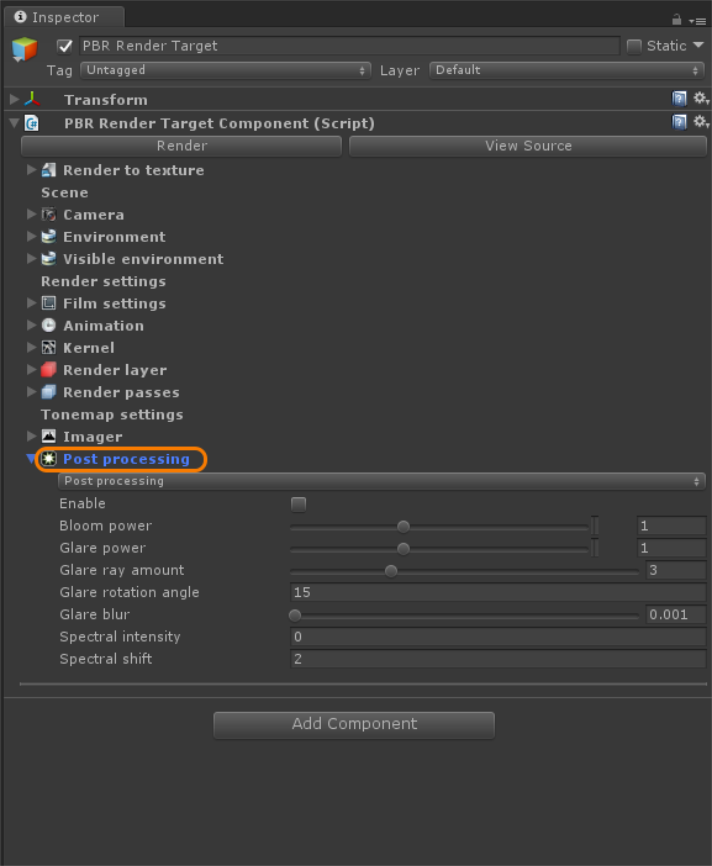Open topic with navigation
Post Processing
Post-processing effects add various post-rendered effects to a rendered image. The post effects available in OctaneRender® for Unity® include Bloom, Glare, and Spectral Intensity/Shift.
The post-processing effects are located in the Post Processing rollout of a PBR Render Target (Figure 1).
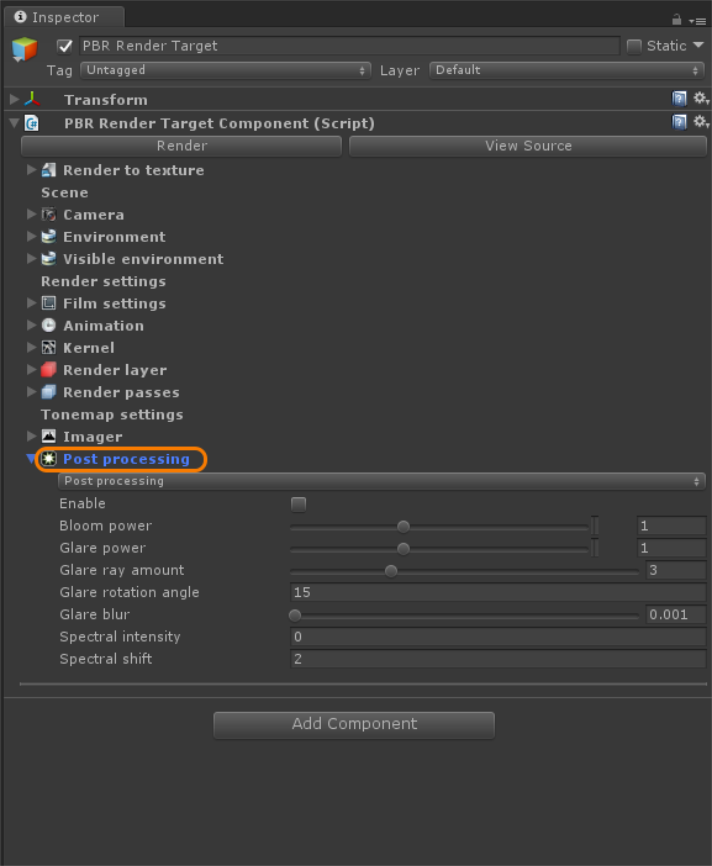
Figure 1: The Post Processing Parameters
Post Processing Parameters
- Enable - Enables or disables post-processing effects on the resulting render. Post-processing is disabled by default.
- Bloom Power - Controls the size of the glow originating from an emitter, the size of the halo of light originating from the sun, and/or concentrated light on reflective glossy materials in order to add a bloom effect to the rendered image.
- Glare Power - Controls the size of the visible rays originating from an emitter, the size of the glare originating from reflective glossy materials at a point where the concentration of light is at its highest in order to add a glare effect to the rendered image.
- Glare Ray Amount - Controls the number of radiated/reflected visible rays.
- Glare Rotation Angle - Adjusts the rotation of the glare relative to the object. A glare angle of -90 or 90 results in one main horizontal glare, and a glare angle of 0 results in one main vertical glare.
- Glare Blur - Controls the glare sharpness. Smaller values result in a crisp linear glare, and higher values result in softer glare.
- Spectral Intensity - Adjusts the intensity distribution of the rays across a source. This affects the brightness of the radiant energy.
- Spectral Shift - Adjusts the displacement of the spectrum as the frequency of light emitted from a source changes, affecting the visible spectrum relative to the source on the scene. The shift is evident by a color change, similar to the doppler effect, as the distance traveled by the ray from its source increases or decreases.
Open topic with navigation