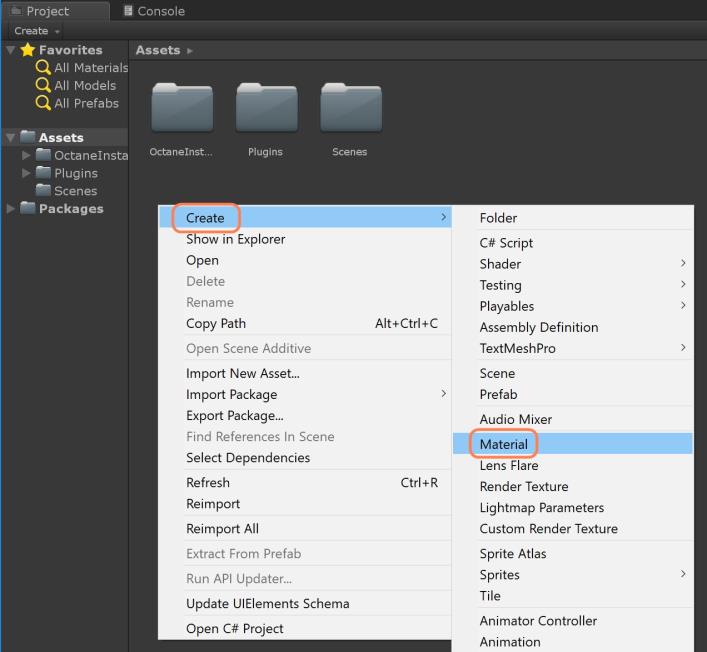
The OctaneRender®-specific material types provide greater flexibility than the Standard Unity® materials. To add an OctaneRender material to an asset in Unity, you must first right-click anywhere in the Assets window, then go to the Create category and select MaterialThe representation of the surface or volume properties of an object. (Figure 1).
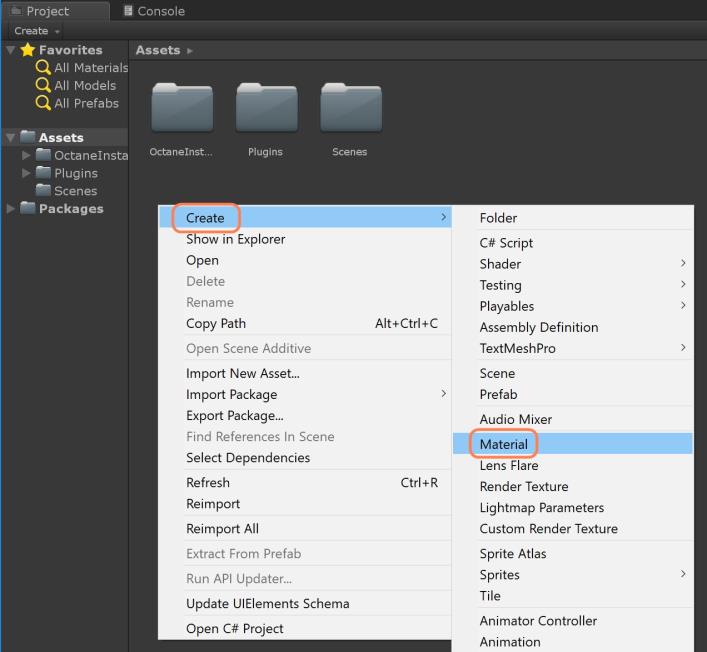
Figure 1: Creating a new Material by right-clicking in the Project Assets window
Next, click on the New Material from the Assets window.
From the new material's Inspector window (Figure 2), click on the Shader dropdown, then choose Octane, and then PBR Override.
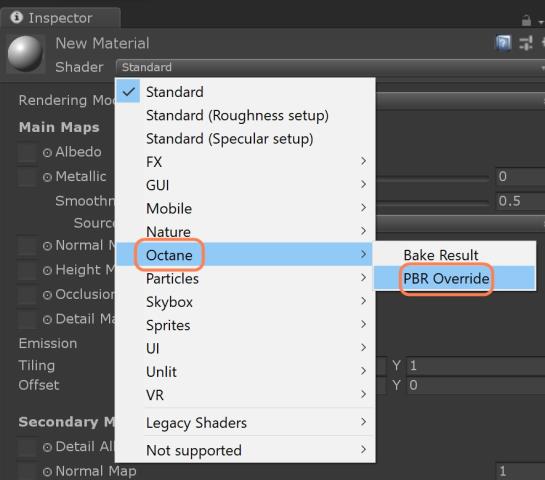
Figure 2: Changing the Shader type to Octane PBR Override
After you make your selection, the parameters in the material’s Inspector window changes to reflect the Octane PBR Override parameters.
You can build and edit the OctaneRender-specific material with the OctaneVR Nodegraph Editor. Clicking the View Source button in the material’s Inspector window opens the OctaneVR® window (Figure 3).
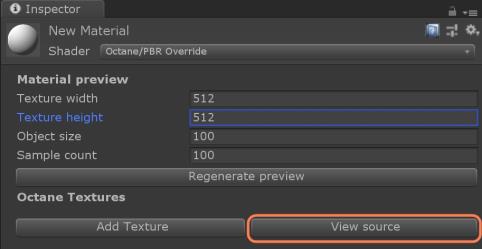
Figure 3: Opening the OctaneVR window by clicking on the View Source button
When you open the OctaneVR window, there is a single node available in OctaneVR’s Nodegraph Editor. The Material Out node connects the various OctaneRender-specific Materials to Unity's Materials (Figure 4).
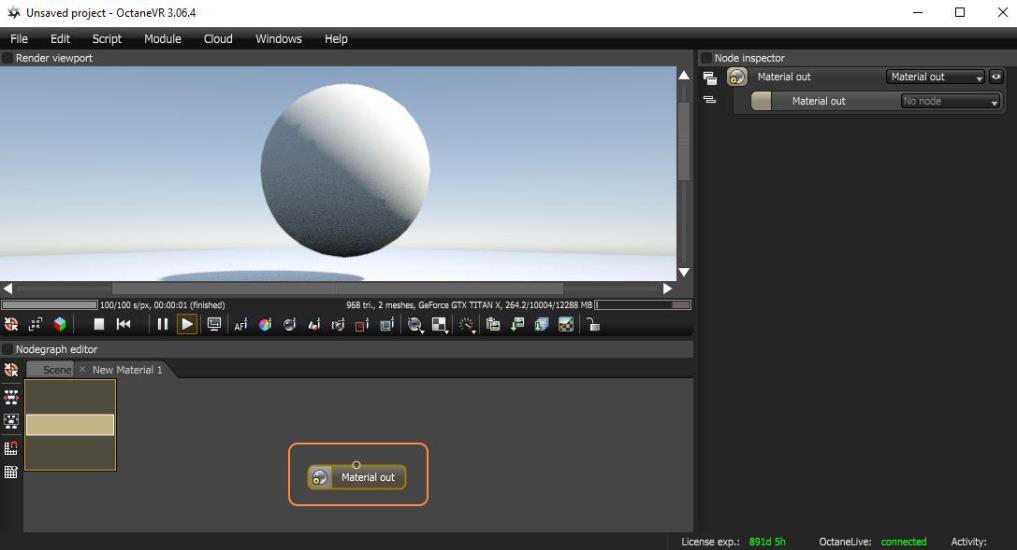
Figure 4: The Material Out node available in the OctaneVR Nodegraph Editor
There are eight material types available in OctaneVR (and Unity):
You can access these materials by right-clicking in the OctaneVR Nodegraph Editor and navigating to the Materials category (Figure 5).
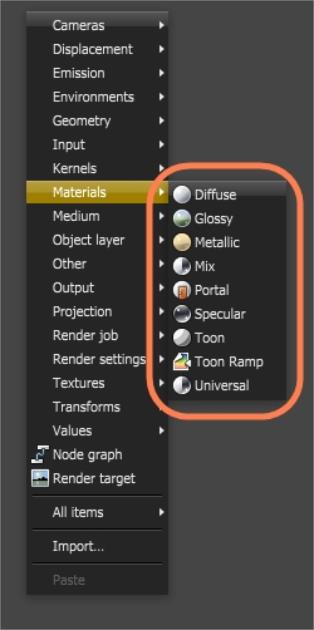
Figure 5: Right-clicking in the OctaneVR Nodegraph Editor to access the OctaneRender material types
Once you select a material type, you need to connect its output pin to the Input pin on Material Out. Unity then updates the material (Figure 6). For more information on how to work with materials in the OctaneVR window, please refer to the OctaneRender Standalone documentation available on the OTOY® website.
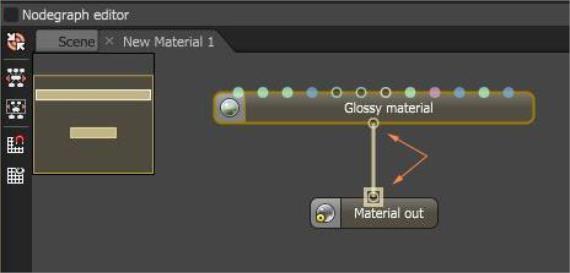
Figure 6: Connecting input and output pins on material nodes
Note: Much of the material functionality available in the OctaneVR window will be directly integrated into Unity’s interface with future releases.