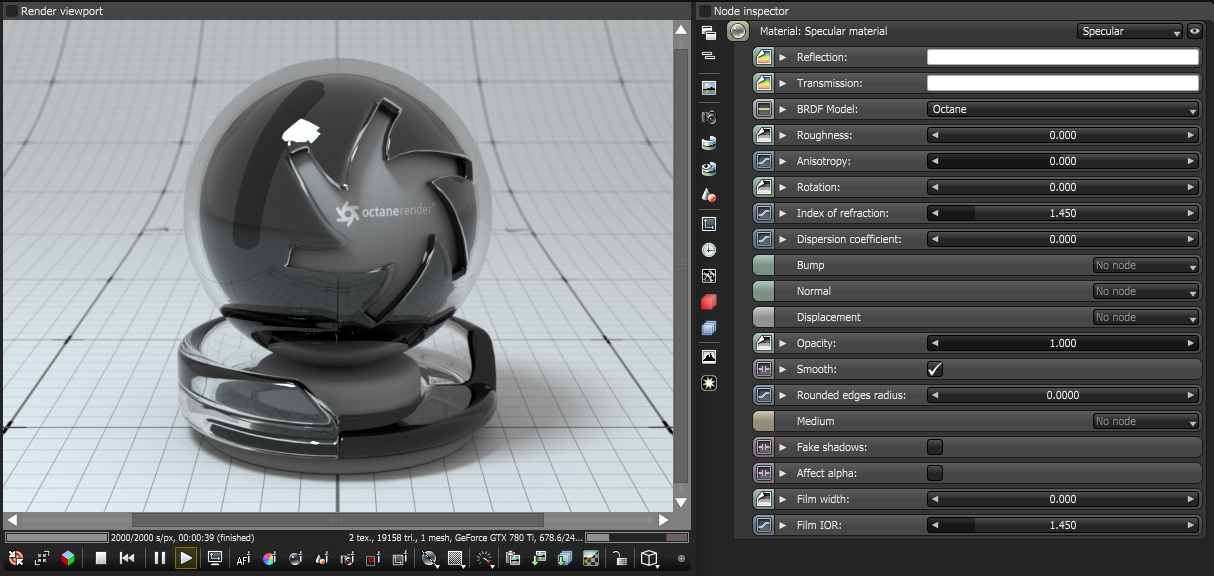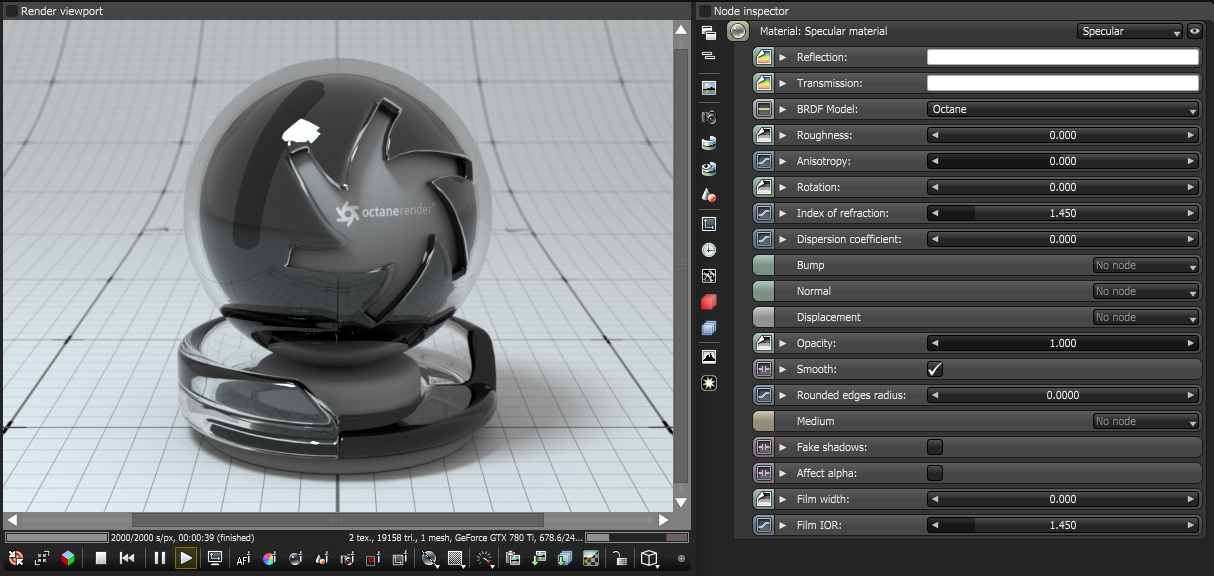Open topic with navigation
Specular Material
The material creates transparent materials like glass and water.
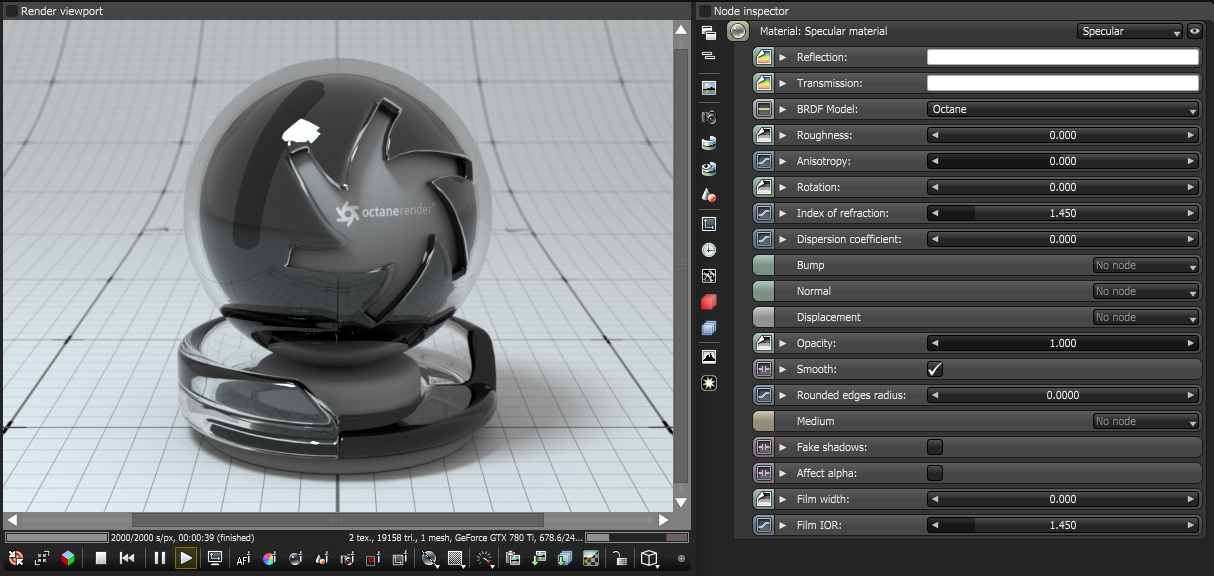
Figure 1: The OctaneRender®
Specular Material Parameters
- Reflection - Determines surface reflection strength. Lower values increase the ability to transmit light through the object volume. Reflection and Index of Refraction work close together to tune Specular material reflectivity.
- Transmission - Controls how light passes through a transparent surface. Transmission and Index of Refraction work close together to control surface transparency, and Transmission accepts color or texture input. A value of 1 lets light pass through the surface, making it transparent. To create a mirror surface, set this parameter to a black color, and set Index of refraction to 0 (Figure 2). To create colored glass, change the color to something other than white or black. Transmission is different than Opacity - Transmission controls transparency, while Opacity controls surface visibility. You can use Transmission to create reflective glass surfaces, and then use Opacity to create a hole in the surface.
-
BRDF Model- The BRDF (Bidirectional Reflectance Distribution Function) determines the amount of light that a material reflects when light falls on it. For Specular materials, you can choose from three BRDF models. Specific geometric properties (the micro-facet distribution) of the surface affects each BRDF, which describes the surface's microscopic shape (i.e. micro-facet normals) and scales the brightness of the BRDF's reflections. Refer to the topic on BRDF Models for more information.
Figure 4: The three BRDF Models applicable to Specular materials
- Roughness - Simulates the micro-facets effect in the surface, which blurs surface reflections and surface transparency. To create a translucent plastic look, you make a surface with a white or light-colored Transmission color and a Roughness value greater than 0. This parameter accepts a color value or texture (Procedural or Image) - you'll want to use an alpha image or value. Hue information won't affect Roughness.
-
Anisotropy - Controls the material's reflectance uniformity. Reflectance changes based on surface orientation or rotation is anisotropic. If the reflectance is uniform in all directions and doesn't change based on the surface's orientation or rotation, then it is isotropic. This parameter's default value is 0, which sets the metallic material as isotropic. Non-zero values mean the material exhibits anisotropic reflectance, where -1 is horizontal and 1 is vertical.

Figure 5: Anisotropic roughness exemplified in materials like brushed metal
- Rotation - The rotation of the anisotropic Specular reflection channel.
- Index of Refraction - Describes the change in the speed of light as it passes through a medium. As light photons move through surfaces like water, they slow down and change direction. This change appears as the object distorting on the other side of the water's surface. A vacuum's Index of Refraction (IOR) is 1, and water's IOR is 1.33, meaning light travels 1.33 times faster through a vacuum than water. Most transparent surfaces' IOR is accessible on the internet. Knowing a surface's correct IOR is important for replicating a surface's look in OctaneRender.
- Dispersion Coefficient - Increasing this value increases the coloration amount and dispersion in the object's transmission and in caustics.
- Bump - Creates fine details on material surfaces using a Procedural or Image texture. When you connect a Grayscale image texture to this parameter, light areas appear as protruding bumps, and dark areas appear as indentations. You can adjust the Bump map strength by setting the Power or values on the Grayscale image texture node. The Texture Overview category covers these attributes in more detail.
- Normal - Creates the look of fine detail on the surface. A Normal map is a special type of image texture that uses red, green, and blue color values to perturb the normals of the surface at render time, thus giving the appearance of added detail. They can be more accurate than Bump maps, but require specific software, such as ZBrush®, Mudbox®, Substance Designer, xNormalTM, or others to generate. to load a full color Normal map, set the Normal channel to the RGB Image data type. Note that Normal maps take precedence over Bump maps, so you cannot use a Normal map and a Bump map at the same time.
- Displacement - Adjusts surface vertices' height at render time using a Texture map. Displacement maps differ from Bump or Normal maps by having the texture alter the geometry, as opposed to creating the appearance of detail on the surface. Displacement mapping is more computationally expensive than Bump or Normal mapping, but results are more realistic, especially along the surface silhouette. The Texture Overview category covers Displacement mapping in more detail.
- Opacity - Determines what surface parts are visible in the render. Dark values indicate transparent areas, and light values indicate opaque areas. Values between light and dark create the look of semi-transparent areas. You can lower the Opacity value to fade the object's overall visibility, or you can use a Texture map to vary the surface's opacity. For example, if you want to make a simple polygon plane look like a leaf, you connect a black-and-white image of the leaf's silhouette to the shader's Opacity channel. When you use an Image texture map, set the Data type to Alpha image if the image has an alpha channel, or Grayscale image for black-and-white images, to load an image for setting transparency. Use the image's Invert checkbox to invert the transparency regions.
- Smooth - Smooths out the transition between surface normals. When disabled, the edges between surface polygons appear sharp, giving the surface a faceted look. when enabled, the edges between polygons blend together.
- Rounded Edges Radius - Bevels the surface edges automatically at render time, without the need to alter or subdivide the geometry. This option enhances object realism by eliminating sharp edges. Higher values produce rounder edges.
- Medium - OctaneRender has two mediums you can use to create translucent surfaces: Absorption and Scattering. To use these mediums, connect the Specular material's Medium input to one of these Medium nodes:
- Absorption Medium - Produces the appearance of a material that absorbs light while passing through a surface. The resulting color depends on the distance that light travels through the material. The Texture Overview category provides more detail about Absorption.
- Scattering Medium - Similar to the Absorption medium, but with an additional option for simulating subsurface scattering. Subsurface scattering is the phenomena that gives human skin and similar organic surfaces their characteristic glow under certain lighting conditions. It's a major component for creating the look of realistic skin. The Texture Overview category provides more detail about scattering.
- Volume Medium - Adds color and other qualities to a file. VDBs are a generic volume format for creating effects such as smoke, fog, vapor, and similar gaseous objects. VDBs can consist of a single frame, or an animated sequence. 3D software packages like Houdini generate and export VDBs. You can also download VDB files at http://www.openvdb.org/download/.
- Fake Shadows - Activates the Architectural glass option for all meshes sharing that material. When enabled, Specular materials exhibit Architectural glass characteristics with its transparent feature, allowing light to illuminate enclosed spaces or frame an exterior view.
- Affect Alpha - This option lets refractions affect the alpha channel, as long as you enable the alpha channel in the Kernel settings.
- Film Width - Simulates the look of thin film material on a surface, like creating a rainbow color effect that appears on an oil slick's surface. Larger values increase the effect's strength.
- Film IOR- Controls the film Index of Refraction. This option adjusts the visible colors in the film.
Open topic with navigation