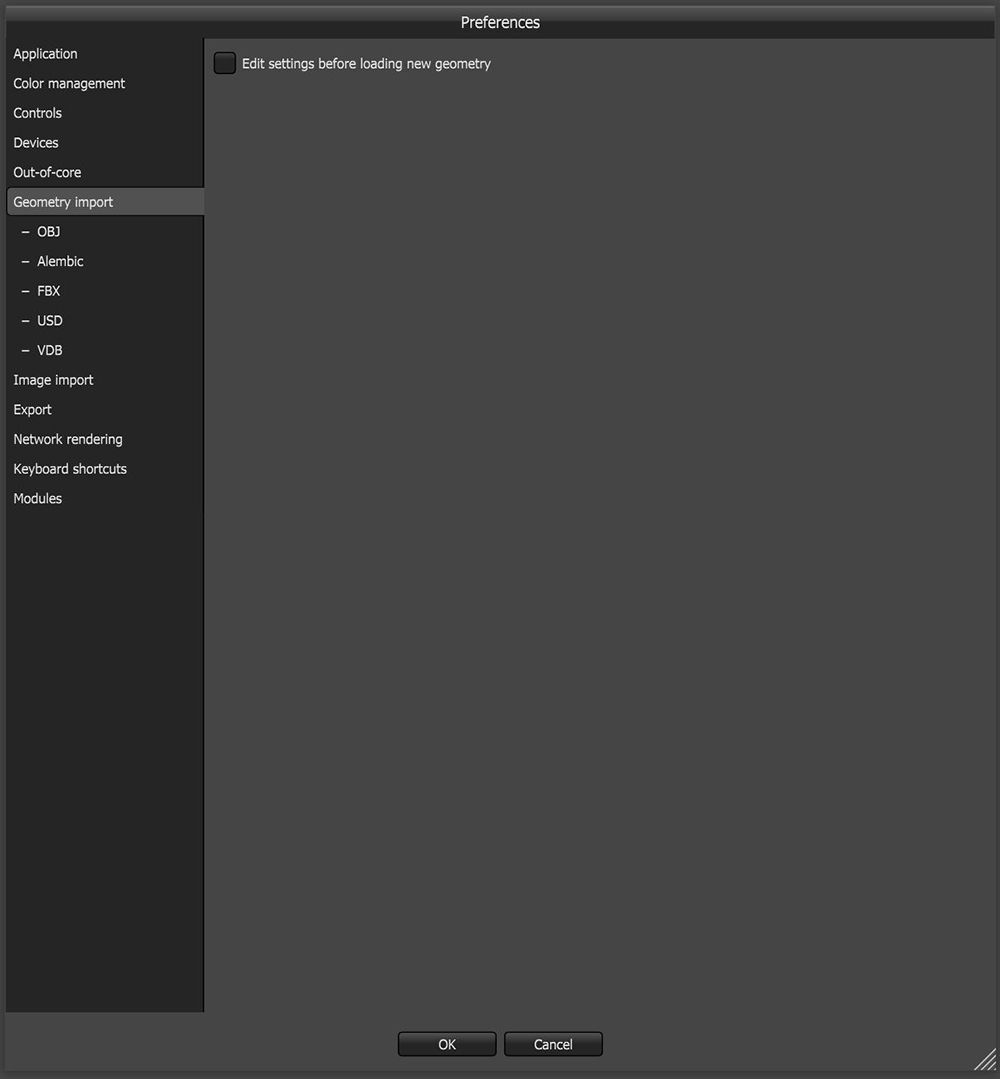
You can manage Geometry Import settings by clicking on File > Preferences > Geometry Import.
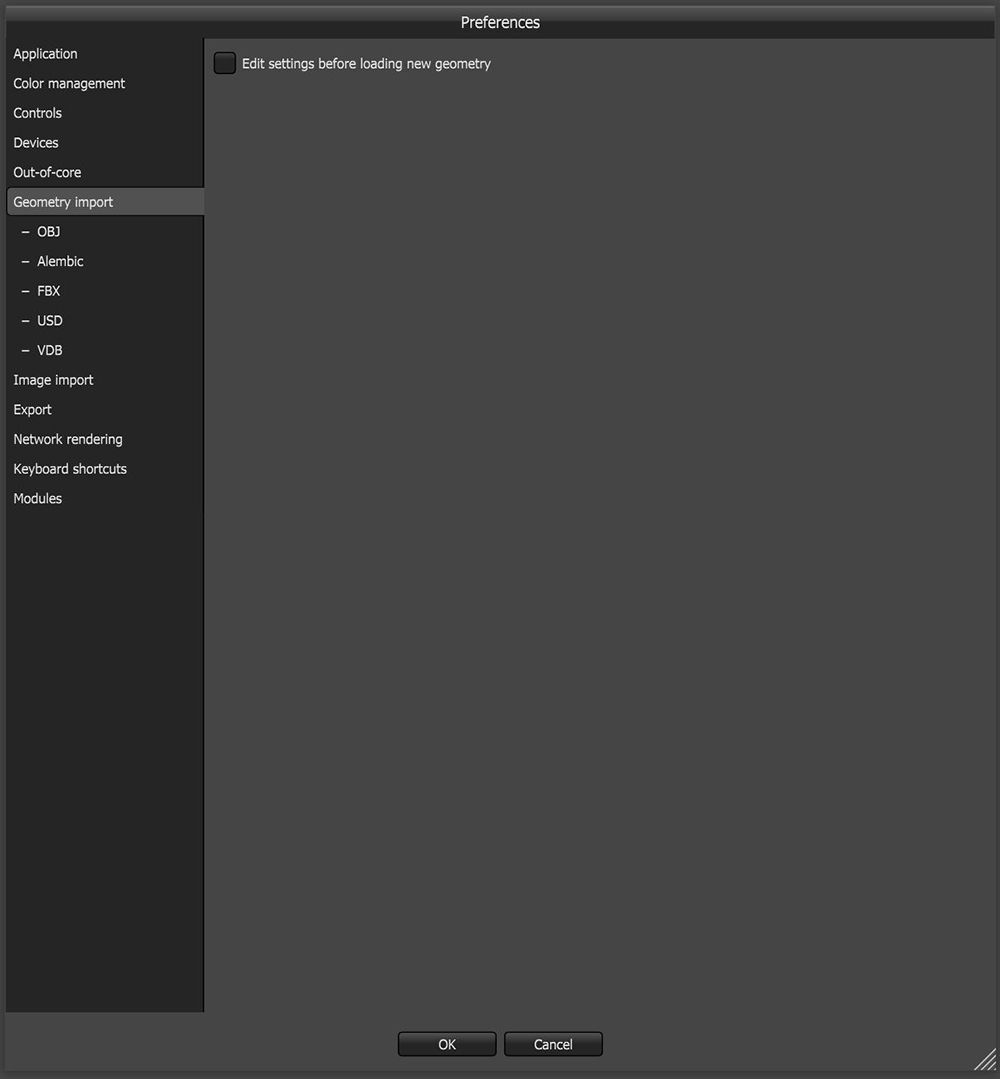
Figure 1: Geometry Import tab
Edit Settings Before Loading New Geometry - When enabled, the Geometry Import Settings dialog appears every time you load a Mesh object or an AlembicAn open format used to bake animated scenes for easy transfer between digital content creation tools. scene so that you can check these settings and adjust them before loading the scene. You can also make the settings the default and disable this option so that the dialog doesn't appear.
The Triangle Limit
This is the maximum number of triangles in the geometry that a version of OctaneRender® can handle.
For OctaneRender® V3, this was roughly about 76 million triangles while even earlier versions have this somewhere around 19.6 million triangles.
Note: This specifically pertains to triangles and not polygons, so if the project includes a 5 million polygon scene, this may translate to about 10 million triangles. In the Standalone Edition, there is no facility that will allow users to increase this limit as the polygon count is fairly dependent on the modelling application being the source of the model. In the plugin editions, this triangle limit may be adjusted through the configuration settings integrated in the host application.
For OctaneRender 2019 (V6) and above, the upper limit is 8GB per mesh. Since this mesh size can be common, you can keep working by splitting the geometry into multiple meshes.