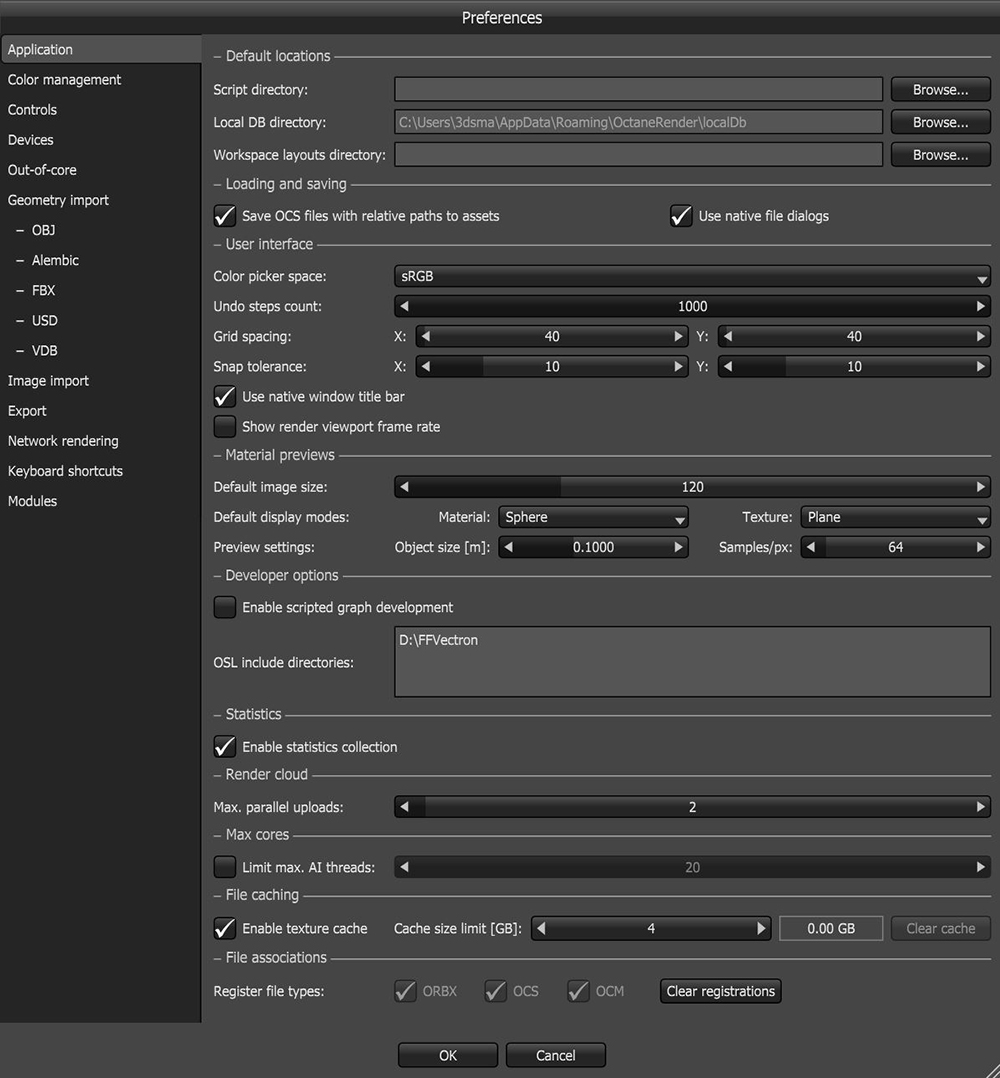
You can manage settings related to the user interface, default material previews, file locations, and file associations in the Applications Settings dialog box. To open the Application Settings, click File > Application > Preferences.
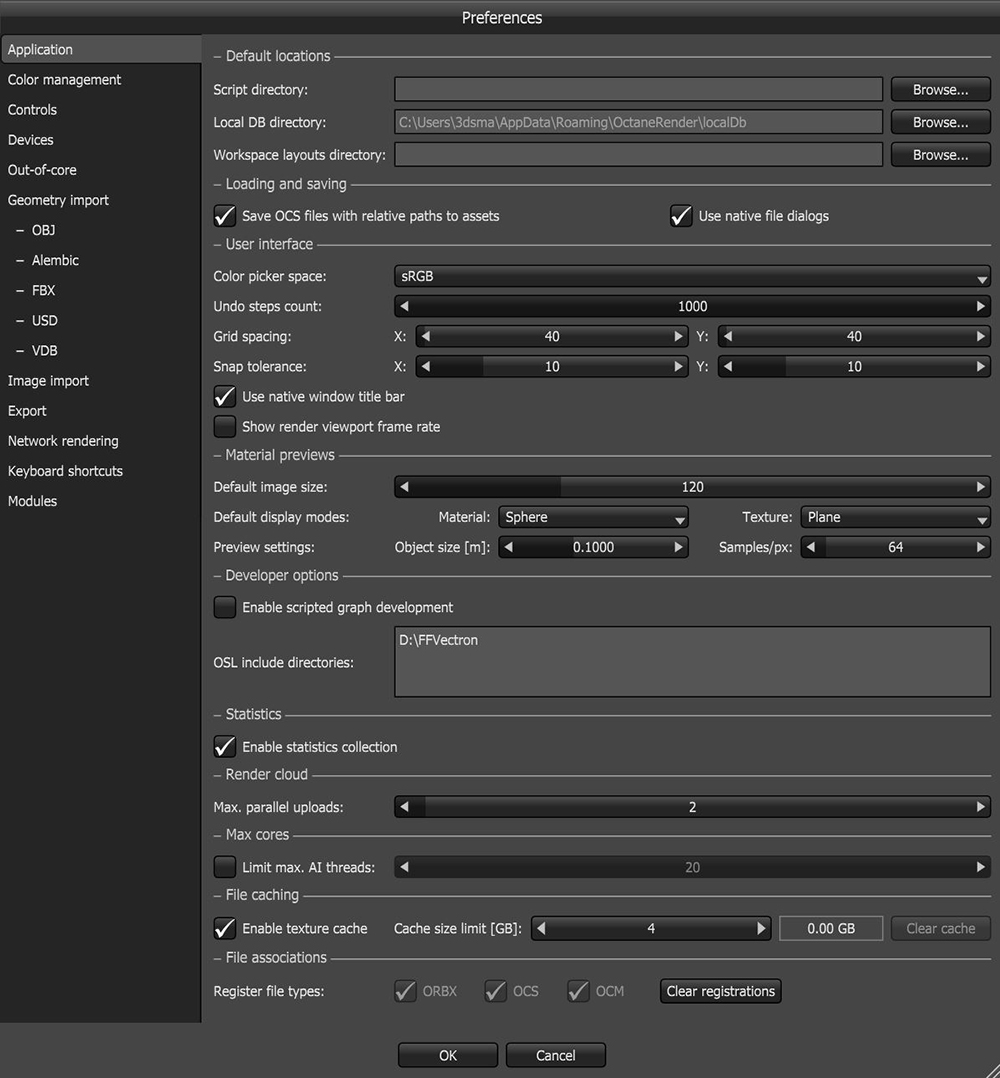
Figure 1: Application settings
When saving projects, OctaneRender® needs the specific location to store the project in a file system, where these resources are represented by absolute or relative paths. An absolute or full path points to the same location in a file system, regardless of the current working directory. To do that, it includes the root directory. You can save projects using a relative path, which starts from some given working directory, and avoid the need to provide the full absolute path.
Developer Options - If you are developing LuaA scripting language that supports procedural, object-oriented, functional, and data-driven programming. It can be used to extend Octane’s functionality.A scripting language that supports procedural, object-oriented, functional, and data-driven programming. It can be used to extend Octane’s functionality. and OSL scripts for use with OctaneRender, you can enable this section and specify paths to the OSL to include directories here so that OctaneRender can locate the included files at compile time. There should be one path per line. If a path begins with a tilde (`), the tilde expands to your home directory.
Statistics - OctaneRender sends statistical data to a server to understand how OctaneRender is used, which helps our development team make informed decisions for future developments. The statistics gathered are anonymous and independent of the OctaneRender LiveTM license server. These are the types of events sent in the statistical data:
In addition to these events, statistical information like the geometry size, kernel, GPUThe GPU is responsible for displaying graphical elements on a computer display. The GPU plays a key role in the Octane rendering process as the CUDA cores are utilized during the rendering process. count, and Render Node count is sent as well. The statistics are important, but you can opt out and disable this feature by clicking File > Preferences… > Application > Enable Statistics.
Render Cloud - Prepares for rendering through OctaneRender Cloud® (ORCTM).
Max Cores - This refers to the number of cores used to train OctaneRender. By default, the limit is off, and all threads are used. However, you can enable a limit up to 8 threads for the AI scene.
File Caching - This limits the disk space used for caching textures.
File Associations - Establishes the relationship between the specified file types to OctaneRender. It registers and defines OctaneRender as the default program to open files with these file extensions.