
The Shadow CatcherThe Shadow Catcher can be used to create shadows cast by objects onto the surrounding background imagery. The shadows cast are not limited to simply a ground plane but can be cast onto other surfaces of varying shapes. material capture shadows (Figure 1). It becomes visible in areas that are in shadows, while other areas become transparent to the render (Figure 2).

Figure 1: Shadow Catcher parameters

Figure 2: A Model is integrated into an image using the Shadow Catching material
Enabled - The material is transparent unless there is some direct shadow cast onto the material, which makes it less transparent depending on the shadow strength.
Opacity - Controls the transparency of the shadows via a greyscale information.
Custom AOV - Writes a mask to the specified custom AOV.
Custom AOV Channel - Determines whether the custom AOV is written to a specific color channel (R, G, or B) or to all the color channels.
This feature is enabled by activating the Shadow Catcher option on the DiffuseAmount of diffusion, or the reflection of light photons at different angles from an uneven or granular surface. Used for dull, non-reflecting materials or mesh emitters. material applied to the shadow-catching surfaces (Figure 3). The Universal material also has a parameter for enabling the shadow catcher.
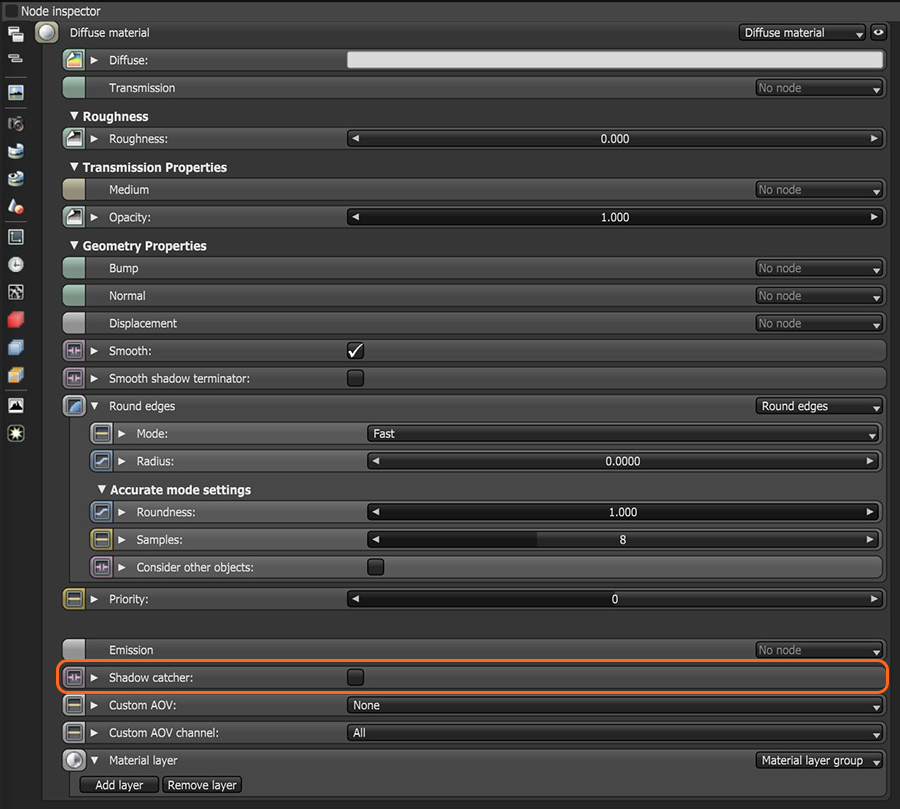
Figure 3: Activating the shadow catching properties in a Diffuse materialUsed for dull, non-reflecting materials or mesh emitters. node.
There is also an independent Shadow Catcher node available in the MaterialsA set of attributes or parameters that describe surface characteristics. category of the Nodegraph Editor (Figure 4). This node can be connected directly to Geometry nodes to be used as shadow catching objects thus bypassing the need to connect a Diffuse or Universal material.
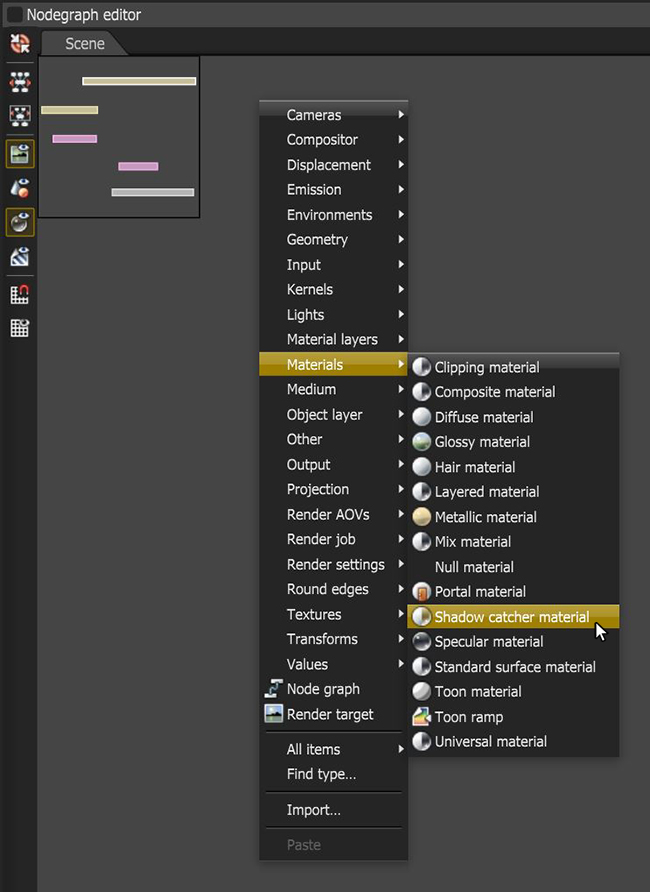
Figure 4: Accessing the independent Shadow Catcher node in the Nodegraph Editor.
In the Render Kernel window, activate Alpha ChannelA greyscale image used to determine which areas of a texture map are opaque and which areas are transparent. and disable Keep Environment (Figure 5). When the image renders, the shadows appear over the transparent parts of the surface. This image can work in a compositing package to merge the object and the shadows into the composition.
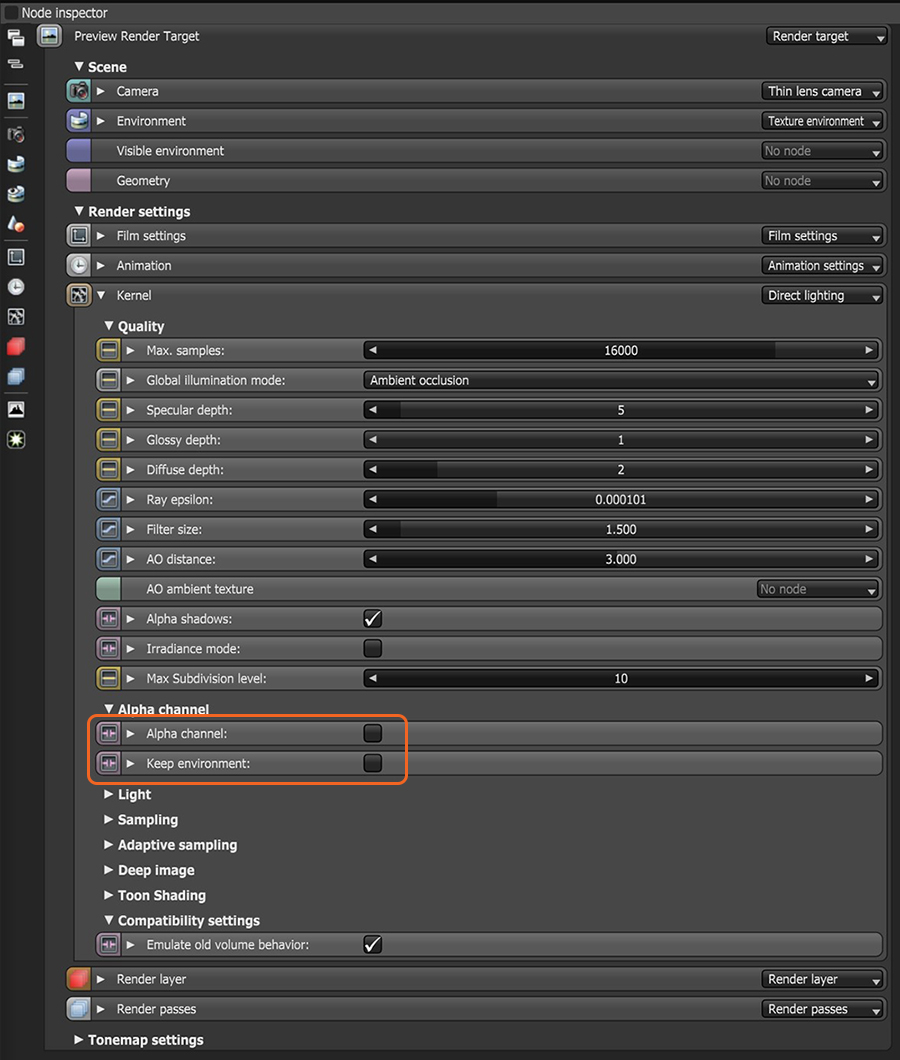
Figure 5: Accessing the Alpha Channel and the Keep Environment options in the Render Target window.