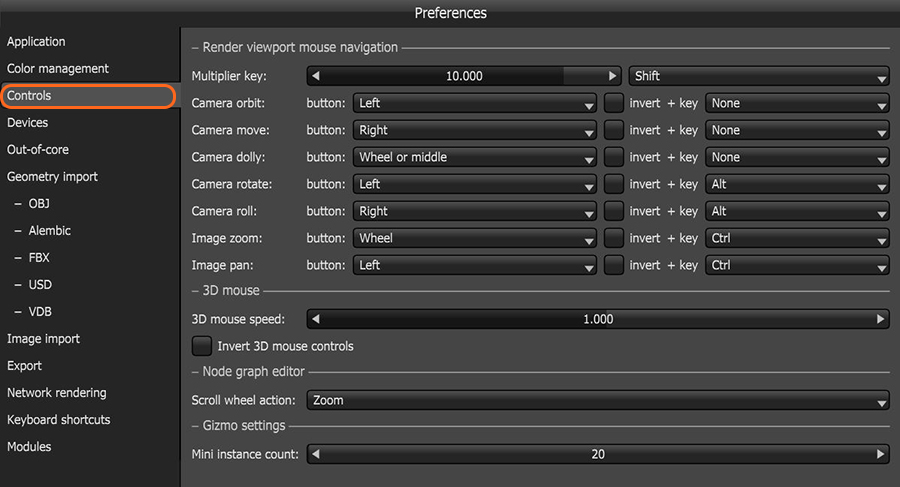
OctaneRender® provides a unique rendering experience by interacting with the scene with a final render quality. This interactivity creates renders that might not be possible with traditional render engines. You can continue to hunt for that perfect camera angle where all the light reflections are just right, or you can continue adjusting the depth-of-field in real-time.
You can manipulate the Render Viewport like traditional 3D viewports with rotation, panning, and zooming controls. You can customize navigation keys by clicking on File > Preferences > Controls(figure 1). With this flexibility, you can apply pre-defined navigation control schemes based on popular 3D software programs. Items in the Controls tab also include settings for the camera multiplier, mouse presets, and scroll wheel actions. You can invert the Viewport mouse navigation controls if you prefer.
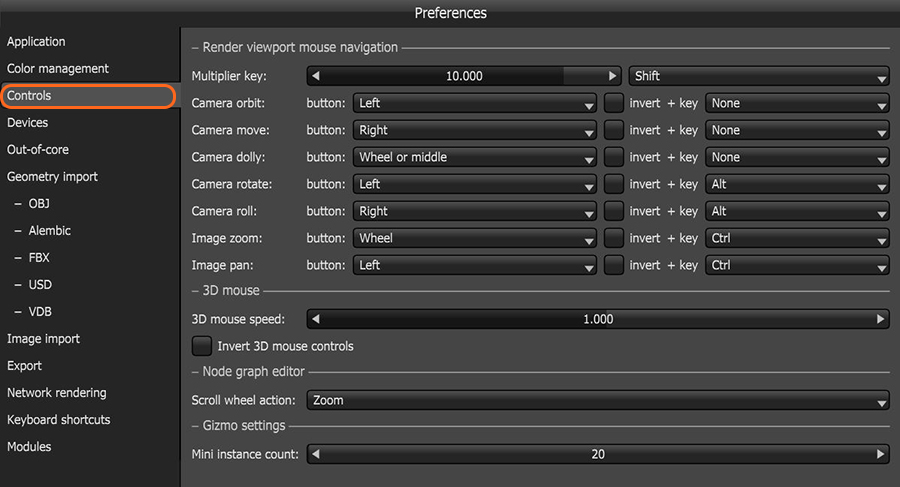
Figure 1: Default Render Viewport Mouse Navigation controls
The default navigation controls are as follows: