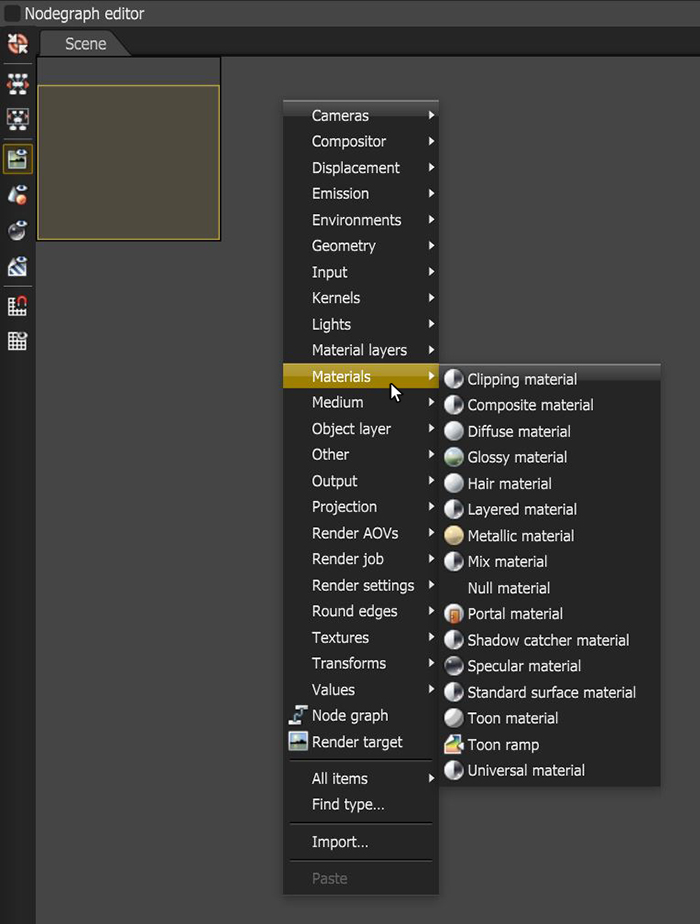
There are several types of materials in OctaneRender® that can apply to surfaces to achieve a variety of appearances and rendering effects.
You can access OctaneRender materials by right-clicking in the Nodegraph Editor and navigating to the MaterialsA set of attributes or parameters that describe surface characteristics. category (Figure 1). Choose one of the materials and click in the graph to add the material to an OctaneRender scene. Once added, you can connect it to a Mesh node and edit it to simulate the desired surface quality.
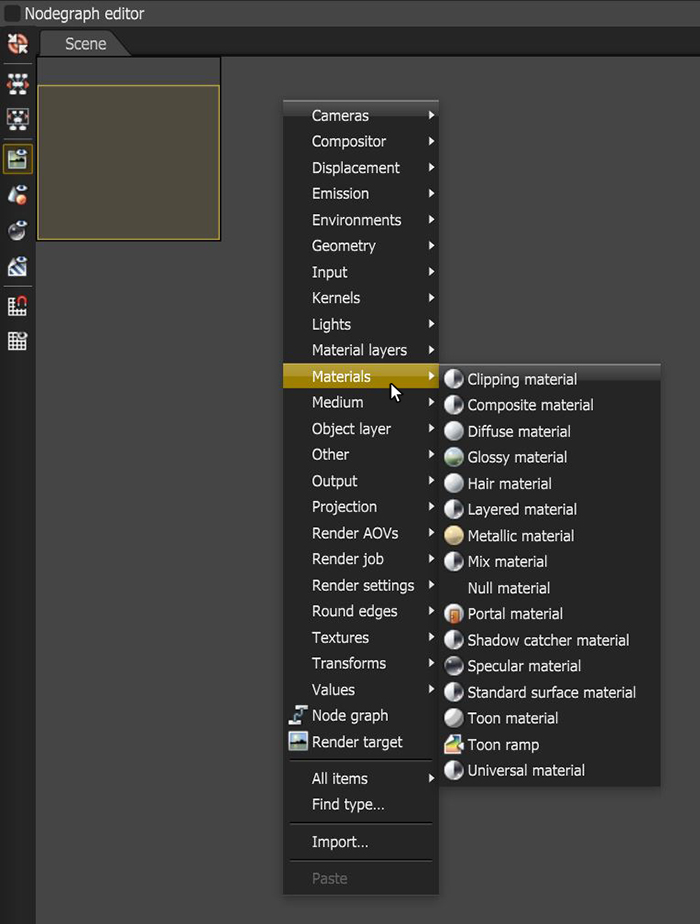
Figure 1: Adding Material nodes to the Nodegraph from the Materials section of the context menu
There are several ways to select a Material node in an OctaneRender scene. Once selected, you can edit the material parameters in the Node Inspector window.
One way to select a material in the OctaneRender scene is by clicking on the Material node in the Scene Outliner as shown in Figure 2.
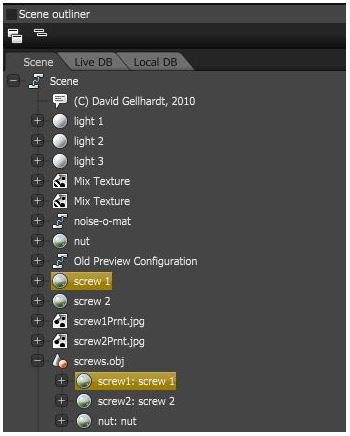
Figure 2: Select Material nodes in the Outliner
Another way to select a Material node is to select the Mesh node in the Nodegraph Editor window, then locate the Material in the Node Inspector (Figure 3).
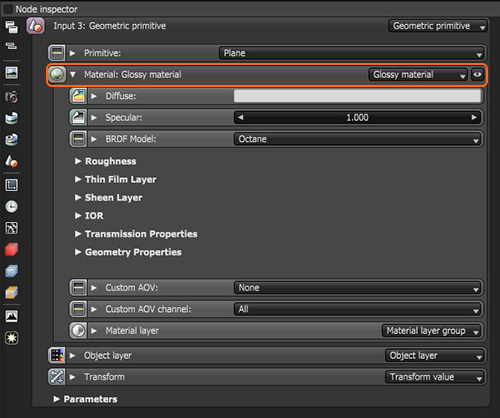
Figure 3: Access a material's parameters by selecting the associated Mesh and opening the Node Inspector
You can also select a material by choosing the Material Picker and selecting the associated Mesh in the Render Viewport (Figure 4).
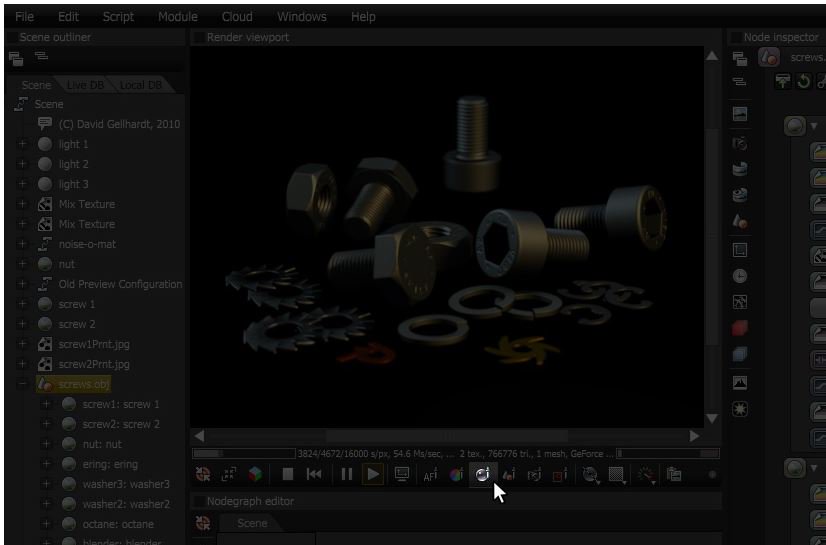
Figure 4: Use the Material Picker to select materials in the Render Viewport