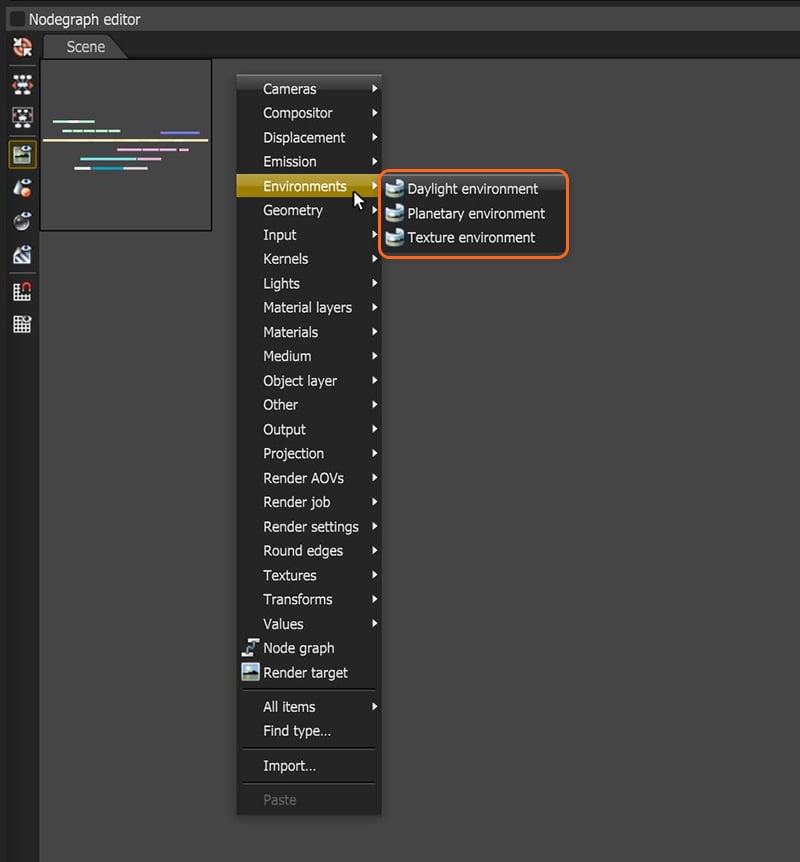
The Daylight Environment system simulates an outdoor lighting setup using real-world parameters. You can access it by right-clicking in the Nodegraph Editor, then navigating to the Environments category, and then clicking on Daylight.
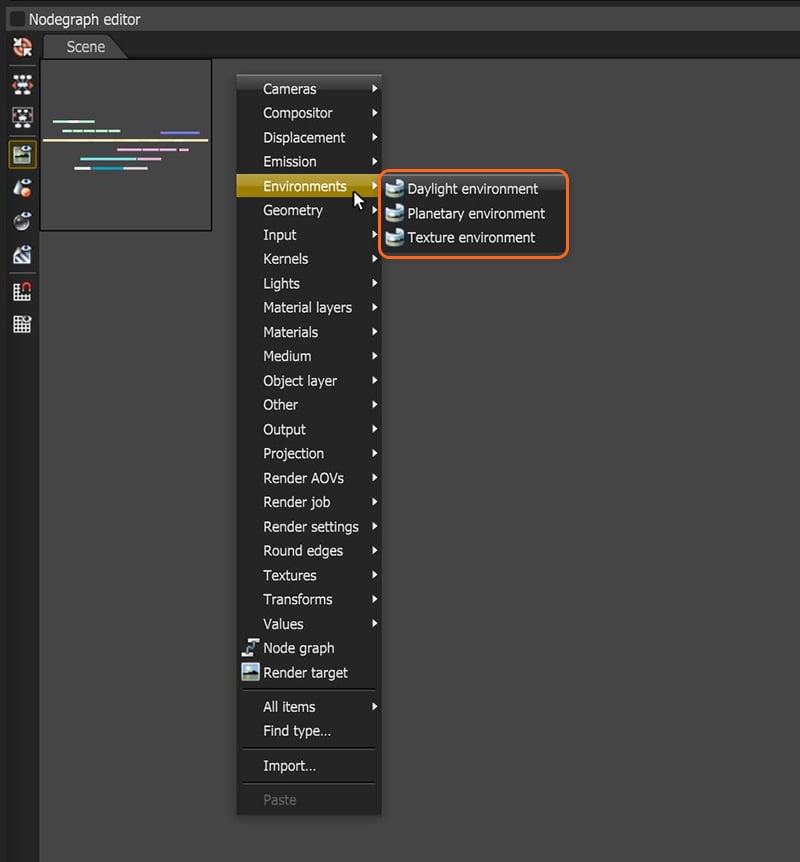
Figure 1: Create a Daylight environment node
Switching to the Daylight environment is a straightforward process from the Current Environment preview as well:
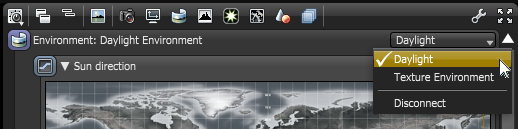
Figure 2: Changing the environment to the Octane Daylight System
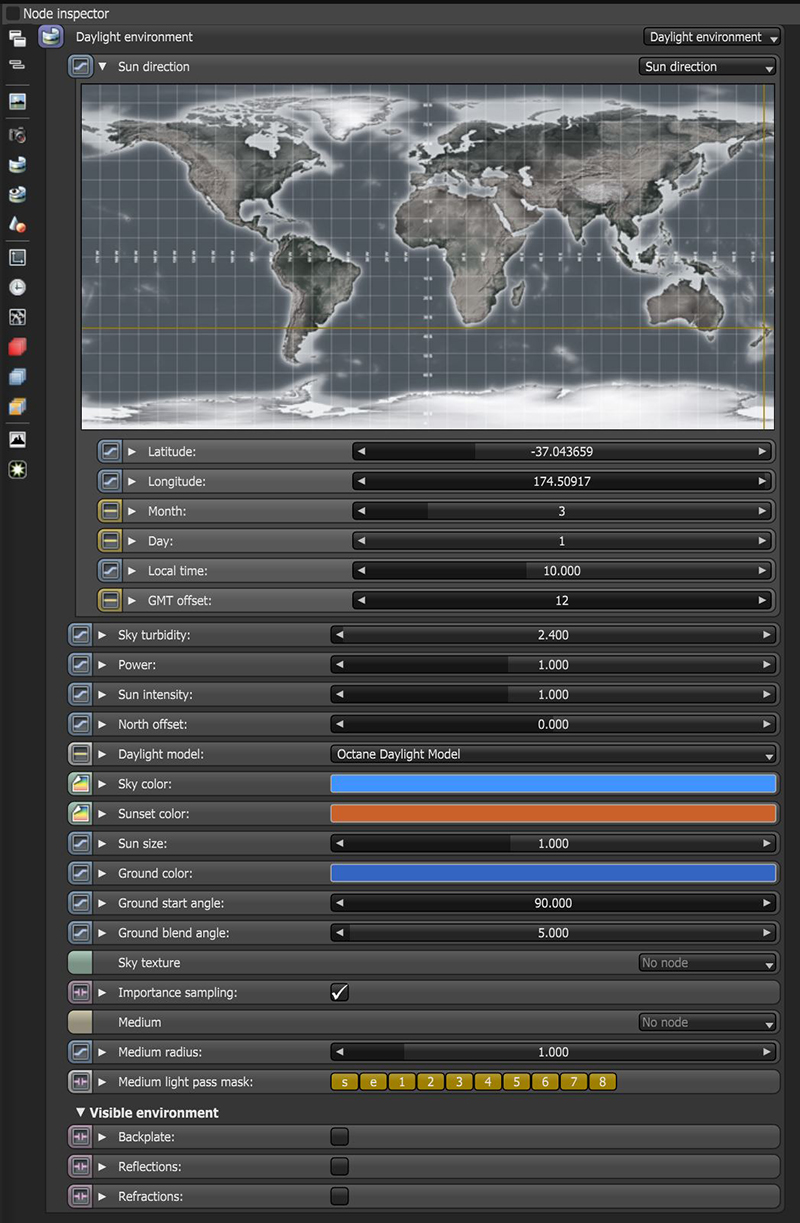
Figure 3: The Daylight environment parameters in the Node Editor
Longitude/Latitude - Get realistic sun settings for the specified geographic location.
Month/Day/GMT Offset/Local Time - These parameters can accurately place the sun in the sky according to the date/time for the sun at the current longitude/latitude.
Interactive Map - The map can set the scene's geographic location. This lets you adjust the sun's position by dragging the crosshairs around on the map (Figure 3).
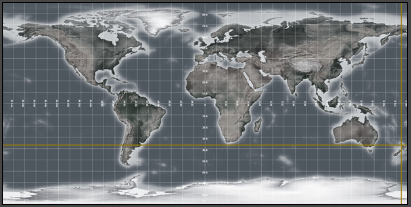
Figure 4: An interactive map can set the scene's location relative to the sunlight
Sky Turbidity - Adjusts the sunlight shadow's sharpness. Low values create sharp shadows similar to a sunny day, and higher values diffuse the shadows similar to a cloudy day.
Power - Adjusts the light's strength. This can affect the image's overall contrast and exposure levels.
Sun Intensity - Adjusts the scale factor for the sun and can be used to adjust the relative power of the sun compared to the sky.
North Offset - Adjusts the scene's actual North direction. This is useful for architecture visualization to ensure the sun's direction is accurate to the scene.
Daylight Model - Specifies the daylight model to use as the current environment.
Note: The Nishita sky does not work with sky color and sunset color given that it is a physically-based model.
Sky Color/Sunset Color - These settings are used by the New daylight model to customize the spectral shade of light. This can affect overall mood expressed by the image.
Sun Size - Controls the sun radius in the Daylight environment.
Ground Color - Base color of the ground. Only works with the New daylight model and Nishita Light Mode.
Ground Start Angle - The angle (in degrees) below the horizon where the transition to the ground color begins. This only works the the New sky model.
Ground Blend Angle - The angle above which the sky color transitions to the ground color. This only works with the New sky model.
Sky Texture - Connects a texture to use as the background, and ensures that objects in the scene accurately reflect it.
Importance Sampling - This toggles the Sky texture's importance sampling, similar to the Texture environment's importance sampling.
Medium - This parameter accepts an AbsorptionDefines how fast light is absorbed while passing through a medium., ScatteringDefines how fast light gets scattered when traveling through the medium., or Volume medium node to create volume/fog effects across the scene. For more information, see the Volume Fog Effects topic under the Effects Overview category in this manual.
Medium Radius - Adjusts the medium's scale.
Medium Light Pass mask - Enables or disables lights on the scattering environment medium.
Visible Environment
Backplate - Generates a cutout rendering where foreground elements are positioned in the scene.
Reflections - Generates the Planetary environment in scene object reflections.
Refractions - Generates the Planetary environment in scene object refractions.