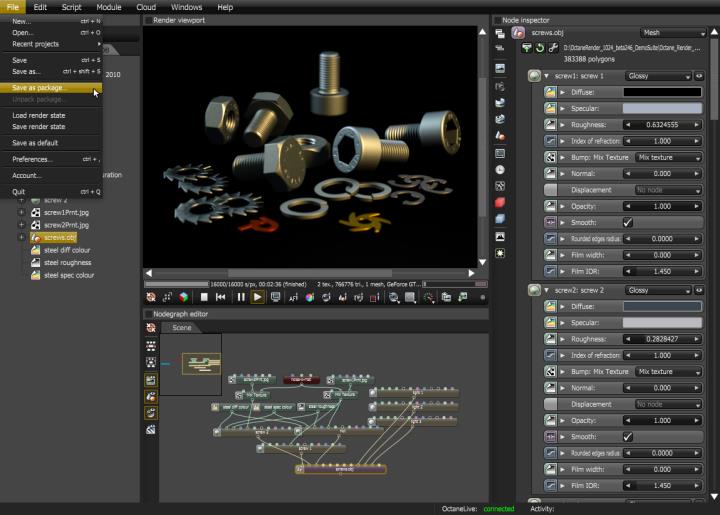
This article covers exporting .orbx packages from Octane Standalone.
To create a .orbx package choose File > Save as Package.... as shown in Figure 1.
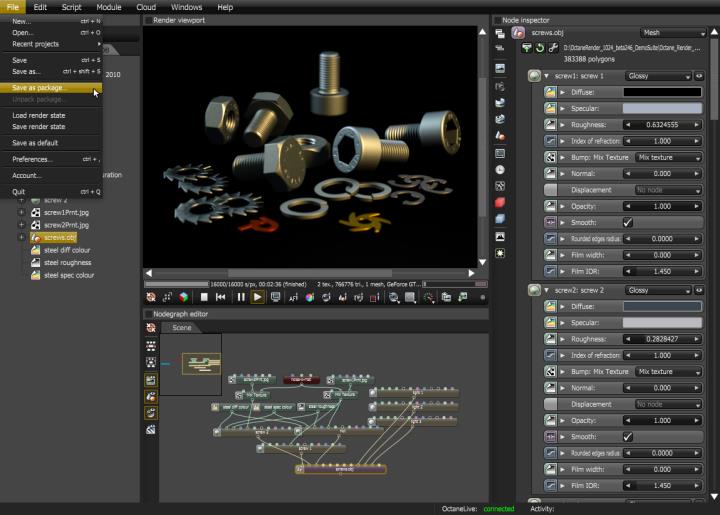
Figure 1: Use the File menu option to save the scene as a ORBXThe ORBX file format is the best way to transfer scene files from 3D Authoring software programs that use the Octane Plug-in such as Octane for Maya, Octane for Cinema 4D, or OctaneRender Standalone. This format is more efficient than FBX when working with Octane specific data as it provides a flexible, application independent format. ORBX is a container format that includes all animation data, models, textures etc. that is needed to transfer an Octane scene from one application to another. package
The Packager stores selected macro nodes into an .orbx archive. The macro can be an entire scene, an individual material or texture node setup, or simply a group of selected nodes. The .orbx archive is not compressed so the files can become quite large.
Creating a Node Graph and Storing it as a Package
This section takes you through the basics of creating an .orbx file from a Node Graph.
1. Add a Node Graph node by right- clicking on the Graph Editor and select Node Graph (Figure 2).
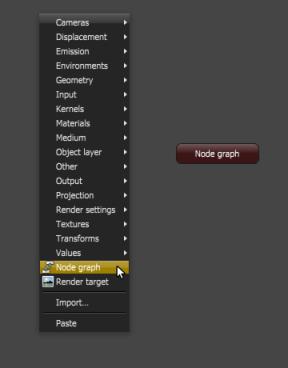
Figure 2: Create a Node Graph in the Octane Node editor
2. Build the scene inside the Node Graph by double-clicking the Node Graph node to open up the new tab labeled Node Graph. Build the scene on the graph within this tab. Figure 3 shows the node graph of the screws scene shown in Figure 1. Note that the Node Graph can be renamed by selecting it and double-clicking on its label in the Node Inspector. You can then type in a descriptive name. The node graph you which to package can contain any type of Octane node or node graph.
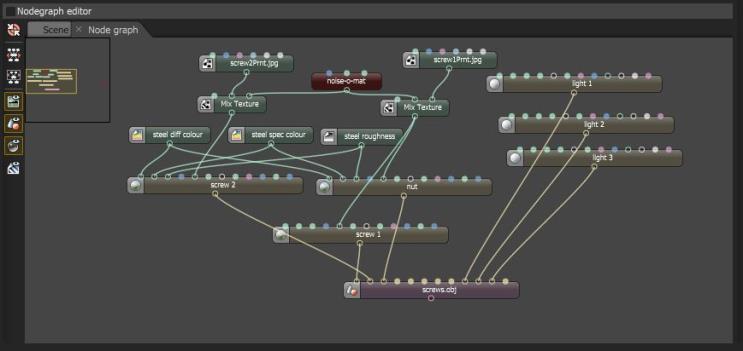
Figure 3: The node graph for the screws scene is built within the Node Graph tab
3. Save the macro node as a Package. When you want to export the node graph choose File > Save as Package. Use the dialog box to select a location to store the .orbx file on your local drive.
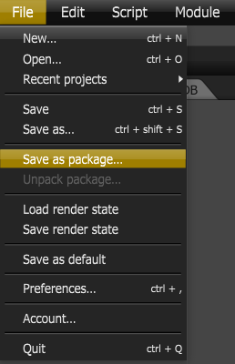
All types of nodes and node groups can be saved to the hard disk as packages, including the connections between them. The packaged node graph can be an entire scene made up of connected nodes, or a lighting set up that you'd like to use in other Octane scene, or your favorite Octane materials.