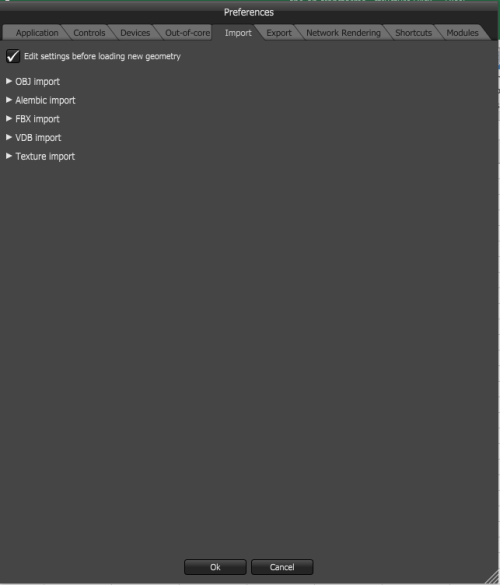
The Geometry Import preferences can be accessed from the File menu providing greater control of the importing process by specifying how OctaneRender™ should handle materials, mesh geometry, and animation on import.
This allows the user to customize the default settings for importing geometry modeled from various 3D applications. Geometry can either be a mesh represented by a wavefront OBJ file or an animated scene in the form of alembic files and FBX.fbx (Filmbox) is a proprietary file format developed by Kaydara and owned by Autodesk since 2006. It is used to provide interoperability between digital content creation applications. As of Octane 3.07, a scene node will also be available as an FBX file, allowing for quick and easy transport of assets from industry standard DCC applications files. If the scene geometry provides application render features such as the Hair feature, default values for this can be adjusted upon import into OctaneRender. The geometry import settings are categorized into AlembicAn open format used to bake animated scenes for easy transfer between digital content creation tools. and Wavefront OBJ.
If the Edit settings before loading new geometry option is enabled, the Geometry Import Settings dialog will be invoked every time a mesh object or an alembic scene is being loaded. This gives the user a chance to check these settings and adjust them accordingly prior to loading. The user may prefer to place the settings as default and disable this option so that the dialog is no longer invoked every time a mesh object or an alembic scene is being loaded.
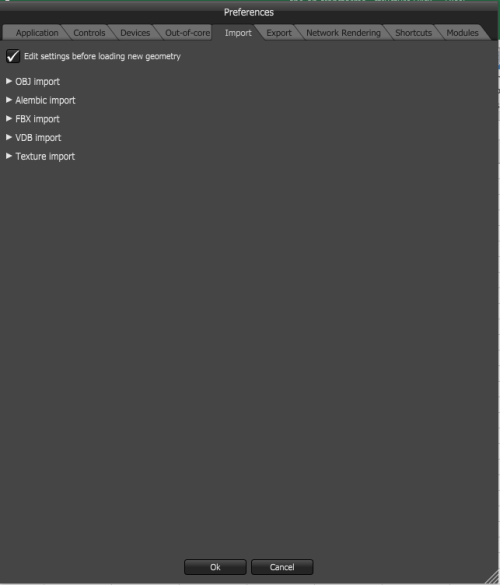
The .OBJ Import Preferences
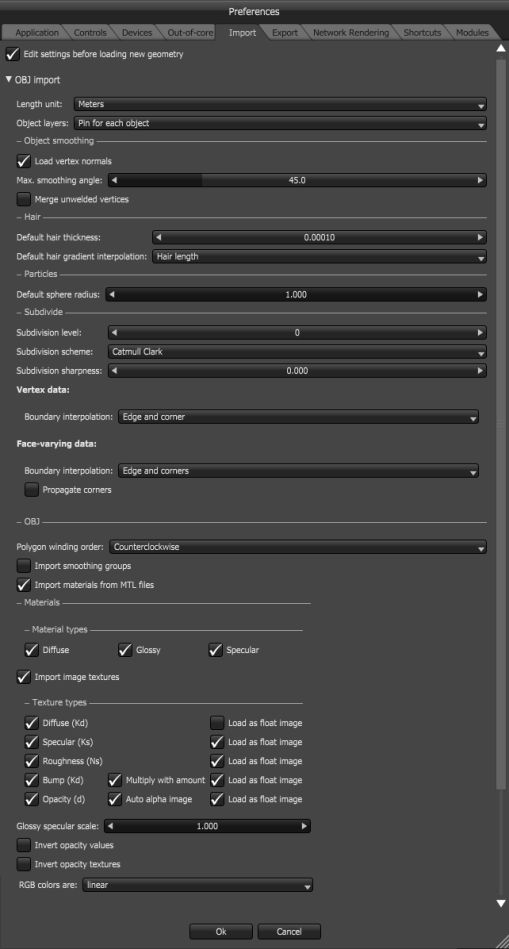
Length Unit —Tells OctaneRender the unit of measurement used in the geometry. The default unit is in meters.
Polygon Winding Order —Tells OctaneRender which way to control the polygon normal input in the mesh node and should be set in a way that the polygon normals align with the vertex normal. This alleviates problems which occur when the polygon normals are pointing in the opposite directs that the vertex normals (when face and vertex normal are not aligned) which happens mostly with specular materials and/or when applying displacement where the vertex/shading normals of displacement triangles are calculated during rendering using the polygon normals.
Object Layers — This controls how object layer pins are created on the mesh node to control the discrete objects.
Load Vertex Normals Object Smoothing — Allows the user to set preferences related to geometry object smoothing including the option to load the vertex normals supplied by the geometry file.
Maximum Smoothing Angle — This sets the smoothing angle (degrees) for calculating Normals. Settting 0 will use the normals in the obj file and anything other than 0 will use that given smoothing angle set in Octane Standalone to be used to calculate normals for the imported meshes. In any case if Octane has to calculate vertex normals, set the maximum smoothing angle to 89, so it does not smooth straight angles.
Merge Unwelded Vertices — Smoothing and rounded edges requires watertight closed polygons, and likewise edges shared between surfaces. This option allows Octane to close polygons that are not watertight. Mesh optimization may not be appropriate in all cases so this option is off by default.
Default Hair Thickness — This sets the value for the thickness of the polylines specific to hair primitives which are stored in mesh nodes to simulate Hair render features.
Default Hair Gradient Interpolation — This allows users to specify the basis for the data generated in applying color progression between colors in the gradient per strand of hair geometry. The interpolation could either be based on the hair length or on the segment count.
Default Sphere Radius — Octane adapts the OBJ and Alembic standard for particles to import and export particle sizes. This parameter sets the size for particles imported if Octane cannot locate the size or dimensions data of the particles on import of the particle geometry.
Subdivide — This allows subdivision surface refinement specifically based on Pixar’s OpenSubDiv implementation.
Use Adaptive Subdivision — This is an option to use OpenSubdiv in adaptive mode. Note that Octane can not render bicubic patches so it will render polygons instead. Tesselation will be finer around vertices which do not have exactly 4 neighbouring faces, and around semi-sharp edges.
Subdivision Level — This allows the user to control the number of times (levels) the original version of the mesh will be subdivided.
Subdivision Scheme — Users may select one of the OpenSubdiv subdivision scheme class which provides the methods for computing the various sets of weights used to compute new vertices resulting from subdivision.
Subdivision Sharpness — Controls the sharpness values for the crease at a vertex and around a vertex. Crease sharpness values range from 0 (smooth) to 10 (infinitely sharp).
Vertex Data
Boundary Interpolation — Specifies the rule that control how boundary edges and vertices are interpolated.
Face-Varying Data
Face-varying data like UVs and Color Sets are used when discontinuities are required in the data over the surface -- mostly commonly the seams between disjoint UV regions. Face-varying data can follow the same interpolation behavior as vertex data, or it can be constrained to interpolate linearly around selective features from corners, boundaries, or the entire interior of the mesh.
Boundary Interpolation — Specifies the rule that control how face-varying data are interpolated.
Propagate Corners — This is an option used only in conjunction with the "Edge and Corner" boundary interpolation. If this is enabled, all faces are checked to see if two of its adjacent edges are face-varying boundary edges (edges incident to a vertex that is on a boundary). If so, those respective boundary edges will infer the presence of corners. This results in a variation of the “Edge and Corner” boundary interpolation.
Import Smoothing Groups — Allows the user to set preferences related to material smoothing including the option to load smoothgroups supplied by the geometry file.
Import MaterialsA set of attributes or parameters that describe surface characteristics. from MTL files — Determines whether OctaneRender imports any materials that were stored in an MTL file associated to the particular OBJ file.
Import MaterialThe representation of the surface or volume properties of an object. Types — Allows the user to specify what material types are imported.
Import Image TexturesTextures are used to add details to a surface. Textures can be procedural or imported raster files. — Uses the image textures as specified in the MTL file and allows the user to determine the data type of imported images providing more flexibility during the setup prior to rendering.
Import Texture Types — Allows the user to specify what texture types are imported.
GlossyThe measure of how well light is reflected from a surface in the specular direction, the amount and way in which the light is spread around the specular direction, and the change in specular reflection as the specular angle changes. Used for shiny materials such as plastics or metals. SpecularScale — Allows the user to adjust magnitude in which OctaneRender will interpret specular values in materials generated by 3rd-party applications.
Invert Opacity Values — Added option to invert opacity values because some 3D applications write them inverted.
Invert Opacity Textures — Added option to invert opacity textures because some 3D applications write them inverted.
RGB Color — Tells OctaneRender whether RGB colorspace are linear or sRGB.
Note: The reload button only reloads the geometry, users will need to delete the mesh node, change the setting in the Geometry Import -> Wavefront OBJ tab and then import again.
The Alembic Import Preferences
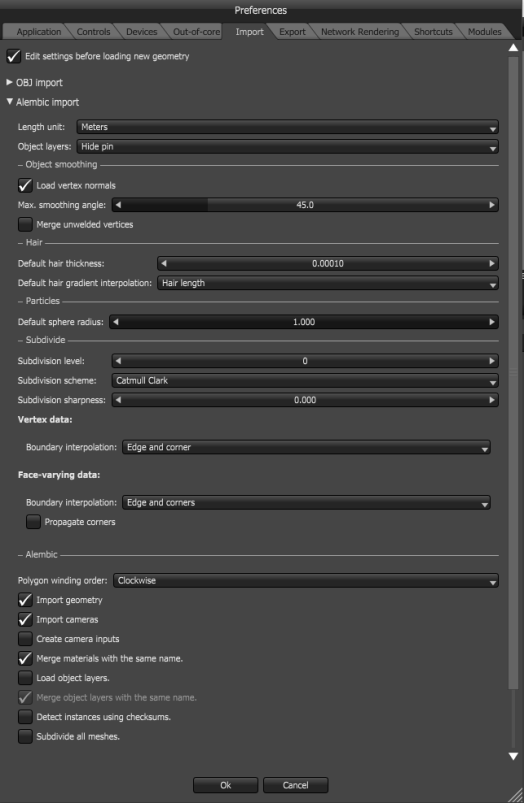
Length Unit — Tells OctaneRender the unit of measurement used in the geometry. The default unit is in meters.
Polygon Winding Order — Tells OctaneRender which way to control the polygon normal input in the mesh node and should be set in a way that the polygon normals align with the vertex normal. This alleviates problems which occur when the polygon normals are pointing in the opposite directs that the vertex normals (when face and vertex normal are not aligned) which happens mostly with specular materials and/or when applying displacement where the vertex/shading normals of displacement triangles are calculated during rendering using the polygon normals.
Object Layers — This controls how object layer pins are created on the mesh node to control the discrete objects.
Load Vertex Normals —Allows the user to set preferences related to geometry object smoothing including the option to load the vertex normals supplied by the geometry file.
Maximum Smoothing Angle — This sets the smoothing angle (degrees) for calculating Normals. Setting 0 will use the normals in the obj file and anything other than 0 will use that given smoothing angle set in Octane Standalone to be used to calculate normals for the imported meshes. In any case, if Octane has to calculate vertex normals, set the maximum smoothing angle to 89, so it does not smooth straight angles.
Merge Unwelded Vertices — Smoothing and rounded edges requires watertight closed polygons, and likewise edges shared between surfaces. This option allows Octane to close polygons that are not watertight. Mesh optimization may not be appropriate in all cases so this option is off by default.
Default Hair Thickness — This sets the value for the thickness of the polylines specific to hair primitives which are stored in mesh nodes to simulate Hair render features.
Default Hair Gradient Interpolation — This allows users to specify the basis for the data generated in applying color progression between colors in the gradient per strand of hair geometry. The interpolation could either be based on the hair length or on the segment count.
Default Sphere Radius — Octane adapts the OBJ and Alembic standard for particles to import and export particle sizes. This parameter sets the size for particles imported if Octane cannot locate the size or dimensions data of the particles on import of the particle geometry.
Subdivide — This allows subdivision surface refinement specifically based on Pixar’s OpenSubDiv implementation.
Use Adaptive Subdivision — This is an option to use OpenSubdiv in adaptive mode. Note that Octane can not render bicubic patches, so it will render polygons instead. Tesselation will be finer around vertices which do not have exactly 4 neighbouring faces, and around semi-sharp edges.
Subdivision Level — This allows the user to control the number of times (levels) the original version of the mesh will be subdivided.
Subdivision Scheme — Users may select one of the OpenSubdiv subdivision scheme class which provides the methods for computing the various sets of weights used to compute new vertices resulting from subdivision.
Subdivision Sharpness — Controls the sharpness values for the crease at a vertex and around a vertex. Crease sharpness values range from 0 (smooth) to 10 (infinitely sharp).
Vertex Data
Boundary Interpolation — Specifies the rule that control how boundary edges and vertices are interpolated.
Face-Varying Data
Face-varying data like UVs and Color Sets are used when discontinuities are required in the data over the surface -- mostly commonly the seams between disjoint UV regions. Face-varying data can follow the same interpolation behavior as vertex data, or it can be constrained to interpolate linearly around selective features from corners, boundaries, or the entire interior of the mesh.
Boundary Interpolation — Specifies the rule that control how face-varying data are interpolated.
Propagate Corners — This is an option used only in conjunction with the "Edge and Corner" boundary interpolation. If this is enabled, all faces are checked to see if two of its adjacent edges are face-varying boundary edges (edges incident to a vertex that is on a boundary). If so, those respective boundary edges will infer the presence of corners. This results in a variation of the “Edge and Corner” boundary interpolation.
Import geometry — Option to import the geometry from the Alembic file. This is on by default.
Import cameras — Option to load or not load camera objects from the Alembic file.
Create camera inputs — This option creates inputs for camera parameters which are not loaded from the Alembic file for the purpose of later camera adjustments in the UI.
Merge materials with same name — Alembic files may represent each application of the same material (or materials of the same name but of different meshes), this option will merge material representations that have the same name.
Load object layers — Option to load the scene with object layers and create pins for the object layers.
Detect instances using checksums — Option to treat meshes in the Alembic files with the same checksums as instances. For old Alembic files which don’t explicitly store instancing, it is advisable to switch this on.
Subdivide all mesh — This subdivides all meshes in a geometry archive, rather than the ones marked as subdivided.
The FBX Import Preferences
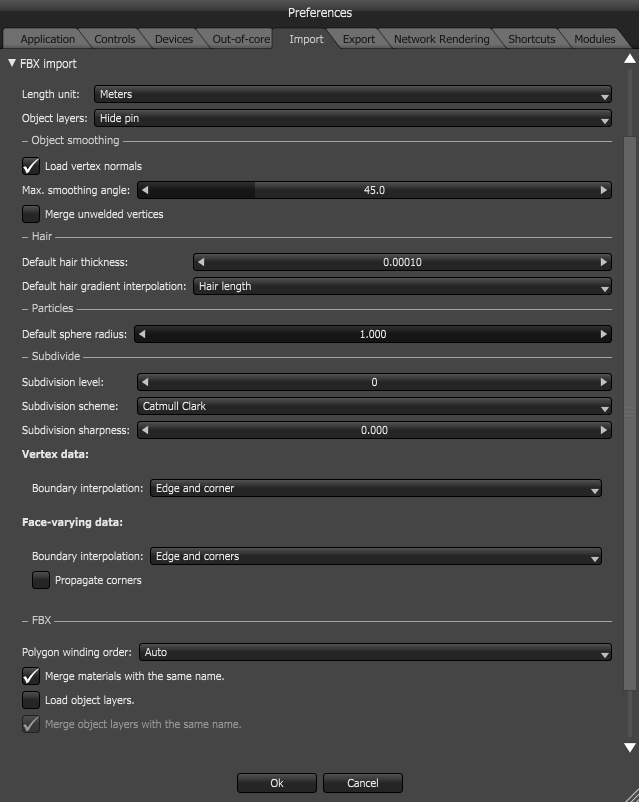
Length Unit— Tells OctaneRender the unit of measurement used in the geometry. The default unit is in meters.
Object Layers— This controls how object layer pins are created on the mesh node to control the discrete objects.
Load Vertex Normals— Allows the user to set preferences related to geometry object smoothing including the option to load the vertex normals supplied by the geometry file.
Maximum Smoothing Angle — This sets the smoothing angle (degrees) for calculating Normals. Setting 0 will use the normals in the obj file and anything other than 0 will use that given smoothing angle set in Octane Standalone to be used to calculate normals for the imported meshes. In any case if Octane has to calculate vertex normals, set the maximum smoothing angle to 89, so it does not smooth straight angles.
Merge Unwelded Vertices — Smoothing and rounded edges requires watertight closed polygons, and likewise edges shared between surfaces. This option allows Octane to close polygons that are not watertight. Mesh optimization may not be appropriate in all cases so this option is off by default.
Default Hair Thickness — This sets the value for the thickness of the polylines specific to hair primitives which are stored in mesh nodes to simulate Hair render features.
Default Hair Gradient Interpolation — This allows users to specify the basis for the data generated in applying color progression between colors in the gradient per str[AB1] and of hair geometry. The interpolation could either be based on the hair length or on the segment count.
Default Sphere Radius — Octane adapts the OBJ and Alembic standard for particles to import and export particle sizes. This parameter sets the size for particles imported if Octane cannot locate the size or dimensions data of the particles on import of the particle geometry.
Subdivision Level— This allows the user to control the number of times (levels) the original version of the mesh will be subdivided.
Subdivision Scheme— Users may select one of the OpenSubdiv subdivision scheme class which provides the methods for computing the various sets of weights used to compute new vertices resulting from subdivision.
Subdivision Sharpness— Controls the sharpness values for the crease at a vertex and around a vertex. Crease sharpness values range from 0 (smooth) to 10 (infinitely sharp).
Vertex Data
Boundary Interpolation — Specifies the rule that control how boundary edges and corner vertices are interpolated.
Face-Varying Data
Face-varying data like UVs and Color Sets are used when discontinuities are required in the data over the surface -- mostly commonly the seams between disjoint UV regions. Face-varying data can follow the same interpolation behavior as vertex data, or it can be constrained to interpolate linearly around selective features from corners, boundaries, or the entire interior of the mesh.
Boundary Interpolation — Specifies the rule that control how face-varying data are interpolated.
Propagate Corners — This is an option used only in conjunction with the "Edge and Corner" boundary interpolation. If this is enabled, all faces are checked to see if two of its adjacent edges are face-varying boundary edges (edges incident to a vertex that is on a boundary). If so, those respective boundary edges will infer the presence of corners. This results in a variation of the “Edge and Corner” boundary interpolation.
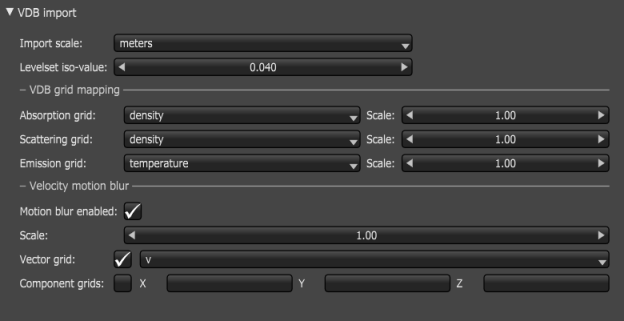
Import scale — Tells OctaneRender the scale of measurement used in the volume file. The default unit is in meters.
Levelset Iso-value — Some volume datasets are known as “level sets” and are essentially an encoding to store a thin “egg-shell” surface. Octane supports loading these volumes with a setting known as the “isovalue” which allows users to set the thickness of this surface.
VDB Grid Mapping:
The VDB file usually has a grid interface through which voxel data can be managed. This section provides the utility to map and define the grids in volume node representation (when imported into Octane) to match that of the grid in the vdb file, which are the:
Velocity Motion BlurAn optical phenomenon that occurs when a camera’s shutter opens and closes too slowly to capture movement without recording a blurring of the subject. — OctaneRender supports importing individual vector components to form velocity vectors for volume motion blur. This section allows users to load three float channels and have OctaneRender automatically convert it to a vec3 velocity grid.
The Triangle Limit— The Triangle Limit has been lifted for OctaneRender V3 to roughly about 76 million triangles. Previous versions (OctaneRender v2.x) have this somewhere around 19.6 million triangles.
Note: This specifically pertains to triangles and not polygons, so if the project includes a 5 million polygon scene, this may translate to about 10 million triangles. In the Standalone Edition, there is no facility that will allow users to increase this limit as the polygon count is fairly dependent on the modelling application being the source of the model. In the plugin versions, however, this triangle limit may be adjusted through the configuration settings integrated in the host application.
Texture Import
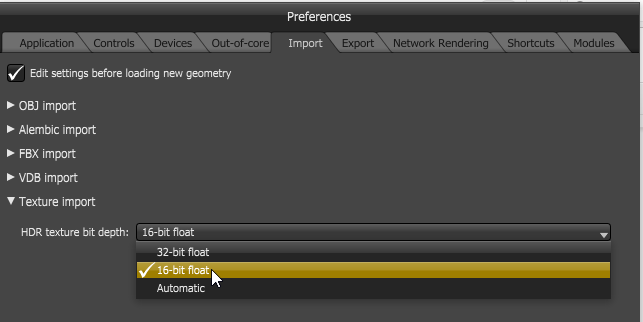
The Texture Import preferences allow you to specify how HDR images should be exported into Octane’s native image texture nodes. The best choice for the bit depth is usually to match the channel size that is being used for rendering. In the case of Octane, a 16 bit channel size is used for rendering, thus it imports HDR images as 16-bit float by default, as this usually saves system memory (RAM) used for HDR textures. However, you have the choice to have Octane import HDR textures as 32-bit float.
The Automatic option will use the channel size of the file.