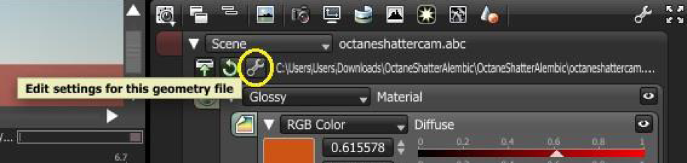
Scene stands for the alembic scene. OctaneRender can import rigid body animations from alembic files.
To do this, either drag and drop the file into OctaneRender’s Graph Editor pane or create a Geometry > Scene node in the Graph Editor to import an alembic file. If an alembic file is loaded directly, this will be the raw scene from the modelling application excluding the materials. Loading an alembic file will load the geometry’s animated vertices, animated transforms and also the camera paths.
Import settings for the alembic scene may be adjusted:
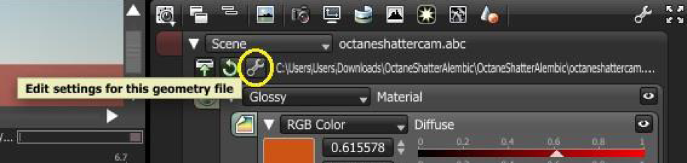
Figure 1: Import Settings for the alembic scene
When an alembic file is loaded in the Graph Editor, the time slider becomes visible along the Render Viewport controls.

Figure 2: Screenshot of the Time Slider
Users may reload the alembic file if changes were made to it and re-exported into OctaneRender.
The alembic file may also contain one or more camera paths. A camera path should be connected to the camera pin of the a RenderTarget node to make the octanecamera move along this camera path. The scale of the scene can also be adjusted via a placement node in OctaneRender.
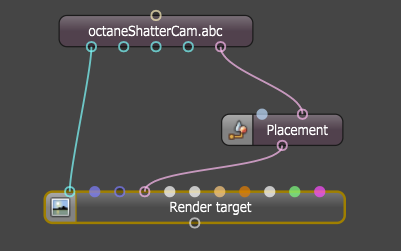
Figure 3: Modifying the Camera using the Placement Node
To modify materials used in the alembic scene, click on the alembic scene node on the Graph Editor to invoke the node’s parameters at Node Inspector Pane and click on the Edit Settings Icon specifically within these parameters.