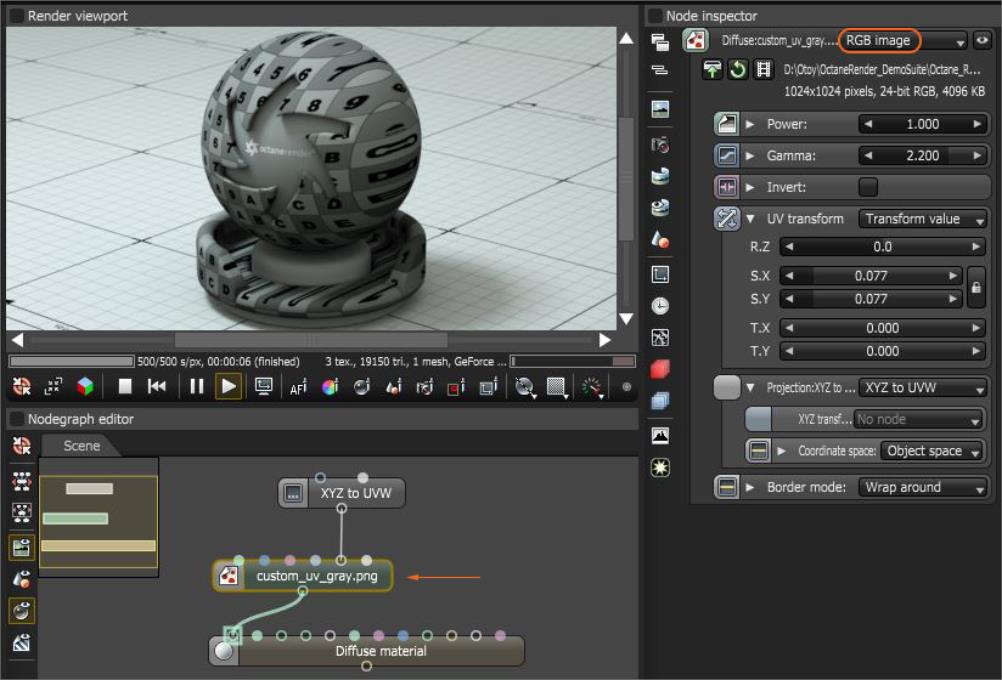
RGB Image textures connect an external image file to any material parameters that accept a Texture map (Figure 1).
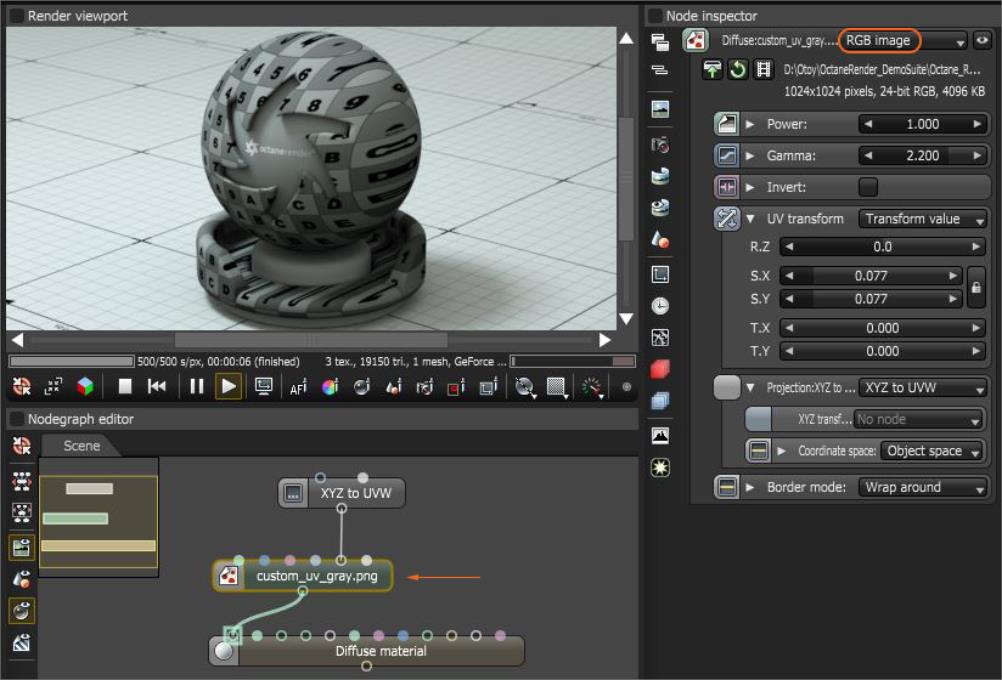
Figure 1: The RGB Image node is used to import a PNG image into the DiffuseAmount of diffusion, or the reflection of light photons at different angles from an uneven or granular surface. Used for dull, non-reflecting materials or mesh emitters. pin of a Diffuse materialUsed for dull, non-reflecting materials or mesh emitters.
To create an icon of the image, click on the eyeball icon in the upper-right corner of the Node inspector. The drawer icon replaces the image, the circular arrow reloads the image, and the film strip icon loads an animated sequence.
The RGB Image texture converts all images to three-channel images, including greyscale images. To use memory resources efficiently, only use the RGB Image texture for color inputs. For Greyscale channels such as Bump, use the Greyscale Image texture.
Use the Import settings button (Figure 2) to indicate the preferred channel format for loading the image. This is ignored for 8-bit images. You can also use this for explicitly selecting the texture bit depth of High Dynamic Resolution images in Environment textures.
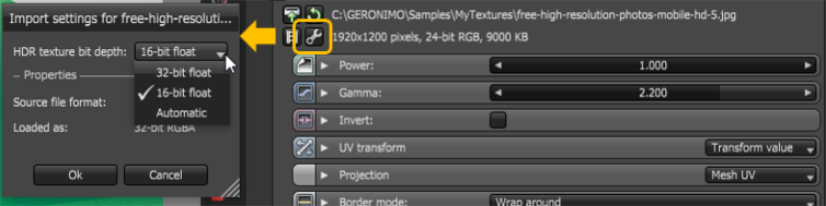
Figure 2: The import settings shortcut