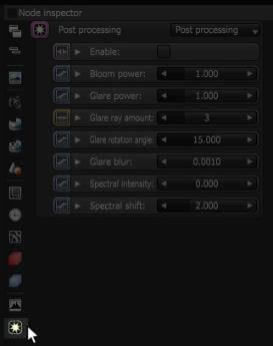
The Post-Processing parameters can be accessed directly from the Node Inspector window without adding and connecting a specific Post-Processing node to the scene (Figure 1).
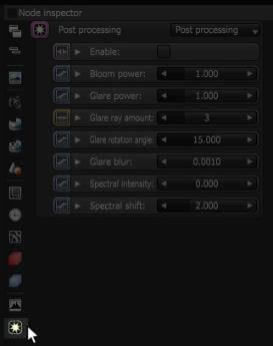
Figure 1: Post process settings can be accessed by clicking on the icon next to the Node Inspector
Otherwise, a Post-Processing node can be added by right-clicking in the Nodegraph Editor and navigating to the Render Settings category and choosing Post ProcessingEffects such as Bloom and Glare that are applied after a scene has been rendered. (Figure 2).
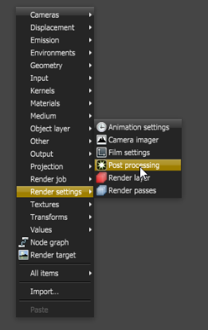
Figure 2: Add a post-processing node using the pop-up menu in the node graph
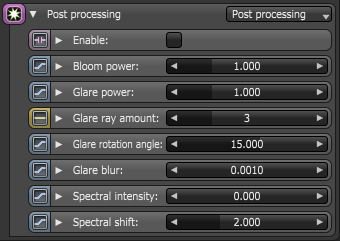
Figure 3: The post-process parameters in the Node Inspector
Enable
This is a boolean value used to enable or disable post-processing effects on the resulting render. Post-processing is disabled by default.
Bloom Power
Controls the size and intensity of the halo around the sun, light source, or reflective glossy materials.
Glare Power
Controls the size and intensity of the glare originating from reflective glossy materials.
Glare Ray Amount
Controls the number of visible rays radiated or reflected.
Glare Rotation Angle
This is used to adjust the rotation of the glare relative to the object. A glare angle of -90 and 90 results to one main horizontal glare and a glare angle of 0 results to one main vertical glare.
Glare Blur
Controls the sharpness of the glare. Smaller values will result to a crisp linear glare and this is softened as the value is set higher.
Spectral Intensity
Used to adjust the intensity distribution of the rays across a source. This affects the strength or weakness (brightness) of the radiant energy.
Spectral Shift
Used to adjust the displacement of the spectrum as the frequency of light emitted from a source changes. The shift is evident by a color change, similar to the Doppler Effect.
Usage Examples:

Figure 4: Bloom Power: 0.0010 Glare Power: 0.0010 Glare Ray Amount: 1 Glare Rotation Angle: -90 Glare Blur: 0.0010

Figure 5: Bloom Power: 50 Glare Power: 0.0010 Glare Ray Amount: 1 Glare Rotation Angle: -90 Glare Blur: 0.0010

Figure 6: Bloom Power: 50 Glare Power: 20 Glare Ray Amount: 1 Glare Rotation Angle: -90 Glare Blur: 0.0010

Figure 7: Bloom Power: 50 Glare Power: 20 Glare Ray Amount: 2 Glare Rotation Angle: -90 Glare Blur: 0.0010

Figure 8: Bloom Power: 50 Glare Power: 20 Glare Ray Amount: 2 Glare Rotation Angle: -50 Glare Blur: 0.0010

Figure 9: Bloom Power: 50 Glare Power: 20 Glare Ray Amount: 2 Glare Rotation Angle: -50 Glare Blur: 0.0900
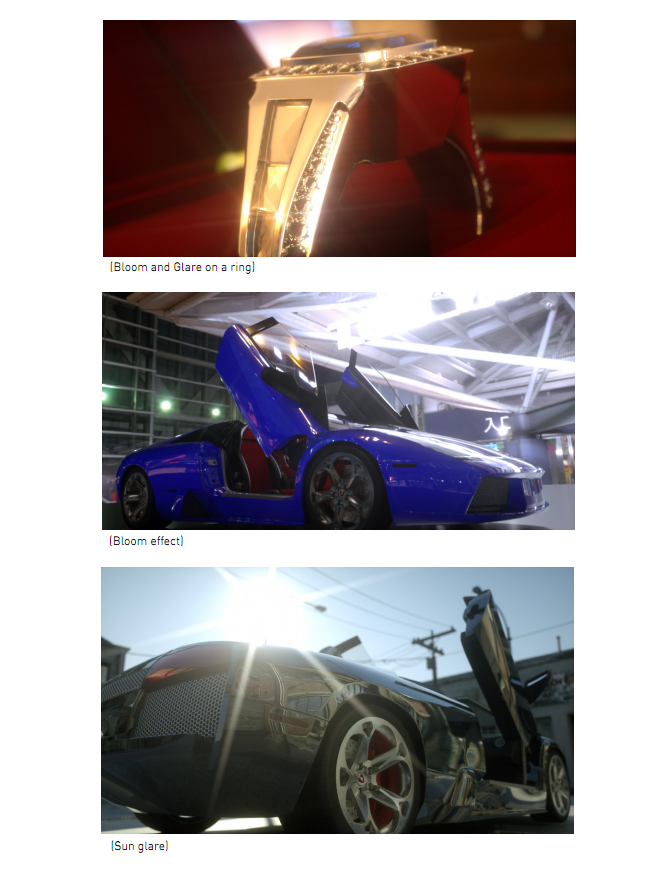
Figure 10: Renders using post-process effects