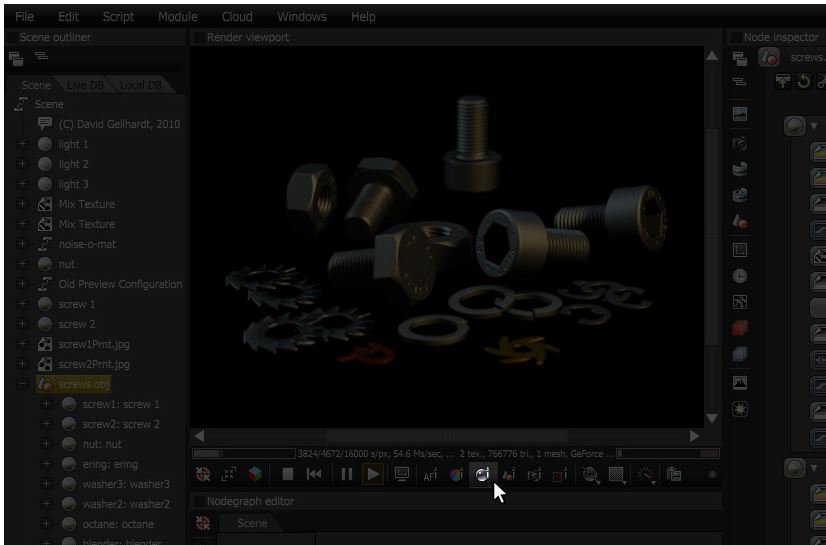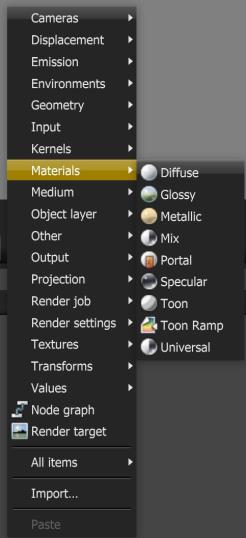
There are nine types of materials in OctaneRender that can be applied to surfaces to achieve a variety of surface appearances and rendering effects.
OctaneRender materials can be accessed by right-clicking in the Nodegraph editor and navigating to the MaterialsA set of attributes or parameters that describe surface characteristics. category (Figure 1). Choose one of the materials and click in the graph to add the materiel to an OctaneRender scene. Once added, it can be connected to a Mesh node and edited to simulate the desired surface quality.
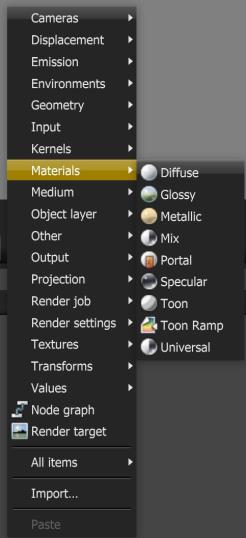
Select a Material in an OctaneRender scene
There are several ways to select a material node to an OctaneRender scene. Once selected, the parameters of the material can be edited in the Node inspector window.
A material in the OctaneRender scene can be selected by clicking on the material node in the Scene Outliner as shown in Figure 2.
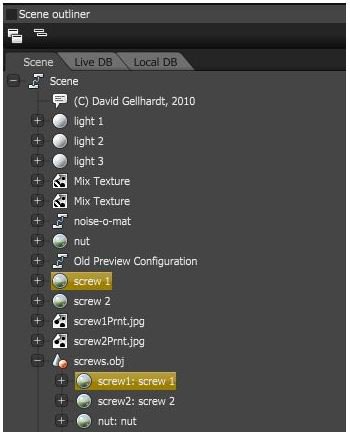
Another way to select a material is to select the Mesh Node and then locate the material in the Node Inspector (Figure 3).
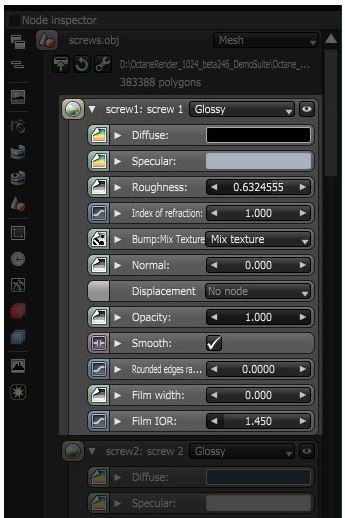
You can also select a material by choosing the Material Picker and selecting the associated mesh in the Render Viewport (Figure 4).