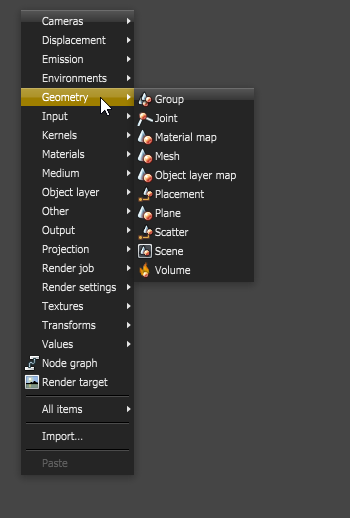
Geometry can be imported into Octane standalone using a mesh or scene node. An individual mesh object should be exported from your 3D application using the OBJ file format. This is brought into your Octane scene using the Geometry>Mesh option. To bring in a scene that contains multiple objects or animation, you’ll want to export as an alembic file (abc), and then import using the Geometry>Scene option. Please note that, as of Octane 3.07, a scene node will also be available as an FBX.fbx (Filmbox) is a proprietary file format developed by Kaydara and owned by Autodesk since 2006. It is used to provide interoperability between digital content creation applications. As of Octane 3.07, a scene node will also be available as an FBX file, allowing for quick and easy transport of assets from industry standard DCC applications file.
Once the scene has been imported into Octane, it should be connected to the render target. Multiple objects can be combined using the Group node. If the object needs to be repositioned a placement node should be connected between the object and the render target. The settings within the Placement node can be used to set the position and a single mesh node can be connected to multiple placement nodes, each with its own settings, to create many instances of the same object.
To determine how Octane renders OBJ meshes and AlembicAn open format used to bake animated scenes for easy transfer between digital content creation tools. scenes, you can adjust the settings in the Import tab of the Preferences. These settings can also be accessed for meshes by clicking on the wrench icon in the Node Inspector when the mesh node is selected. Settings such as units, smoothing, and subdivision are found in the Import options.
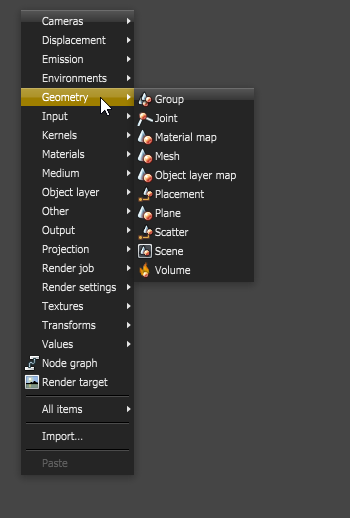
Figure 1: Managing Geometry is achieved by right-clicking in the Nodegraph Editor
Support for FBX And glTF
Octane supports loading FBX and glTF files. Both file formats load - similar to Alembic - as a geometry archive, i.e. a node graph with lots of stuff inside and providing material and object layer input linkers as well as camera and geometry output linkers.
Although support for bones was added, Octane does not support inverse kinematic (IK) animations. This means it is necessary to convert any IK Animation to Forward Kinematic (FK) to make the FBX files work in Octane.
Support for Bone Deformations
To support FBX and glTF, support for bone deformations was also added. Character animations can be stored a lot more lightweight than if the deformed geometry would need to be baked, as in the case with Alembic.
Bone deformations are set up in the respective source 3D modeling applications, and are actually not editable via the Octane Node Graph Editor. At this stage, the Bone Deformation node and the Joint node exists only for the benefit of the FBX and gITF files and potential optimizations in the geometry compilation.