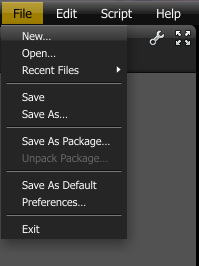
The OCS is a file format that is native to Octane. This file format stores all the settings relevant to the scene file so that it can be opened and edited as needed. The OCS file format does not store the geometry, image textures, and other external files referenced by the scene, instead the nodes within an OCS file store the paths to these scene elements. This means that files stored in the OCS format are small in terms of file size and easy to store and manage. However it also means that links to files referenced by the OCS file can become broken if the referenced files are moved, renamed, or deleted.
Octane also gives you the option of packaging the scene into the ORBXThe ORBX file format is the best way to transfer scene files from 3D Authoring software programs that use the Octane Plug-in such as Octane for Maya, Octane for Cinema 4D, or OctaneRender Standalone. This format is more efficient than FBX when working with Octane specific data as it provides a flexible, application independent format. ORBX is a container format that includes all animation data, models, textures etc. that is needed to transfer an Octane scene from one application to another. format which is also native to Octane. ORBX packages all the referenced geometry, image textures, and other scene elements into a single file format which can be used to move the entire scene easily without having to worry about breaking links to external files. Working with ORBX files is covered in the article on the ORBX packager.
To save your scene, click on Save As… from the File menu (Figure 1). Use the dialog to choose a location on your local drive to store the file and give it a unique name.
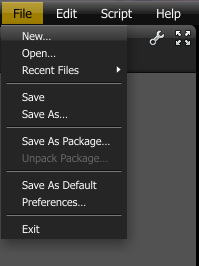
Figure 1: Use Save as in the File menu to save your Octane scene to your hard drive
To load or reload a scene, click on Open, use the file dialog to navigate to the location of the file on disc, and select the .ocs file to open.
You can also drag and drop the OCS file from the folder window directly to the OctaneRender graphic user interface.
Reloading TexturesTextures are used to add details to a surface. Textures can be procedural or imported raster files., Images, and Objects
During the process of working on a scene some textures or objects may need to be reloaded or replaced. At the top of any Object Node or Image Node the active path to that image or object is displayed. Click on the load icon to the left of the path to choose a different file while keeping the rest of the scene intact. Click on the circular arrow icon to reload the object or image (Figure 2).
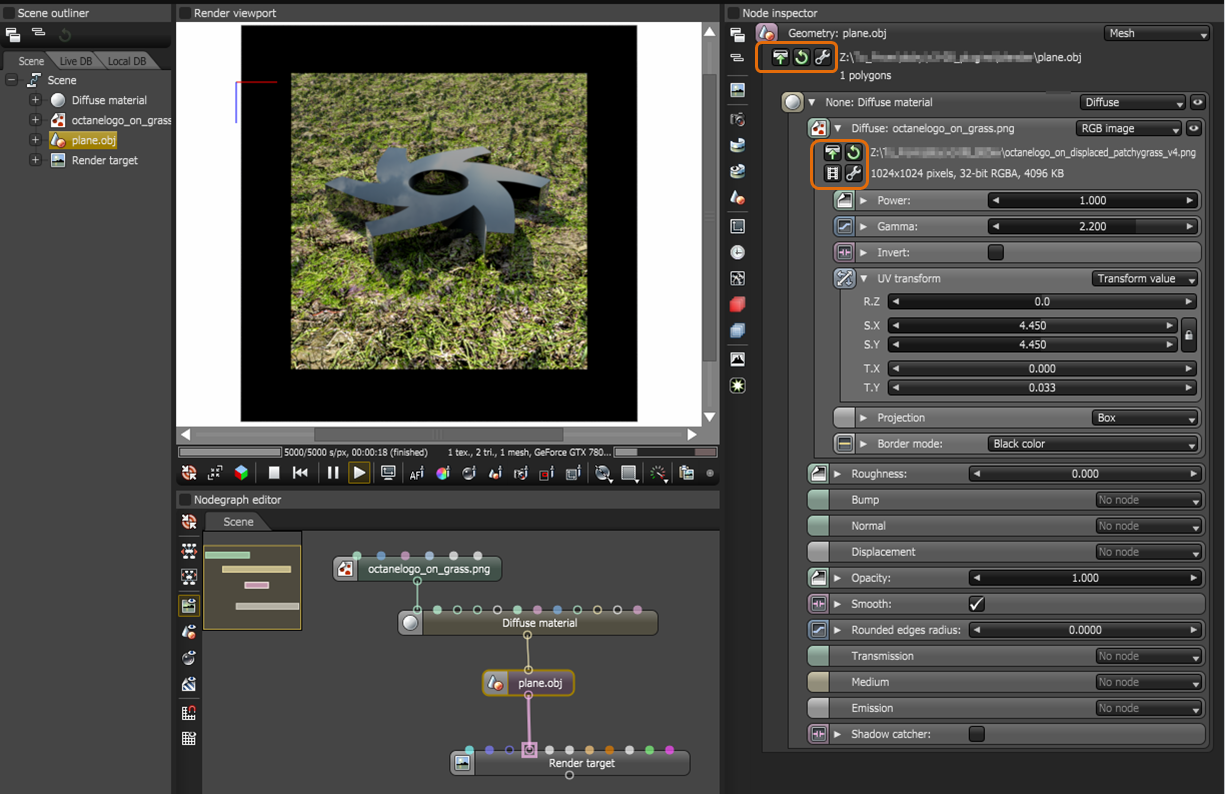
Figure 2: Use The reload icon in the properties palette to reload objects or images