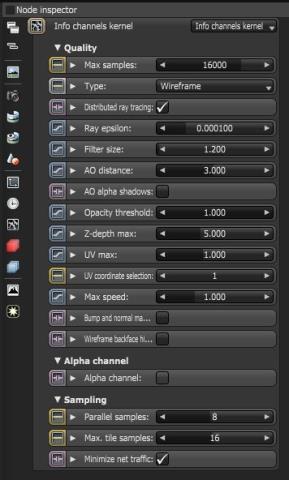
The Info Channel kernel creates false-color images of the scene containing various types of information about the scene. In scenes where the environment is visible the alpha channel should be enabled. Figure 1 shows the Info Channel settings in the Node Inspector.
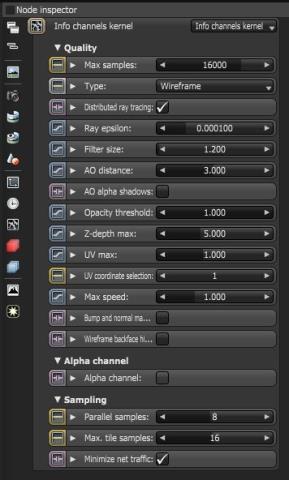
Figure 1: The Info Channel settings in the OctaneRender settings
Max Samples
Sets the maximum number of samples per pixel before the rendering process stops. The higher the number of samples per pixel, the cleaner the render. There is no rule as to how many samples per pixel are required for a good render, it is subjective and may vary depending on the content and complexity of the scene being rendered.
Info Channel Type
This parameter specifies the various passes that can be rendered and used in the compositing process.
Distributed Ray Tracing
Option to show distributed ray tracing. This enabled by default.
Ray Epsilon
Is the distance between the geometry and the light ray when calculating ray intersections for lighting and shadowing. Larger values push rays away from the geometry surface. Lower values are more accurate, but can cause artifacts on large or distant objects. Ray Epsilon is similar to raytracing bias in other rendering engines. Adjust Ray Epsilon to reduce artifacts in large scale scenes.
Filter Size
Sets the filter size in terms of pixels. This can improve aliasing artifacts in the render. However, if the filter is set too high, the image can become blurry.
AO distance
Set the maximum distance of the spread of ambient occlusion shading.
AO Alpha Shadows
Takes the opacity of the surface as determined by its shader into account when rendering using the Ambient Occlusion info channel. Ambient Occlusion shading is based on the opacity of the surface.
Z-DepthA measure of object distances from the camera typically represented as a grayscale image. Max
Determines the maximum depth as shown in the shading of the Z-depth info channel pass.
UV Max
Sets the maximum value that can be shown for the texture coordinates.
Bump and Normal Mapping
Enables Bump and Normal map rendering in images created with Info Channel renders.
Wireframe Backface Highlighting
Enables the highlighting backfaces in the wireframe channel.
Parallel Samples
Controls how many samples are calculated in parallel. Smaller values require less memory to store the samples state but may cause the render to be a bit slower. High values require more memory but can reduce render time. The change in performance depends on the scene and the GPUThe GPU is responsible for displaying graphical elements on a computer display. The GPU plays a key role in the Octane rendering process as the CUDA cores are utilized during the rendering process. architecture. The change in performance depends on the scene, the GPU architecture, and the number of shader processors contained on the GPU.
Maximum Tile Samples
This controls the number of samples per pixel that Octane will render until it takes the result and stores it in the frame buffer. A higher number means that results arrive less often in the frame buffer but reduce the CPU overhead during rendering.
Minimize Net Traffic
If enabled, distributes only the same tile to the net render slaves, until the max samples/pixel has been reached for that tile and only then the next tile is distributed to slaves. Work done by local GPUs is not affected by this option. This way a slave can merge all its results into the same cached tile until the master switches to a different tile. Of course, you should set the maximum samples/pixel to something reasonable or the network rendering will focus on the first tile for a very long time.