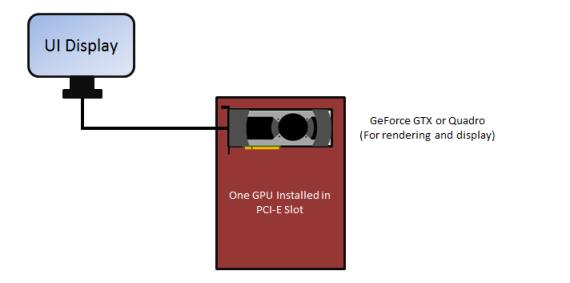
The options for adding GPUThe GPU is responsible for displaying graphical elements on a computer display. The GPU plays a key role in the Octane rendering process as the CUDA cores are utilized during the rendering process. muscle to a computer depends on available PCI-E slots on the computer.
OctaneRender™ can handle 20 concurrent GPUs so long as they are correctly exposed as CUDA devices. It does not need to be SLI-enabled to be able to detect additional GPUs in the machine and it is not recommended for render engines — in fact, OctaneRender™ will run much better without it. OctaneRender™ will not know the difference between GPUs accessible via the local area network, or in the local slots.
Single PCI-E Slot
If the computer has a single PCI-E slot, there are not many options to extend it for the sole purpose of rendering. One could simply add a more powerful GPU as long as the power supply can provide enough power for the new GPU. Dual-GPU, single-slot card solutions like the GTX 590, GTX 690, or the Titan Z may also be used in this situation, assuming that the power supply is sufficient to power the video card.
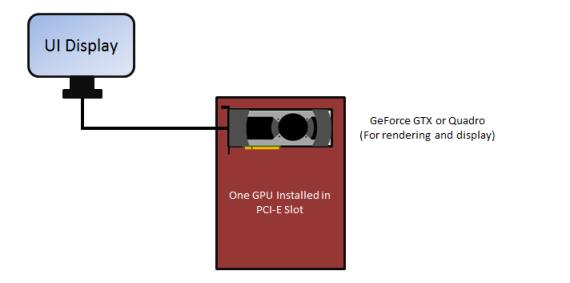
Two or more PCI-E Slot Motherboards
If the computer has two PCI-E slots the user is presented with many additional upgrade options. If the power supply is sufficient, one GPU can be dedicated to the OS display while two or more GPUs can be used for rendering. For the smoothest user experience with OctaneRender™, it is recommended to dedicate one GPU for the display and OS to avoid slow and jerky interaction and navigation. The dedicated video card could be a cheap, low-power card since it will not be used for rendering and it should be unticked (switched off) in CUDA devices in the Device Manager/Preferences.
In this situation, it is best to have the rendering GPUs match in model and VRAM size. This allows multi-GPU rendering but the OS interface may still be slowed as all the GPU processing power is dedicated to the rendering process. In multi-GPU setups, the amount of RAM available to OctaneRender™ is not equal to the sum of the RAM on the GPUs, but it is restricted to the GPU with the smallest amount of RAM. It is recommended that you disable GPUs that don’t have enough RAM to allow for rendering large scenes that can fit in the RAM of the remaining GPU.
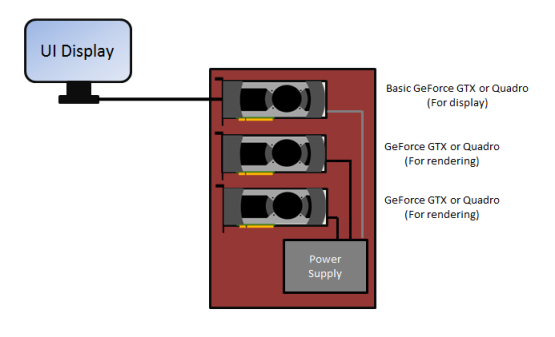
Networked Master and Slave Render Machines
If a local area network is available , the user is presented with many additional upgrade options — however, this requires that each of the machines in the network that are to be used for slave rendering also have its own designated Octane License.
Just like in a multi-GPU setup, it is best to have the GPU’s match in model and VRAM size. This allows multi-GPU rendering but the OS interface may still be slowed as all the GPU processing power is dedicated to the rendering process. The amount of RAM available to OctaneRender™ is not equal to the sum of the RAM on the existing number of GPUs, but it is restricted to the GPU with the smallest amount of RAM. It is recommended that you disable GPUs that don’t have enough RAM to allow for rendering large scenes that can fit in the RAM of the remaining GPU.
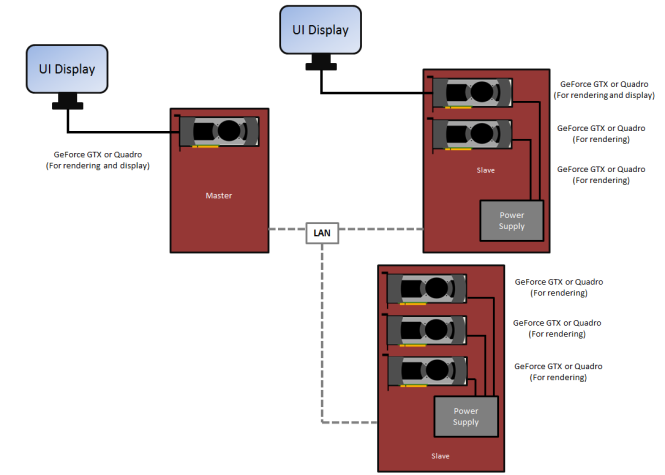
Multi-GPU setups, power supply, and energy consumption considerations
It is very important to use a suitable power supply when using multiple GPUs. For more info on what power supply is best for your case, visit http://www.nvidia.com/object/slizone_build_psu.html.
The differences in the microarchitecture of the cards should also be considered. For instance, the Kepler architecture cards have more memory and consume less power than Fermi GPUs, but are just as fast with OctaneRender™. Newer cards in the Maxwell and Pascal series are also more power-efficient.