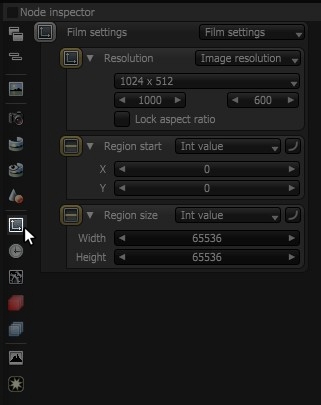
The Film Settings parameters can be accessed directly from the Node Inspector window without adding and connecting a specific Film Settings node to the scene (Figure 1).
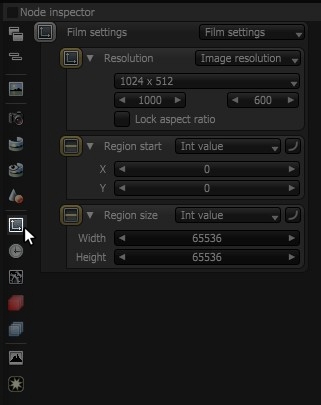
Figure 1: Film settings can be accessed by clicking on the icon next to the Node Inspector
Otherwise, a Film Settings node can be added by right-clicking in the Nodegraph Editor and navigating to the Render Settings category and choosing Film Settings (Figure 2).
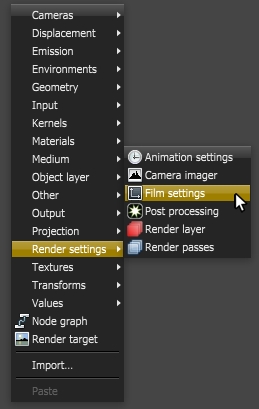
Figure 2: Add a Film Settings node using the pop-up menu in the Node graph
The Film Settings Node Parameters
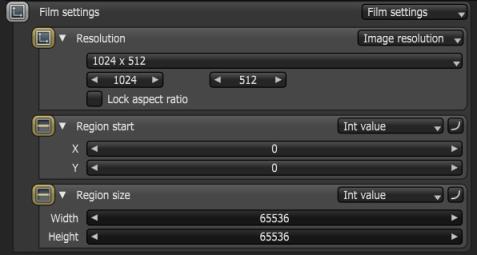
Figure 3: The film settings parameters in the Node Inspector
Resolution
This value determines the rendering resolution of the scene.
Region Rendering
Interactive Region Rendering
Interactive region rendering may be started at any time during the course of rendering a scene, even after the maximum samples/pixel have been reached. It will continue rendering up to 256000 region samples/pixel or until stopped. Any samples calculated for the interactive render region are counted separately (in squared brackets) and not added to the samples statistics of the film.

Figure 4: Interactive region rendering
Non-Interactive Region Rendering
Sometimes users may just need to (re-)render a subsection of the whole frame and only up to the maximum samples settings of the kernel node. For this, the region start and region size may be used to define a region where everything else gets rendered black and will stop at the max. samples setting:
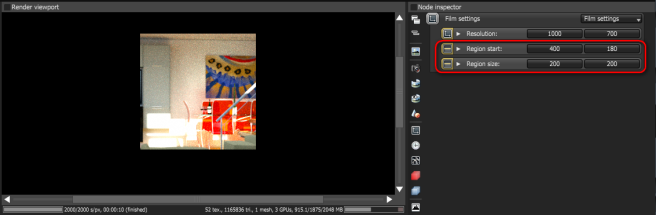
Figure 5: Non-interactive region rendering