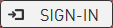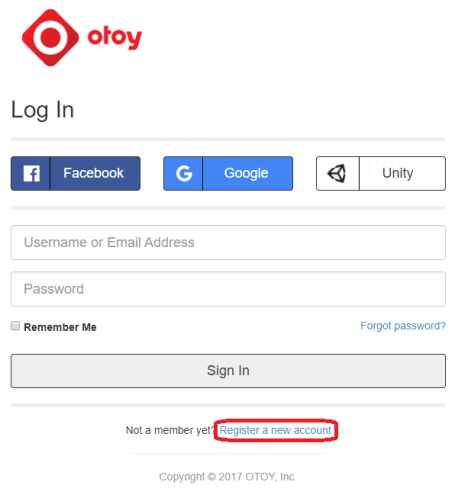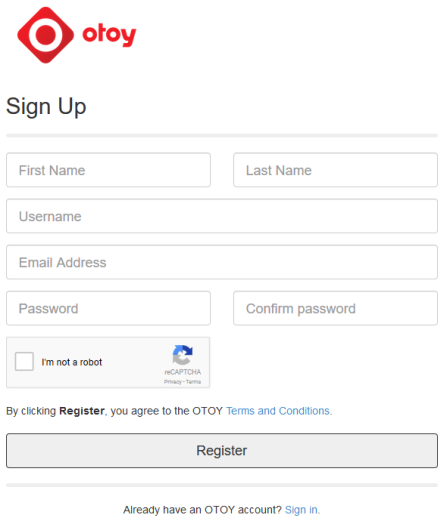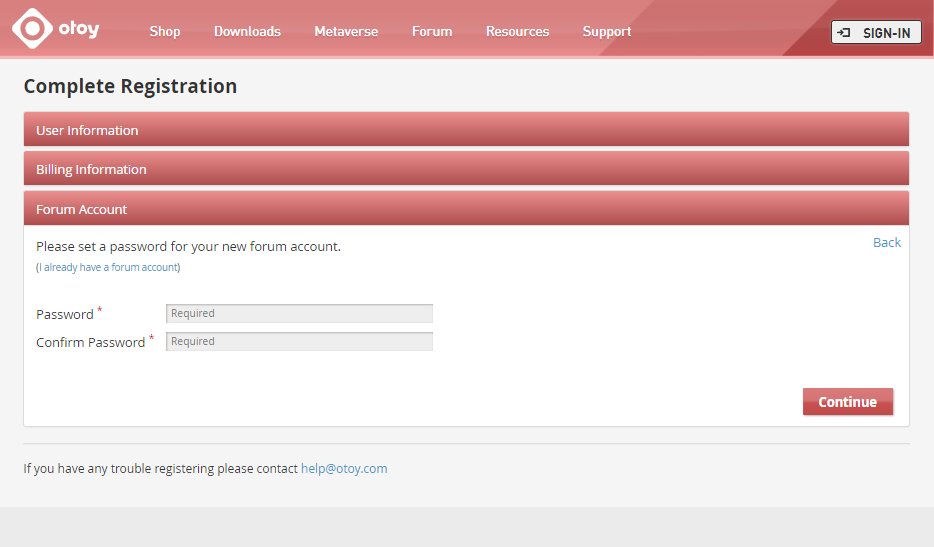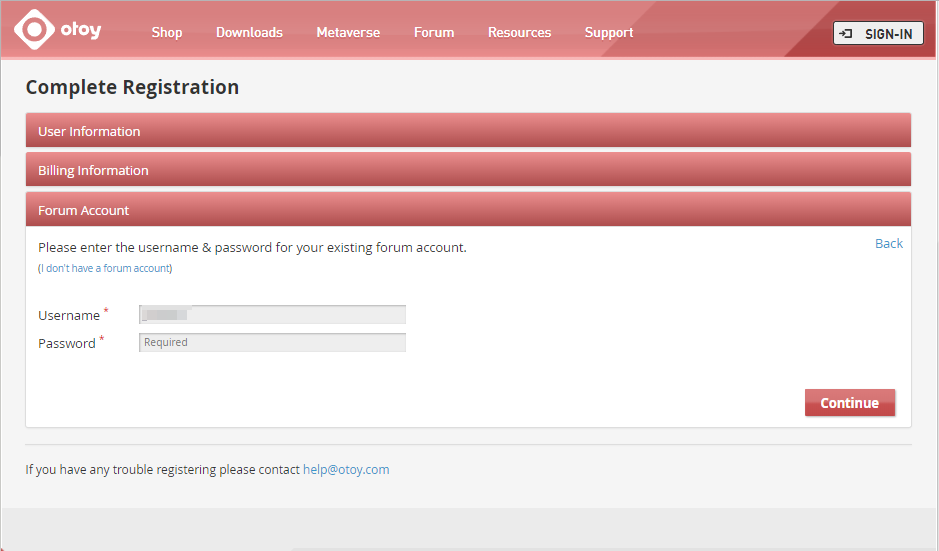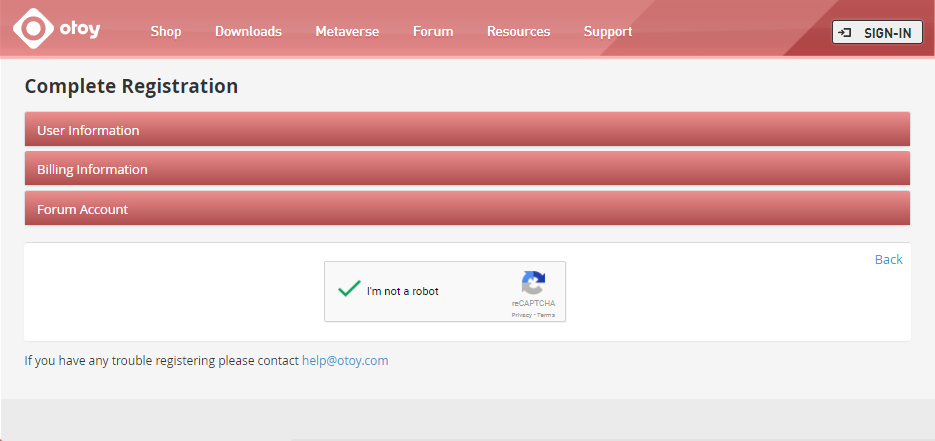Open topic with navigation
Creating an OTOY Account
- Click the sign-in button at the upper-right corner of the main OTOY web page at home.otoy.com.
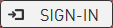
- Click Register a new account. Or, if you’re registering a Octane Unity plug-in, click the Unity button and you will be taken to a Unity page to create your account. When you have created your Unity account, an OTOY account with the same user name and password will also be created automatically.
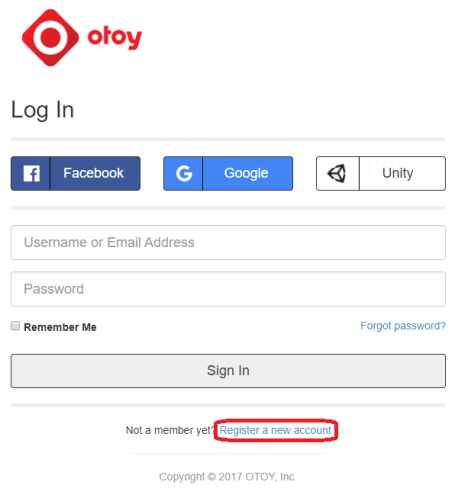
- Enter the information prompted in the Sign Up page that appears, then click the Register button.
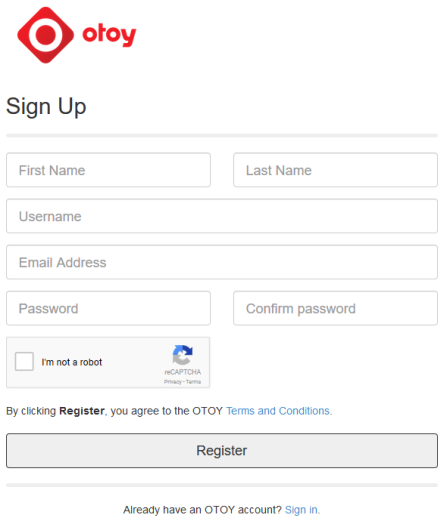
- In the Complete Registration form, enter the requested information in the User Information tab, then click Continue.

- Enter the requested information in the Billing Information tab, then click Continue.

- The following step will depend on whether you have an Octane forum account.
- If you do not have a forum account, one will be created for you at this time. Enter the password for your forum account, type it again to confirm, then click Continue.
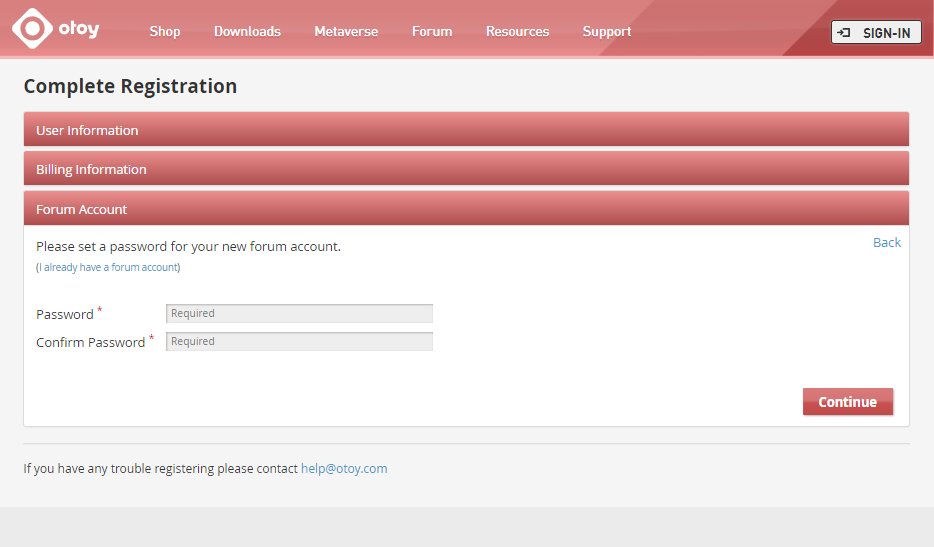
- If you do have a forum account, click I have a forum account, enter your forum account password, then click Continue. Note that you can return to the account creation screen (the previous image) by clicking I don't have a forum account.
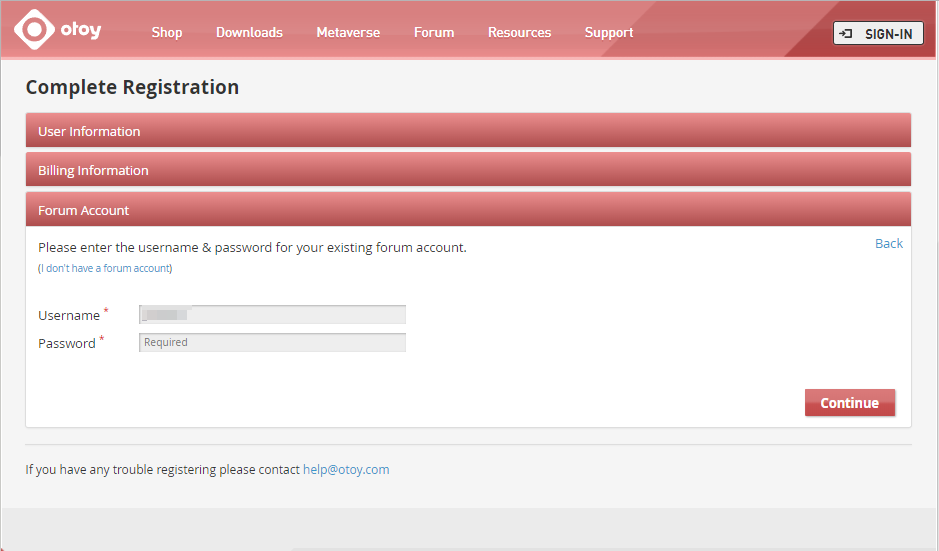
- Click I am not a robot in the mCAPTCHA screen.
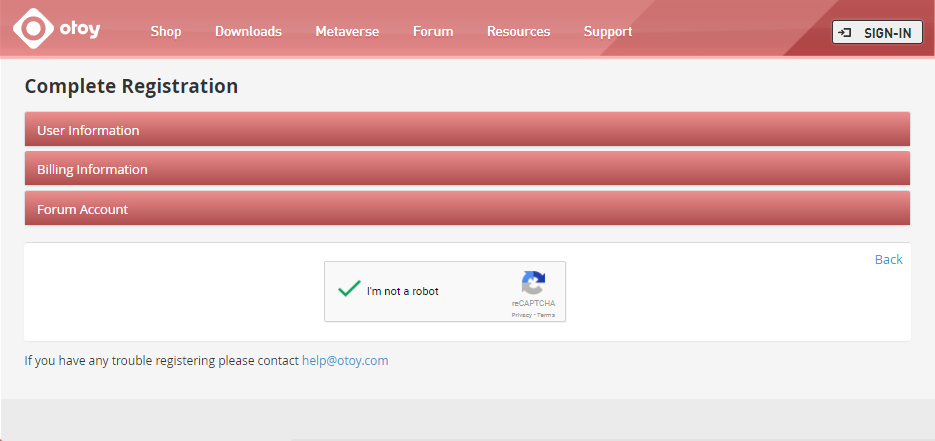
Confirming that Your Octane Licenses are Current
The Licenses page shows the following licensing information about each of your purchased Octane applications.

Octane V2 Username - This is the user name generated by the Octane licensing system and sent to you if you purchased this product before version 3. You only need to provide this user name if you are still running a pre-version 3 Octane application; see Creating an OTOY Account for more information. Otherwise, you do not need to use or remember this user name.
Password - This is the password for your Octane application if it is earlier than version 3. If you are using a version 3 Octane application you do not need to use this.
Version - The latest version of your Octane application.
Name/Last Active (UTC) - The last day and time-of-day the licensing system detected that your application was run, in universal time.
Unlocks Left - If you are running a version 3 Octane application, the number of times you can unlock this product before you must contact Octane support at [email protected] to unlock it.
Status - The status of your license. The values of this field can be:
- Deactivated - You are not running the Octane application so the license is in an unused, or deactivated, state.
- Deactivate - You are running the Octane application so the license is activated. If your application has stopped unexpectedly, such as in a crash, the license may still be active. In this case, you will have to manually deactivate the license; see The Fail-Safe Web Deactivation topic for more information.
- Locked - Your license is locked and you cannot run the application or unlock the license. You must contact Octane support to unlock it.
- Unlock - Your license is locked. Click this field to unlock it.
Click the Download button on this page to download the latest Octane application and installer. Click the Manual button to download the latest HTML5 version of the manual for the application.
If your OTOY account is active and the license is not locked you can sign into the Octane licensing system and run your Octane application.
Note: Be sure to scroll to the licensing information at the bottom of this page for answers to common questions about the licensing process.
Open topic with navigation