
OctaneRender® implements animated image textures by animating the file name attribute in the Image texture nodes. To set it up, click the Animation button in the Node Inspector pane.

This opens the Assign New Texture Animation window. From there, you can add the sequence of image files by clicking on the Add Files button.
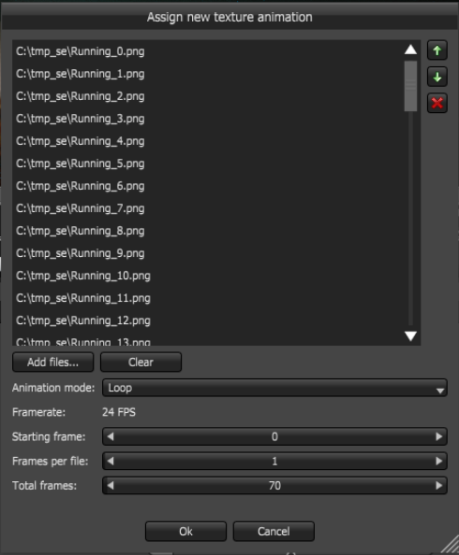
To specify how the animation runs through the file sequence, you can specify an Animation Mode. The following modes are available:
To control the duration and speed of the animation sequence, you can adjust the following parameters:
When you save a project as a package, all of the specified images in the sequence are stored in the package, too. After opening this package, you can still remove an image from the sequence and change its order, but you cannot add new files from the file system. This is a limitation of the animated file name attribution (i.e., this avoids having files coming from multiple packages or from the file system in the same sequence).