
The Universal material puts Substance maps and PBRA contemporary shading and rendering process that seeks to simplify shading characteristics while providing a more accurate representation of lighting in the real world. outputs into OctaneRender®. Substance Painter and other engines map well to this material. Universal materials blend between dielectric and metallic with a Metallic parameter value from 0 - 1. Compared to other materials, the Universal material is equivalent to the Metallic material when its Metallic parameter is set to 1.0, and it is similar to the GlossyThe measure of how well light is reflected from a surface in the specular direction, the amount and way in which the light is spread around the specular direction, and the change in specular reflection as the specular angle changes. Used for shiny materials such as plastics or metals. material when its Metallic parameter is set to 0.0(figure 1).
The Universal material is designed to follow after the workflow in the PBR model, since the Metallic material falls short of the Metallic and Roughness maps that are often derived from Substance Painter and other tools. It handles dielectric material (DiffuseAmount of diffusion, or the reflection of light photons at different angles from an uneven or granular surface. Used for dull, non-reflecting materials or mesh emitters. and Glossy BRDF) and also Metallic material (Glossy BRDF) with assumed IOR or custom IOR for both dielectric and metallic surfaces (figure 2). MaterialThe representation of the surface or volume properties of an object. IOR in the base layer of Universal materials is also not limited to scalar values, and this can be controlled procedurally with texture-type nodes and OSL shaders connected to a new IOR texture input pin.

Figure 1: Example of coatings made possible by the Universal material
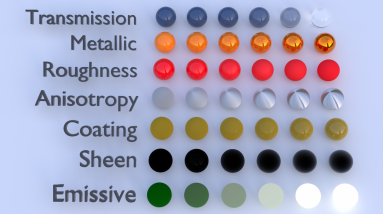
Figure 2: Creating basic and complex materials with Universal materials
You can also import the BaseColor maps, Height maps, Normal maps, Occlusion maps, and other texture maps for a scene derived from major 3D painting software into OctaneRender®, and then re-link these texture maps to the corresponding Universal material node pins (figure 3). The Universal material node blends the Glossy and Metallic materials, depending on the Metallic input settings. You can then adjust each texture's settings in greater detail. For example, you can place real-world IOR values of Metallic objects as part of the Universal material's Red, Green, and Blue IOR metallic input channels (figure 4).
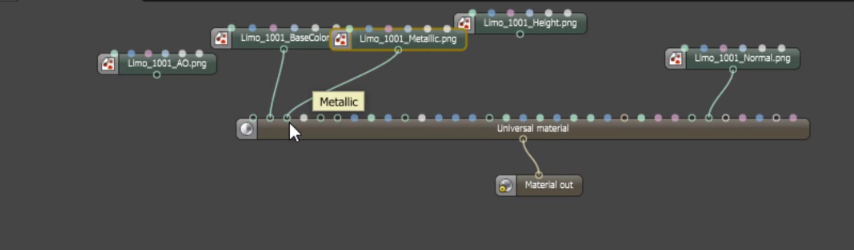
Figure 3: Relinking texture maps to the corresponding Universal material pins
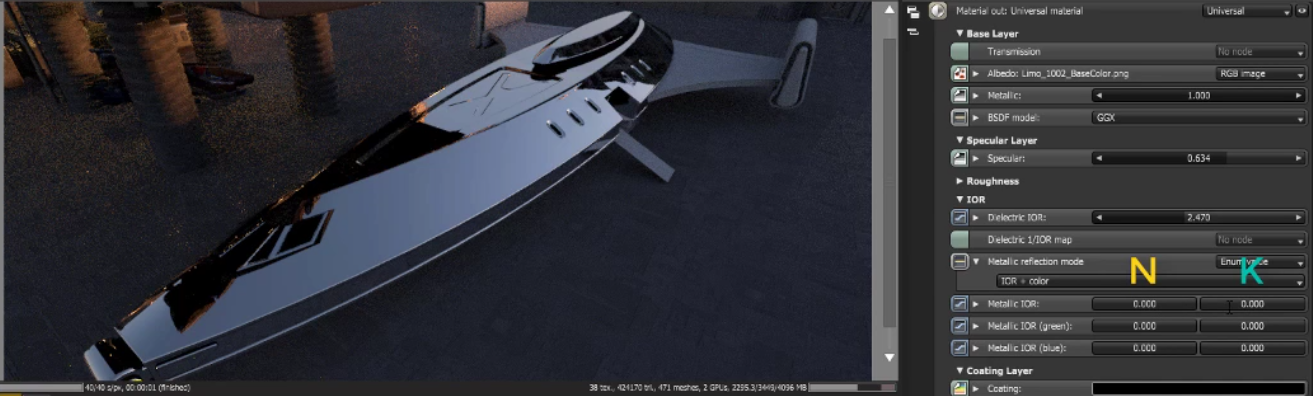
Figure 4: Placing real-world IOR values of Metallic objects as part of the IOR metallic input channels (Red, Green and Blue)
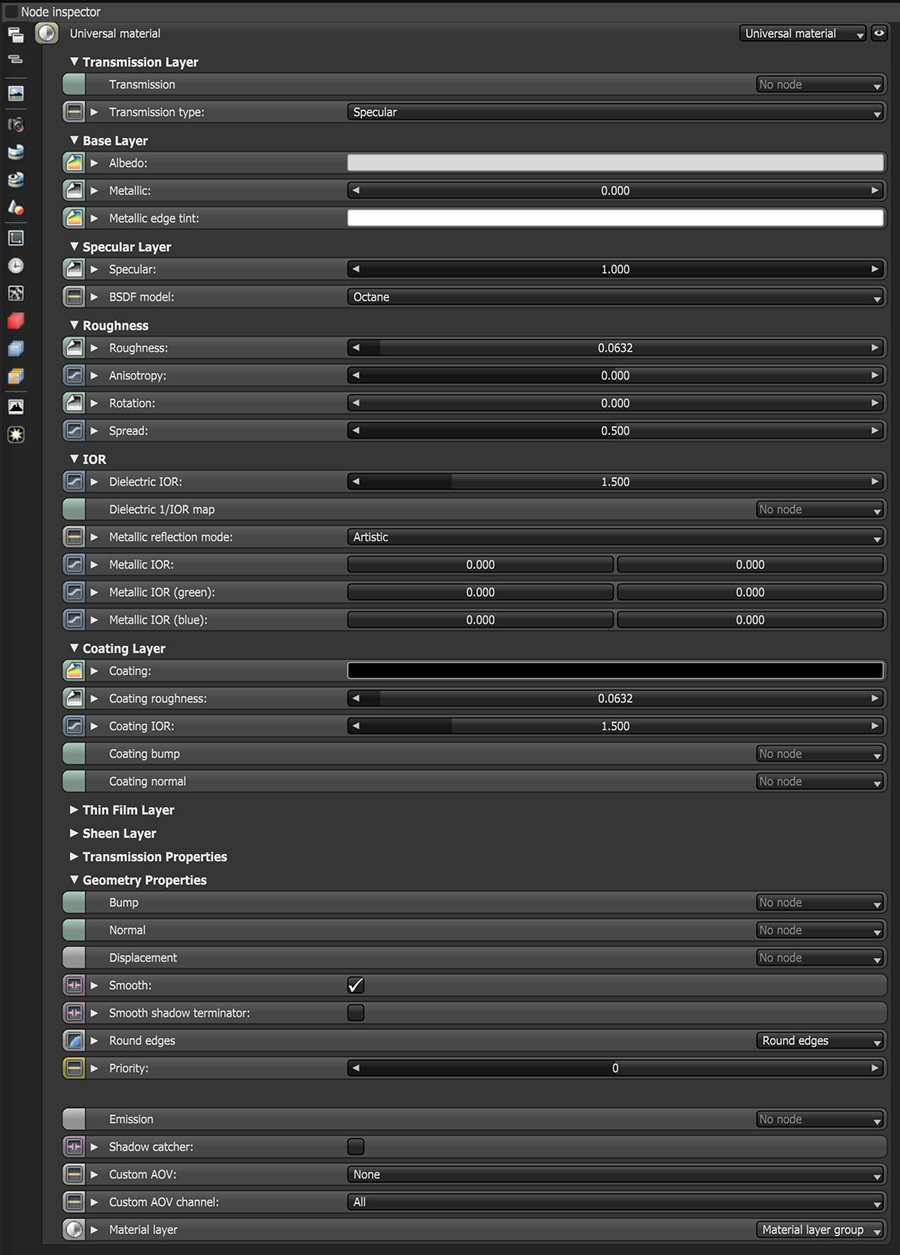
Figure 5: Universal material parameters
TransmissionA surface characteristic that determines if light may pass through a surface volume. - Controls the light passing the surface of the material (via refraction).
Transmission Model - Determines how light refracts. See the BRDF Models topic in this manual for more information.
Albedo - The material's base color.
Metallic - The material's metallic appearance. Blends between dielectric and metallic material.
SpecularAmount of specular reflection, or the mirror-like reflection of light photons at the same angle. Used for transparent materials such as glass and water. - Determines the color of glossy reflections. If the Index Of Reflection is set to a value less than 0, the color's Brightness adjusts to match with the Fresnel equations.
Reflection Model - Determines how light is reflected. Please see the BRDF Models topic in this manual for more information.
Roughness - Roughness values for the Specular reflection and Transmission channel.
Anisotropy - Anisotropy values for the Specular and Transmission materials. -1 is horizontal, while 1 is vertical. A value of 0 is Isotropic.
Rotation - Rotation values for the Anisotropic Specular reflection and Transmission channel.
Spread - Determines the tail spread of the specular BSDF.
Dielectric IOR - The Index Of Refraction controlling the Specular reflection's or Transmission's Fresnel effect. By default, if Dielectric 1/IOR Map is empty, then the dielectric specular layer uses this IOR.
Dielectric 1/IOR Map - The Index Of Refraction map. Each texel represents 1/IOR. When this is not empty, it overrides the Dielectric IOR setting.
Metallic Reflection Mode - Changes how OctaneRender® calculates the Metallic material's reflectivity.
Metallic IOR - Complex-valued Index Of Refraction (n-k*i), which controls the Fresnel effect of the Metallic material's specular reflection. For RGB mode, this serves as the Index Of Refraction for the red light (650nm).
Metallic IOR (Green) - For RGB mode, this is the Index Of Refraction for the green light (550nm).
Metallic IOR (Blue) - For RGB mode, this is the Index Of Refraction for the blue light (450nm).
Coating - The material's coating color.
Coating Roughness - The coating layer's roughness.
Coating IOR -The coating layer's IOR.
Coating Bump - The coating layer's Bump map. If you don't specify a Bump map, the coating layer uses the default shading normal. Otherwise, it applies the bump-mapped surface to the coating layer.
Coating Normal - The coating layer's Normal map. If you don't specify a Normal map, the coating layer uses the default shading normal. Otherwise, it applies the normal-mapped surface to the coating layer.
Film Width - The film coating's thickness.
Film IOR - The film coating's IOR.
Sheen - The material's sheen color.
Sheen Roughness - The Sheen channel's roughness.
Sheen Bump - The sheen layer's Bump map. If you don't specify a Bump map, the sheen layer uses the default shading normal. Otherwise, it applies the bump-mapped surface to the sheen layer.
Sheen Normal - The sheen layer's Normal map. If you don't specify a Normal map, the sheen layer uses the default shading normal. Otherwise, it applies the normal-mapped surface to the sheen layer.
Dispersion Coefficient - This is the B parameter of the Cauchy dispersion model, where normal dispersion is derived through the relationship between the Index Of Refraction and the wavelength of light passing through transparent materials.
Medium - Allows you to add a Medium inside the Material.
Opacity - Controls the Material's transparency with a Greyscale texture.
Fake Shadows - If enabled, light traces through the Material during the shadow calculation, ignoring refraction.
Affect Alpha - If enabled, this allows the Universal material's refractions to affect the Alpha ChannelA greyscale image used to determine which areas of a texture map are opaque and which areas are transparent..
Bump - Simulates a relief using a Greyscale texture interpreted as a Height map.
Normal - Distorts normals using an RGB image.
DisplacementThe process of utilizing a 2D texture map to generate 3D surface relief. As opposed to bump and normal mapping, Displacement mapping does not only provide the illusion of depth but it effectively displaces the actual geometric position of points over the textured surface. - Accepts Displacement maps, allowing you to create very detailed geometry with a low memory footprint.
Smooth - If disabled, normal interpolation is disabled and triangle meshes appear faceted.
Round Edges - Rounds the geometry edges by using a shading effect instead of creating additional geometry. See the Round Edges topic in this manual for more information.
Priority - Used to resolve the ambiguity in overlapping surfaces, the surface priority control allows artists to control the order of preference for surfaces. A higher number suggests a higher priority for the surface material, which means it is preferred over a lower priority surface material if a ray enters a higher priority surface and then intersects a lower priority surface while inside the higher priority surface medium.
Emission - Allows the material to emit light by connecting it to an Emission node.
Shadow CatcherThe Shadow Catcher can be used to create shadows cast by objects onto the surrounding background imagery. The shadows cast are not limited to simply a ground plane but can be cast onto other surfaces of varying shapes. - Makes the material a shadow catcher. The material becomes transparent unless there is some direct shadow cast onto the material, which makes it less transparent, depending on the shadow strength.
Custom AOV - Writes a mask to the specified custom AOV.
Custom AOV Channel - Determines whether the custom AOV is written to a specific color channel (R, G, or B) or to all the color channels.
Material Layer - Adds a material layer above the base layer. See the Material Layers topic in this manual for more details.
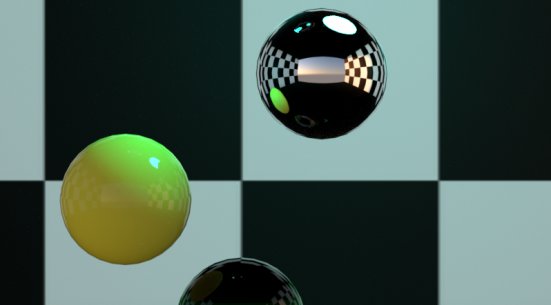
Figure 6: The yellow Glossy materialUsed for shiny materials such as plastics or metals. is the result of a Universal material node
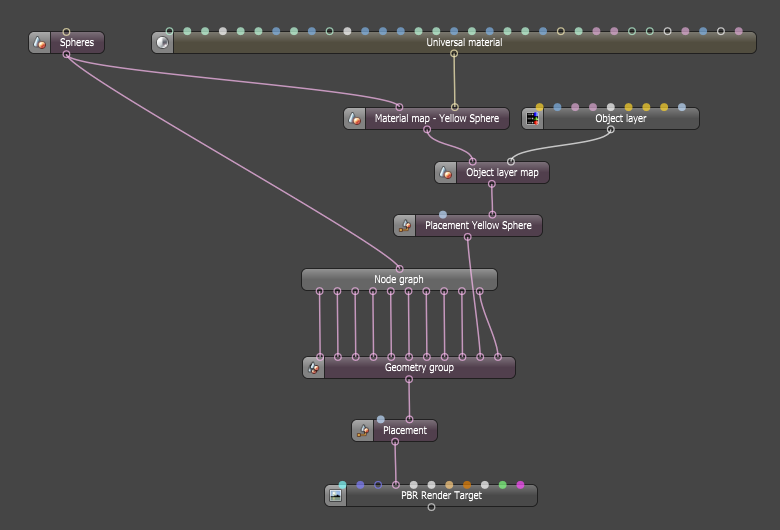
Figure 7: Typical node graph with a Universal material mapped to a sphere geometry via a Material map node