
The Universal material integrates well with PBRA contemporary shading and rendering process that seeks to simplify shading characteristics while providing a more accurate representation of lighting in the real world. (Physically Based Rendering) workflows like Substance Designer. Where the DiffuseAmount of diffusion, or the reflection of light photons at different angles from an uneven or granular surface. Used for dull, non-reflecting materials or mesh emitters., SpecularAmount of specular reflection, or the mirror-like reflection of light photons at the same angle. Used for transparent materials such as glass and water., GlossyThe measure of how well light is reflected from a surface in the specular direction, the amount and way in which the light is spread around the specular direction, and the change in specular reflection as the specular angle changes. Used for shiny materials such as plastics or metals., and Metallic materials isolate parameters to design specific material types, the Universal material designs material characteristics associated with any of the other OctaneRender® material types (Figure 1).

Figure 1: Example of coatings made possible by the Universal material.
TransmissionA surface characteristic that determines if light may pass through a surface volume.
The Transmission parameter controls how light passes through a transparent surface. It is tied with the Dielectric Index of Refraction to control surface transparency. It accepts a color, texture, or value as an input, but color input provides the most control. To create colored glass, change the Color input to something other than black and set the Albedo to black. Transmission is not the same as Opacity. Opacity controls the visibility of the surface, while Transmission controls the transparency. Use Transmission to create a reflective glass surface, and use Opacity to create the look of a hole in the surface.
Albedo
The material's base color.
Metallic
Determines how metallic a surface looks. Lower values make the surface look more dielectric, and higher values make the surface look more metallic.
Specular - Determines the color of glossy reflections for dielectric materials (when the Metallic parameter is set to 0). The Dielectric IOR parameter needs to be higher than 1.0 for the Specular parameter to contribute to the surface characteristics.
Determines the color of glossy reflections for dielectric materials (when the Metallic parameter is set to 0). The Dielectric IOR parameter needs to be higher than 1.0 for the Specular parameter to contribute to the surface characteristics.
BSDF Model
This attribute provides three options for determining the overall bi-directional scattering distribution function (BSDF). The Octane option produces a more brushed-metal effect. The Beckmann, GGX, and Ward options produce more polished, chrome-like effects.
Roughness
Determines how much the Specular and Transmission characteristics spread across the surface.
Anisotropy
Determines the shape of the Specular and Transmission highlights. A value of -1 creates a horizontal shape, and a value of 1 creates a vertical shape.
Rotation
Controls the Anisotropy shape's rotation.
Dielectric IOR
This is the IOR that controls the Fresnel effect of the specular reflection or transmission. By default, if the Dielectric 1/IOR parameter is empty, then the dielectric specular uses this IOR parameter instead.
Dielectric 1/IOR
This parameter overrides the Dielectric IOR when a map or value is applied. This parameter is an index of refraction map, where each texel represents 1/IOR.
Metallic Refl. Mode - This attribute, along with the IOR attributes, provide options for controlling the Index of Refraction across a surface.
IOR
Complex-valued IOR (n-k*i) that controls the Fresnel effect of the specular reflection for metallic materials. For RGB IOR mode, this serves as the IOR for the red light (650nm).
IOR (Green)
For RGB IOR mode, this is the IOR for the green light (550nm).
IOR (Blue)
For RGB IOR mode, this is the IOR for the blue light (450nm).
Coating
Adds a second layer of reflection to the surface.
Coating Roughness
Determines how much the Coating characteristic spreads across the surface.
Coating IOR
Controls the Fresnel effect for the Coating characteristics of the surface.
Coating Bump
Much like a regular Bump map, this creates fine details on the material’s coating attribute using a Procedural or Image texture (Figure 2).
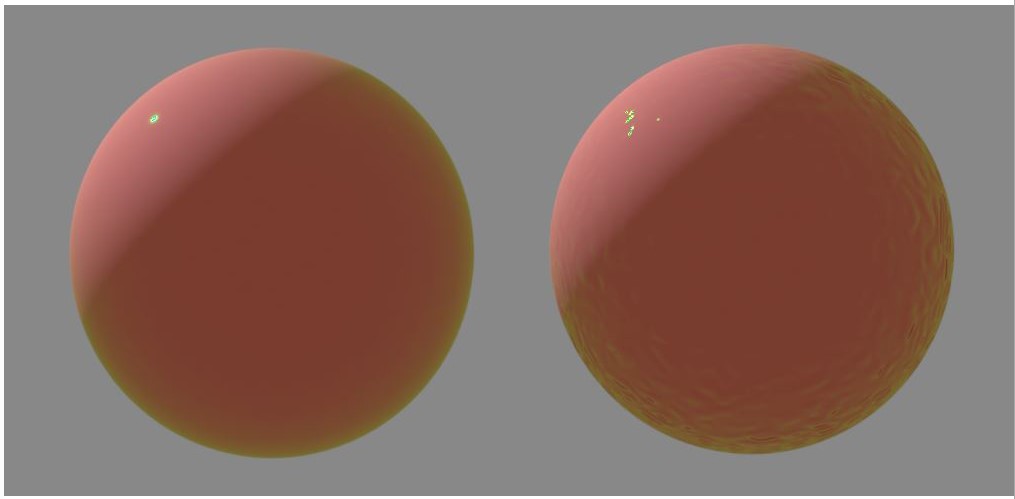
Figure 2: The sphere on the right has an Octane Turbulence texture connected to the Coating Bump attribute.
Coating Normal
This attribute also creates the look of fine detail on the surface's coating. However, a Normal map is a special type of image texture that uses red, green, and blue color values to perturb the normals of the surface at render time thus giving the appearance of added detail. They can be more accurate than bump maps but require specific software, such as ZBrush®, Mudbox®, Substance Designer, Xnormal, or others to generate.
Film Width
Simulates the look of a thin film of material on the surface. This is useful when you want to create an effect like the rainbow colors that appear on an oil slick's surface. Larger values increase the effect's strength.
Film IOR
Controls the thin film's IOR and its visible colors.
Sheen
Adds a second layer of glossiness to the surface.
Sheen Roughness
Determines how much the Sheen characteristic spreads across the surface.
Sheen Bump
Much like a regular Bump map, this creates fine details in the material’s sheen attribute using a Procedural or Image texture.
Sheen Normal
This attribute also creates the look of fine detail in the surface's sheen. However, a Normal map is a special type of image texture that uses red, green, and blue color values to perturb the surface normals at render time, thus giving the appearance of added detail. They can be more accurate than Bump maps, but require specific software, such as ZBrush®, Mudbox®, Substance Designer, Xnormal, or others to generate.
Dispersion Coefficient
Increasing the Dispersion value increases the amount of coloration and dispersion in the object’s transmission and in caustics.
Medium - OctaneRender® has two mediums you can use to create translucent surfaces: AbsorptionDefines how fast light is absorbed while passing through a medium. and ScatteringDefines how fast light gets scattered when traveling through the medium.. To use these mediums, connect the Specular materialUsed for transparent materials such as glass and water.'s Medium input to one of these Medium nodes:
Opacity
Determines what parts of the surface are visible in the render. Dark values indicate transparent areas, and light values determine opaque areas. Values in-between light and dark indicate semi-transparent areas. You can lower the Opacity value to fade the object's overall visibility, or you can use a Texture map to vary the opacity across the surface. For example, to make a simple polygon plane look like a leaf, connect a black-and-white image of the leaf’s silhouette to the Diffuse shader's Opacity channel.
Fake Shadows
Activates the Architectural glass option for all Meshes sharing that material. When enabled, the Specular material exhibits the characteristics of Architectural glass with its transparent feature, allowing light to illuminate enclosed spaces or frame an exterior view.
Affect Alpha
Enabling this option causes refraction to affect the Alpha ChannelA greyscale image used to determine which areas of a texture map are opaque and which areas are transparent.. This parameter has an effect if the Alpha Channel is enabled in the Render settings’ Kernel parameters.
Bump
Creates fine details on the material’s surface using a Procedural or Image texture. When you connect a Grayscale texture to this parameter, light areas of the texture indicate protruding bumps, and dark areas indicate indentation. You can adjust the Bump map's strength by setting the Power or GammaThe function or attribute used to code or decode luminance for common displays. The computer graphics industry has set a standard gamma setting of 2.2 making it the most common default for 3D modelling and rendering applications. values on the Image texture node. These attributes are covered in more detail in the Texture Overview topic of this manual.
Normal
Also creates fine detail on the surface. A Normal map is a special type of Image texture that uses red, green, and blue color values to perturb the surface normals at render time, giving the appearance of added detail. They can be more accurate than Bump maps, but require specific software such as ZBrush®, Mudbox®, Substance Designer, Xnormal, or others to generate.
The Displacement parameter adjusts the height of the vertices of a surface at render time using a Texture map. Displacement maps differs from Bump or Normal maps in that the geometry is altered by the texture, as opposed to creating the appearance of detail. Displacement mapping is more complex than using a Bump or Normal map, but the results can be more realistic, in particular along the surface's silhouette. Displacement mapping is covered in more detail under the Texture Overview category.
Smooth
Smooths out the transition between surface normals. If this option is disabled, the edges between the polygons of the surface are sharp, giving the surface a faceted look.
Rounded Edges
Determines whether edge rounding is applied to concave or convex edges.
Rounded Edge Radius
The Rounded Edges Radius parameter bevels the edges of the surface at render time without the need to alter or subdivide the geometry. Using this option enhances the realism of objects by eliminating sharp edges. The value refers to the radius of the rounded edge. Higher values for this setting produce rounder edges.
Rounded Edges
Determines whether edge rounding is applied to concave or convex edges.
Samples
The number of rays to use when sampling the neighboring geometry.
Consider Others
This checkbox is used to consider other objects in the scene or just the current object to apply edge rounding.
Emission
Creates a surface that emits light (also known as a Mesh emitter). To use this option, connect the Emission input of the Diffuse material to either a Blackbody or Texture emission node. These nodes are covered in more detail in the Texture Overview topic, and in Mesh EmittersThe ability for a surface to emit illumination usually described by a Black Body or Texture emission type. under the Lighting Overview category in this manual.
This converts the material into a shadow catcher. When it is active, the surface is visible in the areas that are in shadow, and all other areas are transparent in the render.
MaterialThe representation of the surface or volume properties of an object. Layer
Adds a Material Layer above the base material. See the Material Layers topic in this manual for more details.