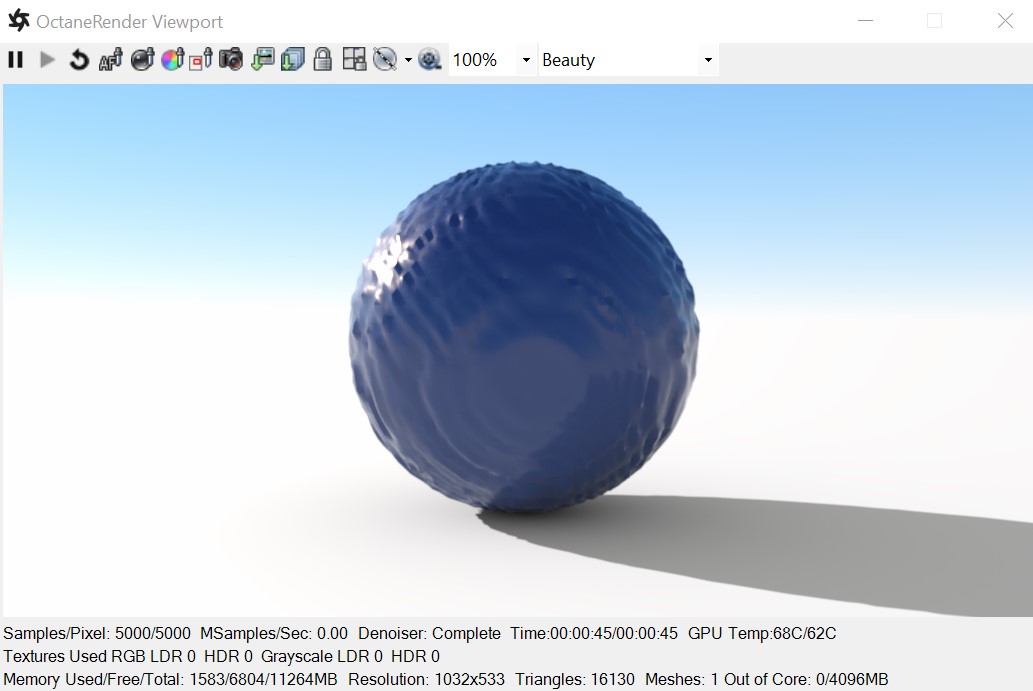
The SpecularAmount of specular reflection, or the mirror-like reflection of light photons at the same angle. Used for transparent materials such as glass and water. material creates transparent materials like glass and water.
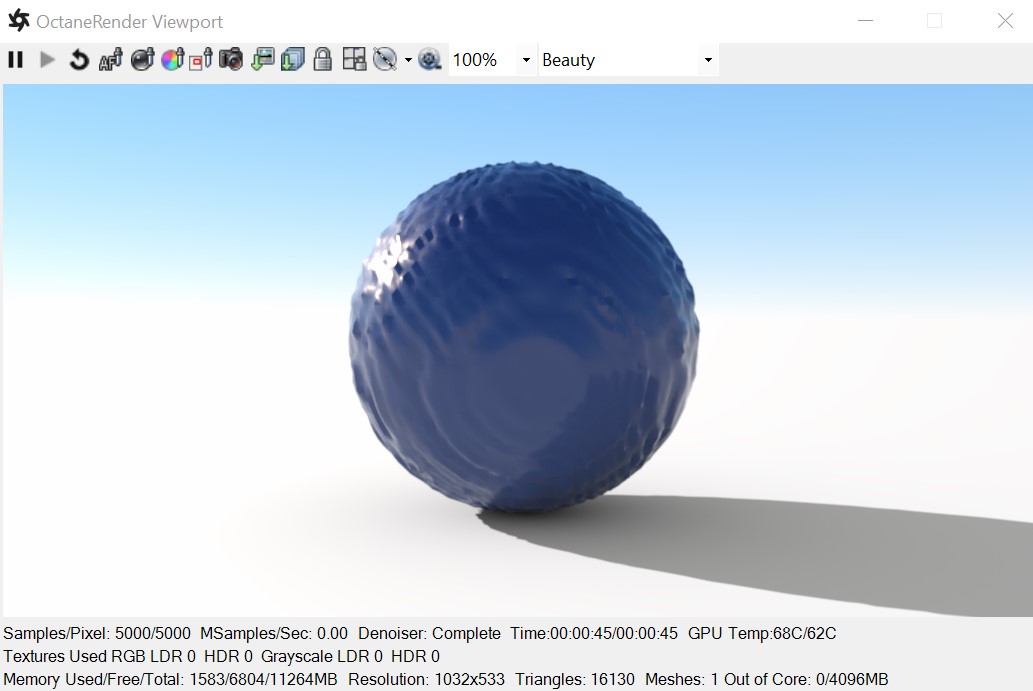
Figure 1: The Specular materialUsed for transparent materials such as glass and water. applied to a sphere.
Reflection
Determines surface reflection strength. Lower values increase the ability to transmit light through the object volume. Reflection and Index Of Refraction work close together to tune Specular material reflectivity.
TransmissionA surface characteristic that determines if light may pass through a surface volume.
Controls how light passes through a transparent surface. Transmission and Index Of Refraction work close together to control surface transparency, and Transmission accepts color or texture input. A value of 1 lets light pass through the surface, making it transparent. To create a mirror surface, set this parameter to a black color, and set Index Of Refraction to 0 (Figure 2). To create colored glass, change the color to something other than white or black. Transmission is different than Opacity - Transmission controls transparency, while Opacity controls surface visibility. You can use Transmission to create reflective glass surfaces, and then use Opacity to create a hole in the surface.
BRDF Model
This attribute provides four options for determining the overall bidirectional reflectance distribution function (BRDF). The Octane option produces a more brushed-metal effect. The Beckmann, GGX, and Ward options produce more polished chrome-like effects.
Roughness
The Roughness parameter determines how much the specular reflection spreads across the surface. In CG terminology this is also referred to as reflection blur. A value of 0 simulates a perfect smooth reflective surface, like a mirror. Increasing the value simulates microfacets in the surface that cause the reflective highlights to spread. For example, to create the look of worn plastic, you would increase the Roughness value. This parameter accepts a value or Texture map (Procedural or Image-based).
Anisotropy
This attribute adjusts the amount of change a surface's reflectance will have, depending on viewing direction.
Rotation
This attribute controls the orientation of the Anisotropy effect.
Index Of Refraction
Describes the change in the speed of light as it passes through a medium. As light photons move through surfaces like water, they slow down and change direction. This change appears as the object distorting on the other side of the water's surface. A vacuum's Index Of Refraction (IOR) is 1, and water's IOR is 1.33, meaning light travels 1.33 times faster through a vacuum than water. Most transparent surfaces' IOR is accessible on the internet. Knowing a surface's correct IOR is important for replicating a surface's look in OctaneRender®.
Film Width
Simulates the look of thin film material on a surface, like creating a rainbow color effect that appears on an oil slick's surface. Larger values increase the effect's strength.
Film IOR
Controls the film's IOR by adjusting its visible colors.
Dispersion Coefficient
Increasing this value increases the coloration amount and dispersion in the object's transmission and in caustics.
Medium - OctaneRender® has two mediums you can use to create translucent surfaces: AbsorptionDefines how fast light is absorbed while passing through a medium. and ScatteringDefines how fast light gets scattered when traveling through the medium.. To use these mediums, connect the Specular material's Medium input to one of these Medium nodes:
Opacity
Determines what surface parts are visible in the render. Dark values indicate transparent areas, and light values indicate opaque areas. Values between light and dark indicate semi-transparent areas. Lowering the Opacity value fades the object's overall visibility, or you can use a Texture map to vary the surface's opacity. For example, if you want to make a simple polygon plane look like a leaf, you connect a black-and-white image of the leaf's silhouette to the DiffuseAmount of diffusion, or the reflection of light photons at different angles from an uneven or granular surface. Used for dull, non-reflecting materials or mesh emitters. shader's Opacity channel. When you use an Image texture map, set the Data type to Alpha Image if the image has an Alpha ChannelA greyscale image used to determine which areas of a texture map are opaque and which areas are transparent., or Grayscale image for black-and-white images, to load an image for setting transparency. Use the image's Invert checkbox to invert the transparency regions.
Fake Shadows
Activates the Architectural glass option for all meshes sharing that material. When enabled, Specular materials exhibit Architectural glass characteristics with its transparent feature, allowing light to illuminate enclosed spaces or frame an exterior view.
Affect Alpha
This option lets refractions affect the Alpha Channel, as long as you enable the Alpha Channel in the Kernel settings.
Thin wall
When enabled, the geometry becomes very thin, so the ray bounce exits the material immediately, rather than entering the medium.
Bump
Creates fine details on material surfaces using a Procedural or Image texture. When you connect a Grayscale image texture to this parameter, light areas appear as protruding bumps, and dark areas appear as indentations. You can adjust the Bump map strength by setting the Power or GammaThe function or attribute used to code or decode luminance for common displays. The computer graphics industry has set a standard gamma setting of 2.2 making it the most common default for 3D modelling and rendering applications. values on the Grayscale image texture node. The Texture Overview topic in this manual covers these attributes in more detail.
Normal
Creates fine details on the surface. A Normal map is a special type of Image texture that uses red, green, and blue color values to perturb the surface normals at render time, giving the appearance of added detail. They can be more accurate than Bump maps, but require specific software, such as ZBrush®, Mudbox®, Substance Designer, xNormal, or others to generate. To load a full-color Normal map, set the Normal channel to the RGB Image data type. Note that Normal maps take precedence over Bump maps, so you cannot use a Normal map and a Bump map at the same time.
Adjusts surface vertices' height at render time using a Texture map. Displacement maps differ from Bump or Normal maps by having the texture alter the geometry, as opposed to creating the appearance of detail on the surface. Displacement mapping is more computationally expensive than Bump or Normal mapping, but results are more realistic, especially along the surface silhouette. The Texture Overview topic in this manual has more information.
Smooth
Smooths out the transition between surface normals by blending the edges between polygons together. When disabled, the edges between surface polygons appear sharp, giving the surface a faceted look.
Rounded Edges
Determines whether edge rounding is applied to concave or convex edges.
MaterialThe representation of the surface or volume properties of an object. Layer
Adds a Material Layer above the base material. See the Layered Material topic in this manual for more details.