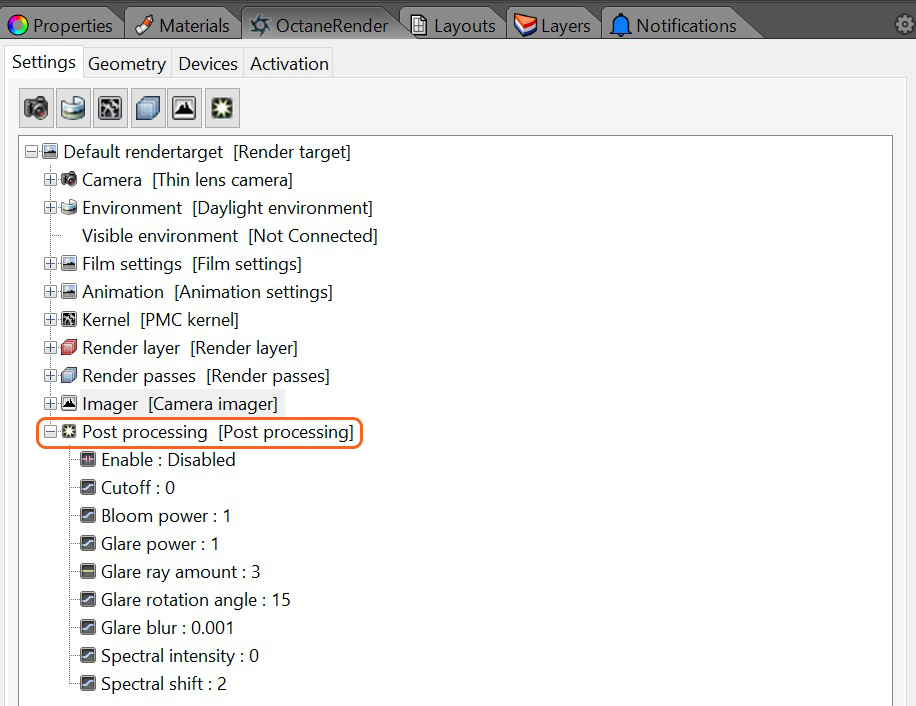
Post processing provides various post-effects to enhance renderings after the rendering process has completed. The Post ProcessingEffects such as Bloom and Glare that are applied after a scene has been rendered. settings can be access in the Settings tab on the OctaneRender panel (figure 1).
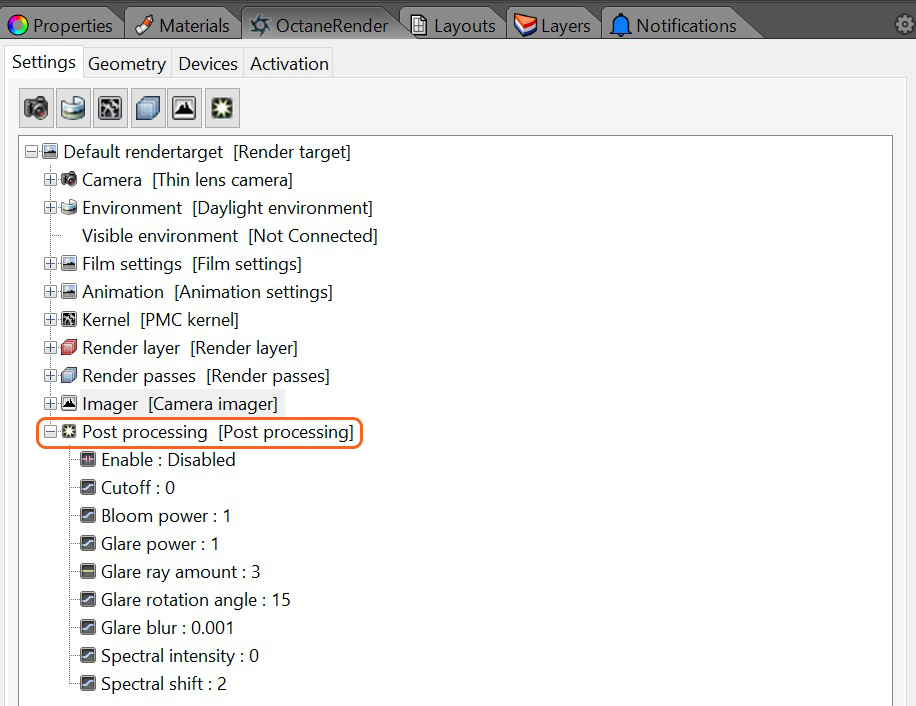
Figure 1: Accessing the Post Processing setting in the OctaneRender panel.
Enable
Enables post-processing effects on the render. Post-processing is disabled by default.
Cutoff
Applies bloom/glare to pixel values above the Cutoff value.
Bloom Power
Controls the size and intensity of the halo around the sun, light source, or reflective GlossyThe measure of how well light is reflected from a surface in the specular direction, the amount and way in which the light is spread around the specular direction, and the change in specular reflection as the specular angle changes. Used for shiny materials such as plastics or metals. materials.
Glare Power
Controls the size and intensity of the glare originating from reflective Glossy materials.
Glare Ray Amount
Controls the number of visible rays radiated or reflected.
Glare Rotation Angle
Adjusts the glare rotation relative to the object. A glare angle of -90 and 90 results to one main horizontal glare, and a glare angle of 0 results to one main vertical glare.
Glare Blur
Controls the glare sharpness. Smaller values result in a crisp linear glare, and this is softened with higher values.
Spectral Intensity
Adjusts the intensity distribution of the rays across a source. This affects the radiant energy's brightness.
Spectral Shift
Adjusts the spectrum displacement as the source's emitted light frequency changes. The shift is evident by a color change, similar to the doppler effect.